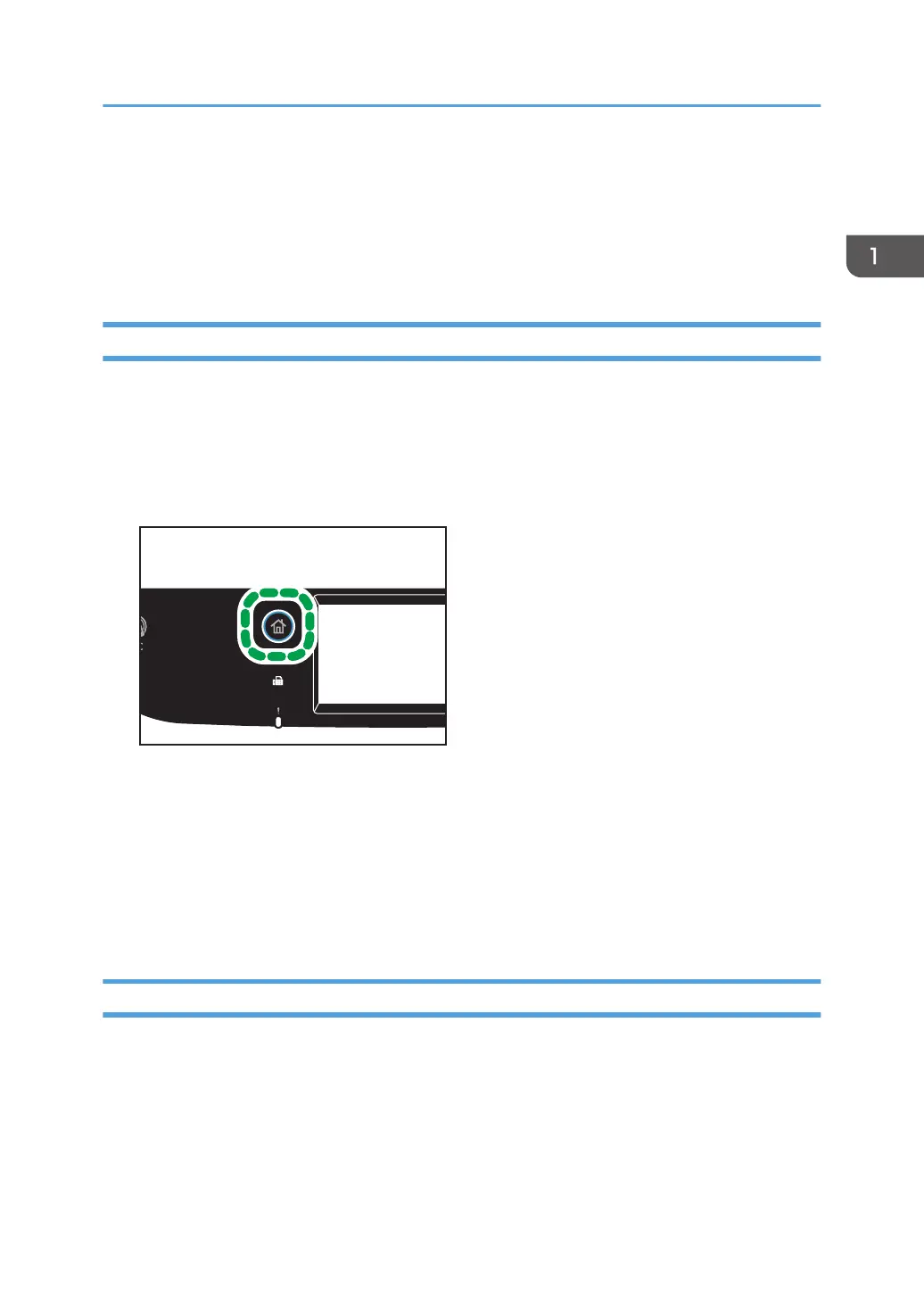Connecting a Smart Device to the Machine
Using NFC
This section describes how to connect your smart device to the machine using NFC.
Writing the Machine's Information to the NFC tag with a Smart Device
1. Configure the network connection of the machine.
2. Access the App Store or Google Play from your smart device, search for and download
the "RICOH SP C260 series Scan" or "RICOH Smart Device Connector" application from
the site.
3. Press the [Home] key.
4. Press the [Status] icon on the [Home] screen.
5. Press the [Machine info] tab.
The QR code is displayed on the screen.
6. Start the application on the smart device, and then read the QR code.
7. Write the machine's network information to the NFC tag using the application, and then
touch the NFC tag with the smart device.
Using the Application on a Smart Device by Using NFC
1. Start the application on the smart device, and then touch the NFC tag with the smart
device.
2. Print using "RICOH Smart Device Connector" by touching the NFC tag or execute a scan
using "RICOH SP C260 series Scan".
Connecting a Smart Device to the Machine Using NFC
47
