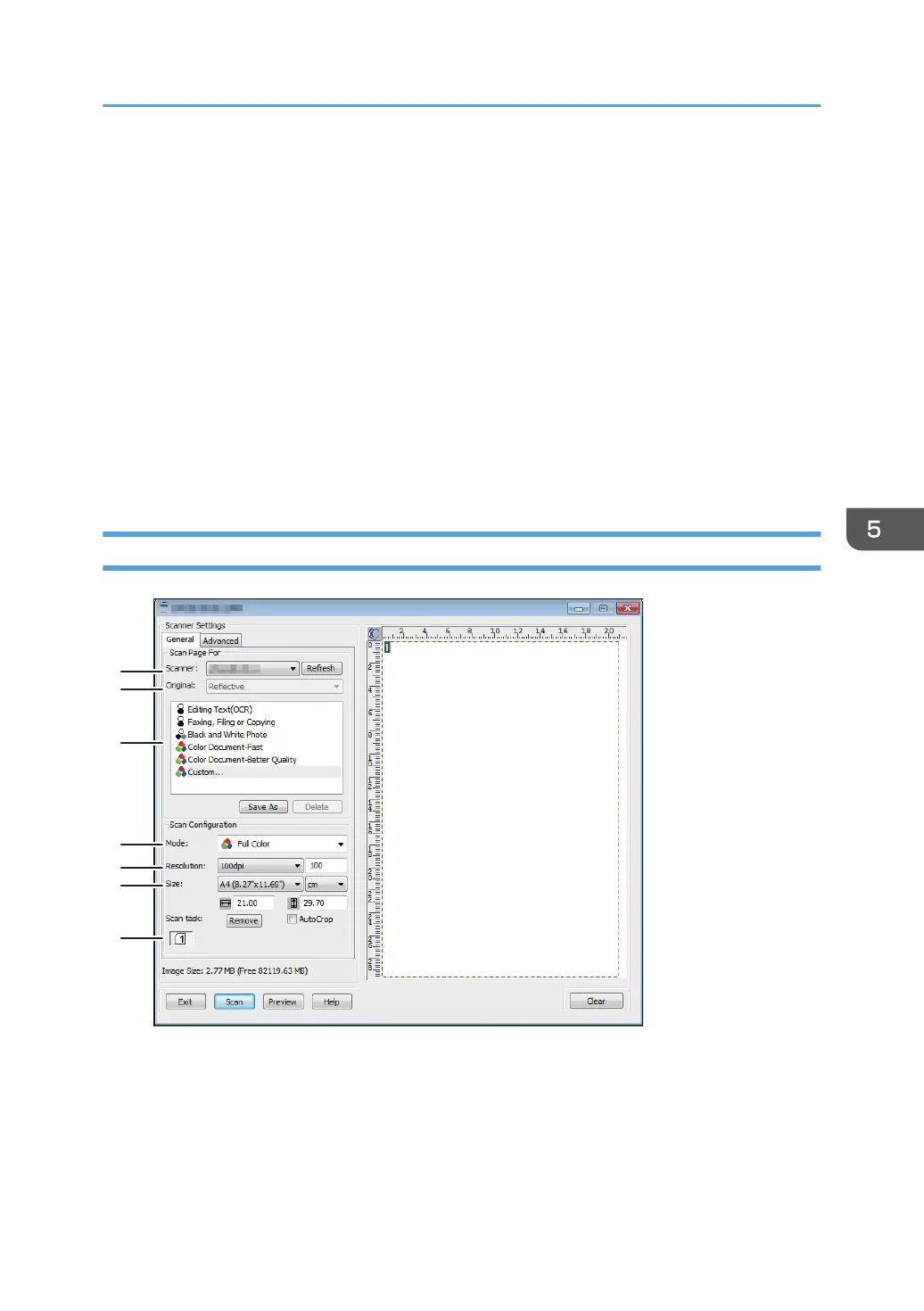3. Open the Scanner Control dialog box.
The Scanner Control dialog box is used to control the scanner using the TWAIN driver. To open the
Scanner Control dialog box, select the correct TWAIN scanner using the TWAIN-compliant
application. For details, see the application's Help.
4. Make settings according to such factors as the type of original, type of scanning, and
orientation of the original.
For details, see the TWAIN driver Help.
5. In the Scanner Control dialog box, click [Scan].
Depending on the security setting, if you press [Scan], a dialog box for entering the user name and
password may appear.
If there are more originals to be scanned, place the next original, and then click [Continue].
If there are no more originals to be scanned, click [Complete].
Settings you can configure in the TWAIN dialog box
1. Scanner:
Select the scanner you want to use. The scanner you select becomes the default scanner. Click [Refresh] to
discover all available scanners connected via USB or the network.
2. Original:
Select [Reflective] to scan from the exposure glass, or [Automatic Document Feeder] to scan from the ADF.
Basic Operation for TWAIN Scanning
165
