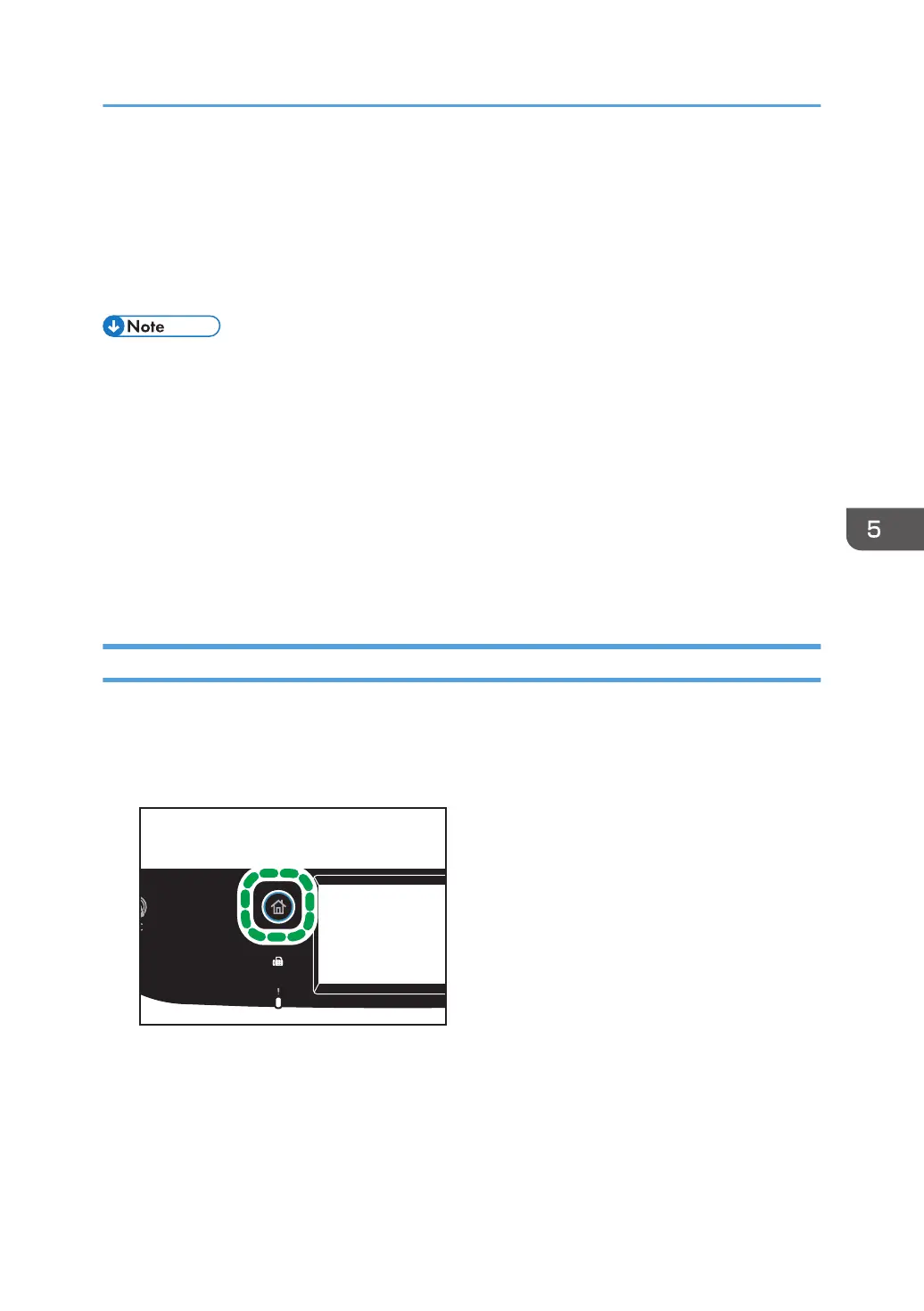10. Press [Set Width...].
11. Enter the width, and then press [OK].
12. Press [Set Length...].
13. Enter the length, and then press [OK].
14. Confirm the scan size you entered is displayed, and then press [OK].
• You can change the machine's default [Scan Size] setting to always scan originals with a specific
scanning size. For details, see page 228 "Scanner Features Settings".
• Temporary job settings are cleared in the following cases:
• When no input is received for the period of time specified in [System Reset Timer] while the
initial screen is displayed. For details, see page 257 "Administrator Tools Settings".
• When the [Clear/Stop] key is pressed while the initial screen is displayed.
• When the machine's mode is changed.
• When the power is turned off.
• When the machine's default for the same setting is changed.
Adjusting Image Density
This section describes how to adjust image density for the current job.
There are five image density levels. The higher the density level, the darker the scanned image.
1. Press the [Home] key.
2. Press the [Scanner] icon on the [Home] screen.
3. Select the desired destination tab.
4. Press [Address Book].
5. Select the desired destination, and then press [OK].
6. Press [Scan Setting].
Specifying Scan Settings for Scanning
173
