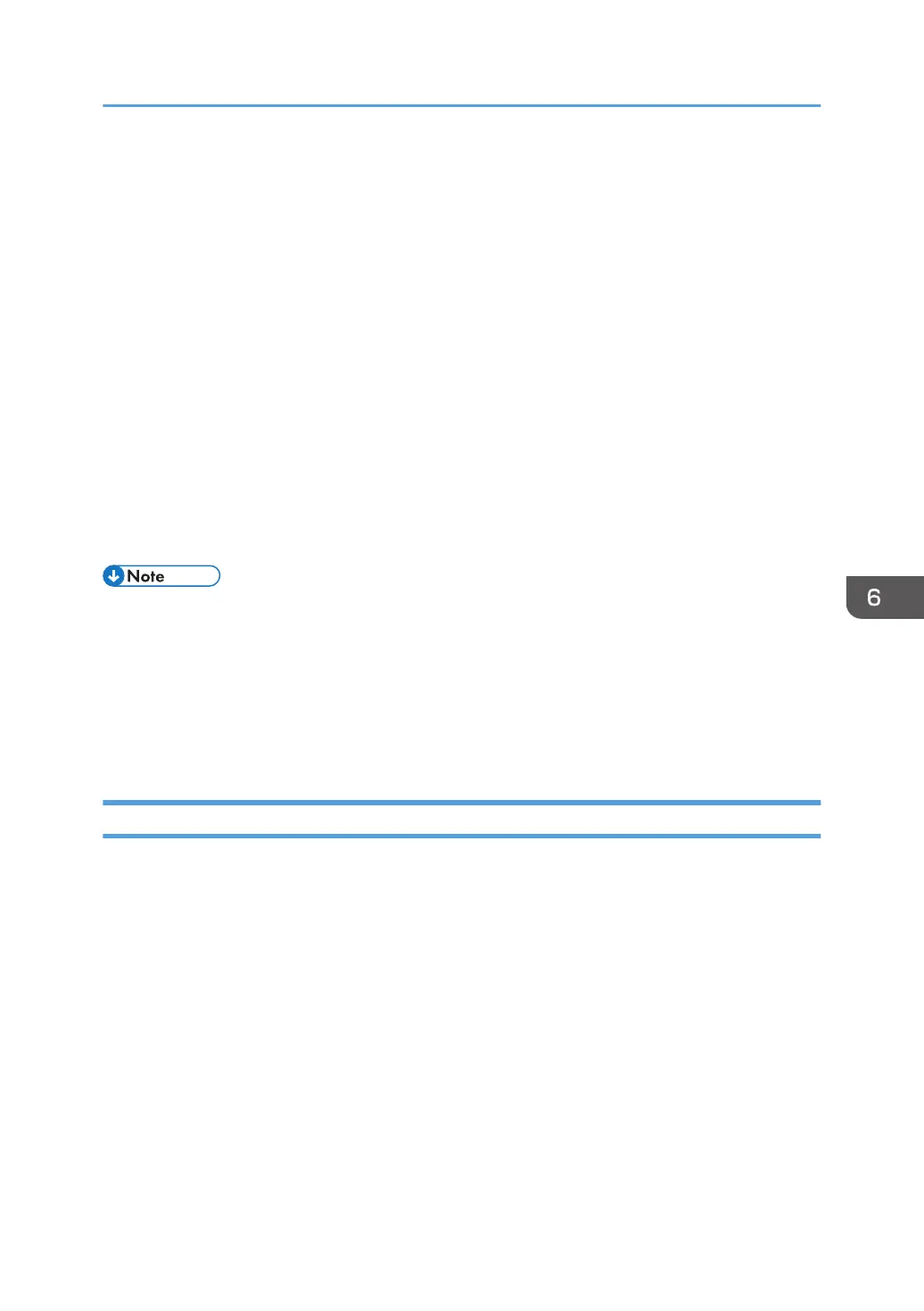2. Navigate to the location to save the LAN-Fax Address Book data, specify a name for
the file, and then click [Save].
Importing LAN-Fax Address Book data
LAN-Fax Address Book data can be imported from files in CSV format. You can import address
book data from other applications if the data is saved as a CSV file.
1. Open the LAN-Fax Address Book, and then click [Import].
2. Select the file containing the address book data, and then click [Open].
A dialog box for selecting the items to import appears.
3. For each field, select an appropriate item from the list.
Select [*empty*] for fields for which there is no data to import. Note that [*empty*] cannot
be selected for [Name] and [Fax].
4. Click [OK].
For details about the settings, see the LAN-Fax driver help.
• CSV files are exported using Unicode encoding.
• LAN-Fax Address Book data can be imported from CSV files whose character encoding is Unicode
or ASCII.
• Group data cannot be exported or imported.
• Up to 1000 destinations can be registered in the LAN-Fax Address Book. If this limit is exceeded
during importing, the remaining destinations will not be imported.
Editing a Fax Cover Sheet
1. On the [File] menu, click [Print...].
2. Select the LAN-Fax driver as the printer, and then click [Print].
3. Click the [Specify Destination] tab, and then click [Edit Cover Sheet].
4. Configure settings as necessary, and then click [OK].
For details about the settings, see the LAN-Fax driver help.
Using the Fax Function from a Computer (LAN-Fax)
207
