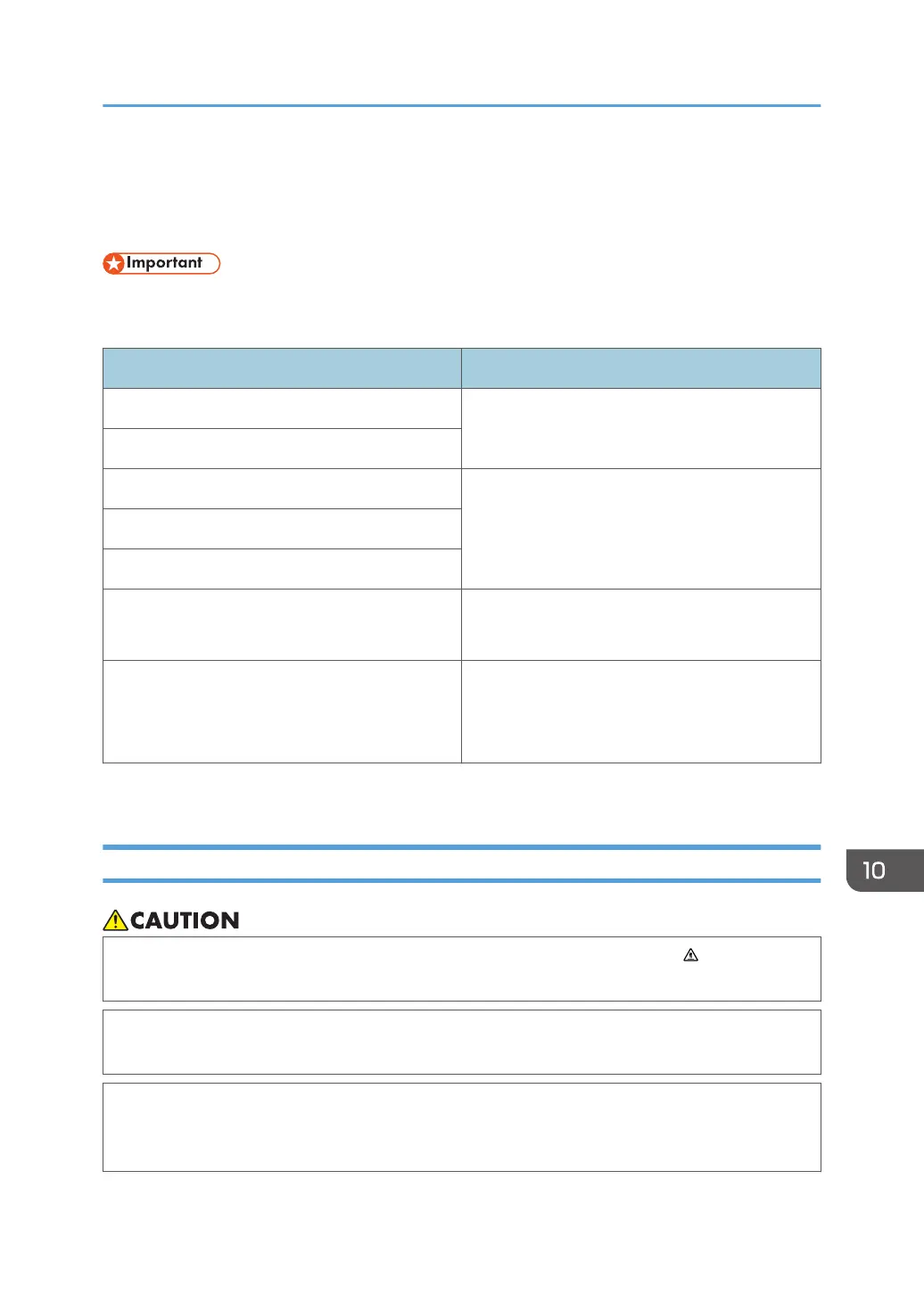Removing Paper Jams
If a paper jam occurs, one of the following messages appears on the control panel:
• If the alert indicator lights up continuously or flashes, press the [Status] icon on the [Home] screen
and check the displayed message.
Message Reference title
Internal Misfeed See page 356 "If paper jams inside the fusing
unit".
Misfeed: Standard Tray
Misfeed: Paper Tray See page 358 "If paper jams inside a tray".
Misfeed: Tray 1
Misfeed: Tray 2
Misfeed: Duplex Unit
Remove Paper
See page 360 "If paper jams inside the transfer
unit".
ADF Original Misfeed
Open ADF Cover
and Remove paper.
See page 361 "Removing Scanning Jams".
See the section identified by the message and remove the jammed paper accordingly.
Removing Printing Jams
• The inside of this machine becomes very hot. Do not touch the parts labeled " " (indicating a
hot surface).
• Some of this machine's internal components get very hot. For this reason, take care when
removing misfed paper. Not doing so could result in burns.
• Some of the internal components of this machine might be fragile. When you remove jammed
paper, do not touch the sensors, connectors, LEDs, or other fragile parts that are shown in this
manual. Doing so may cause malfunctions.
For the location of the sensors in the machine and extended options, see the following illustrations.
Removing Paper Jams
353
