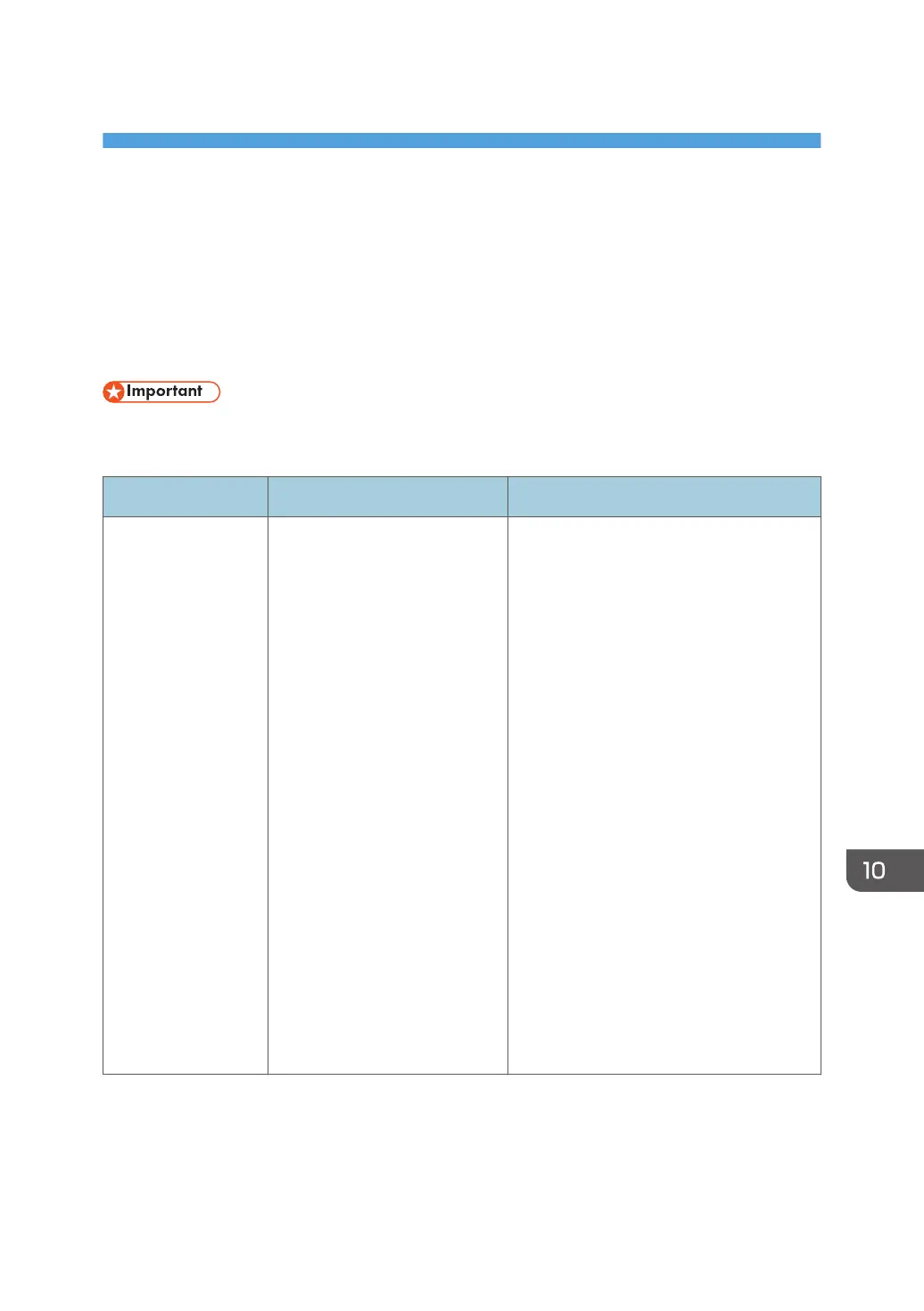10. Troubleshooting
This chapter provides solutions for error messages and other problems.
Error and Status Messages on the Screen
Messages are listed in alphabetical order in the table below.
"X" indicates a number in an error code that appear differently depending on a specific situation.
• If the alert indicator lights up continuously or flashes, press the [Status] icon on the [Home] screen
and check the displayed message.
Message Causes Solutions
2XXX14 The machine was not able to
print the received fax, or the
machine's memory reached
capacity while receiving a fax
because the document was too
large.
• The paper tray was empty. Load
paper in the paper tray. See page 50
"Loading Paper".
• The paper tray did not contain A4,
Letter, or Legal size paper. Load valid
size paper in the tray, and configure
the paper size settings under [Paper
Settings] accordingly.
• A cover or tray was open. Close the
cover or tray.
• There was a paper jam. Remove the
jammed paper. See page 353
"Removing Paper Jams".
• A print cartridge was empty. Replace
the print cartridge. See page 317
"Replacing the Print Cartridge".
• The received fax was too large. Ask
the sender to resend the document in
parts as several smaller individual
faxes, or to send at a lower
resolution.
343
