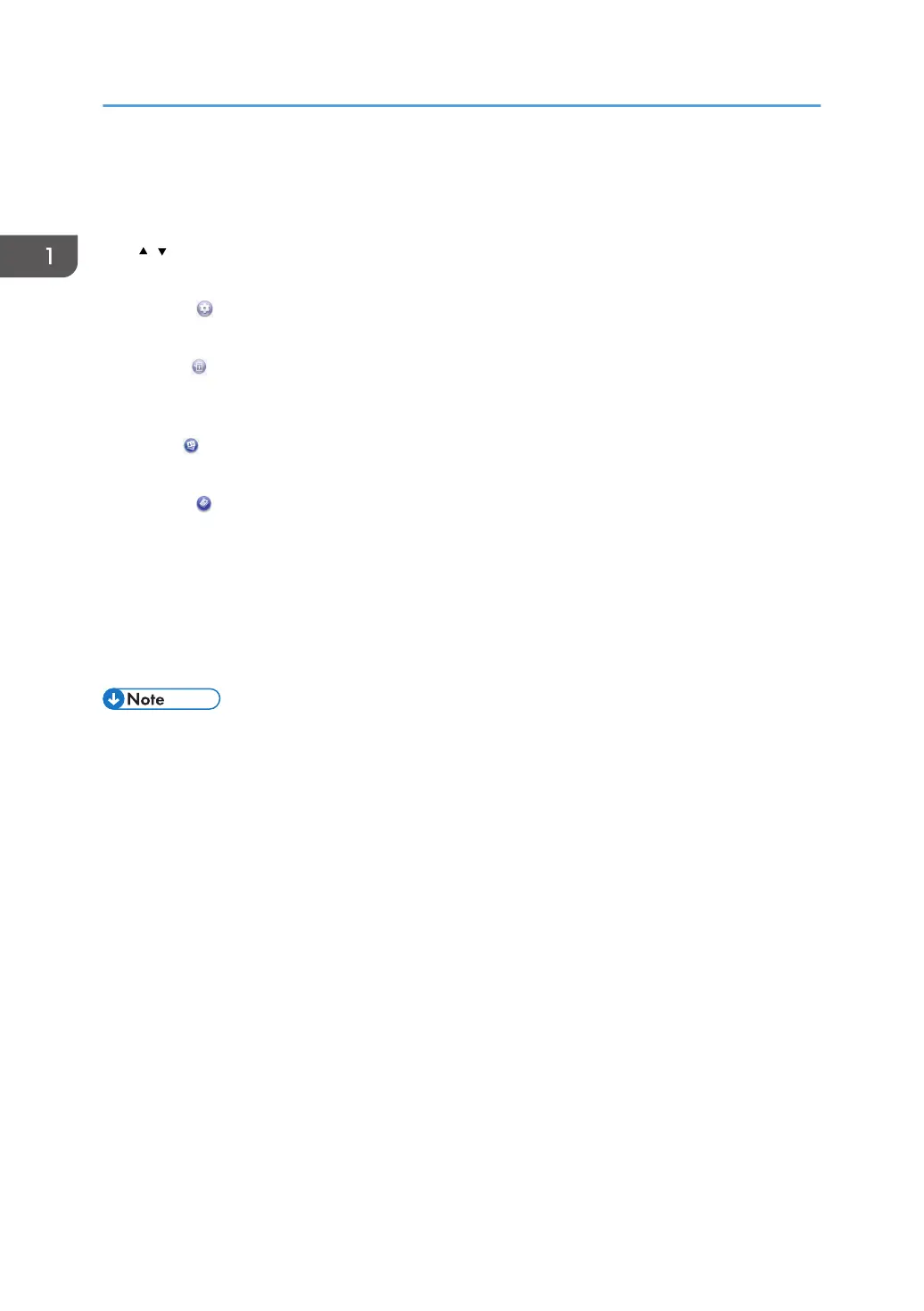4. Wireless LAN icon
Press to display the [Wi-Fi Configuration] screen.
This icon appears when Wireless LAN is enabled.
5. /
Press to switch pages when the icons are not displayed on 1 page.
6. [Setting]
Press to customize the default settings of the machine to meet your requirements.
7. [Status]
Press to check the machine's system status, operational status of each function, and Locked Print jobs. You can
also display the machine's maintenance information.
8. [Card]
Press to make ID card copies.
9. [Copier]
Press to make copies.
For details about how to use the copy function, see page 223 "Copier Features Settings".
10. Shortcut icon
You can add shortcuts to favorite items to the [Home] screen. For details about how to register shortcuts, see
page 31 "Adding to the [Home] Screen Shortcuts to Favorite Items".
For details about examples of shortcuts that you can register, see page 34 "Example of favorite items".
• You can change the order of favorite item icons. For details, see page 31 "Changing the Order
of Icons on the [Home] Screen".
1. Guide to the Machine
30
