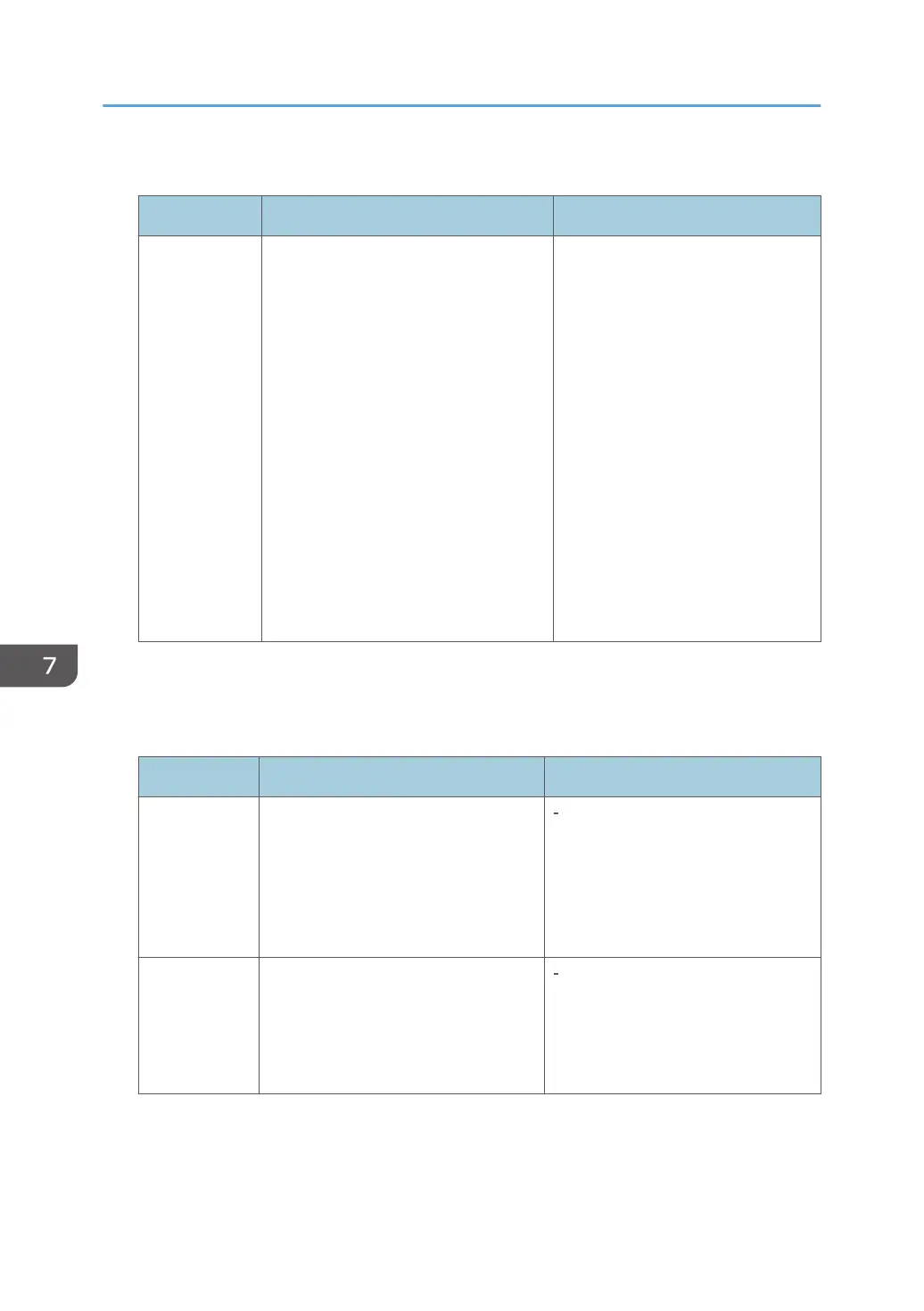Select Paper Tray
Item Description Value
Select Paper
Tray
Specifies the tray for printing received
faxes.
Note that only A4, Letter, or Legal size
paper can be used for printing faxes.
Make sure to select a tray that contains
paper of the valid size.
If Tray 2 is not installed, only [Tray 1]
appears.
• Auto
The machine uses Tray 1 and
Tray 2 if they contain paper of
the same size. In this case, the
machine starts to print from the
tray specified as the priority
tray in [Paper Tray Priority]
under [Paper Settings]. If that
tray runs out of paper, the
machine automatically
switches to the other tray to
continue printing.
• Tray 1
• Tray 2
Default: [Auto]
Delete TX Stand.File
Deletes unsent fax jobs remaining in the machine's memory. The machine can store up to 5 unsent
fax jobs. This function is only performed when selected.
Item Description Value
Delete
Selected File
To delete a fax job, select the desired
job, press [Delete], and then press
[Yes]. Pressing [Exit] without pressing
[Delete] exits to the previous level of
the menu tree without deleting the fax
job.
Delete All Files To delete the fax jobs, press [Delete
All], and then press [Yes]. Pressing
[Exit] without pressing [Delete All] exits
to the previous level of the menu tree
without deleting the fax jobs.
7. Configuring the Machine Using the Control Panel
234
