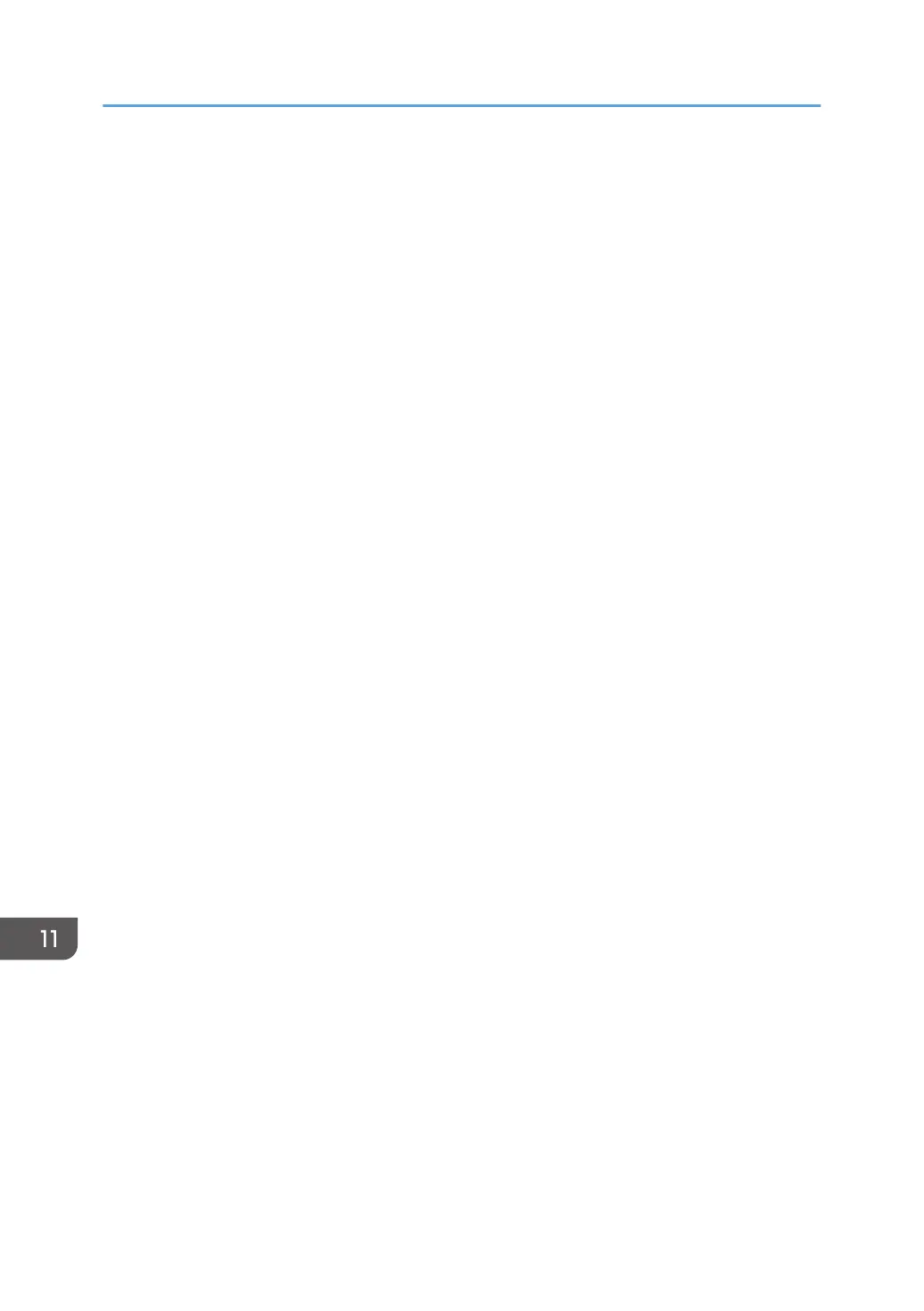6. If you are requested to enter a password, enter the password using the number keys,
and then press [OK].
A password for accessing the [Network Settings] menu can be specified in [Admin. Tools Lock]
under [Administrator Tools] menu.
7. Press [Wi-Fi Enable].
8. Press [Enable].
9. Turn off the machine, and then turn it back on.
10. Press the wireless LAN icon.
11. Press [WPS].
12. If you are requested to enter a password, enter the password using the number keys,
and then press [OK].
A password for accessing the [Wi-Fi Configuration] menu can be specified in [Admin. Tools Lock]
under [Administrator Tools] menu.
13. Press [PIN].
14. Check the PIN code.
Write down the PIN code in case you might forget it.
15. Enter the machine’s PIN code (8 digits) on the router (access point)’s web page. (The web
page accessed in Step 2)
16. Execute WPS (PIN system) from the router (access point)’s web page.
17. Press [Connect].
"Please wait for 2 minutes" and connecting with PIN method starts.
18. Check the result.
• Connection has succeeded:
Press [OK] to return to the screen displayed in Step 13, and then press the [Home] key to
return to the initial screen.
Configuring the Wi-Fi settings is complete.
• Connection has failed:
Press [OK] to return to the screen displayed in Step 13. Check the configuration for the router
(access point), then try the connection again.
11. Configuring Network Settings Using OS X
402
