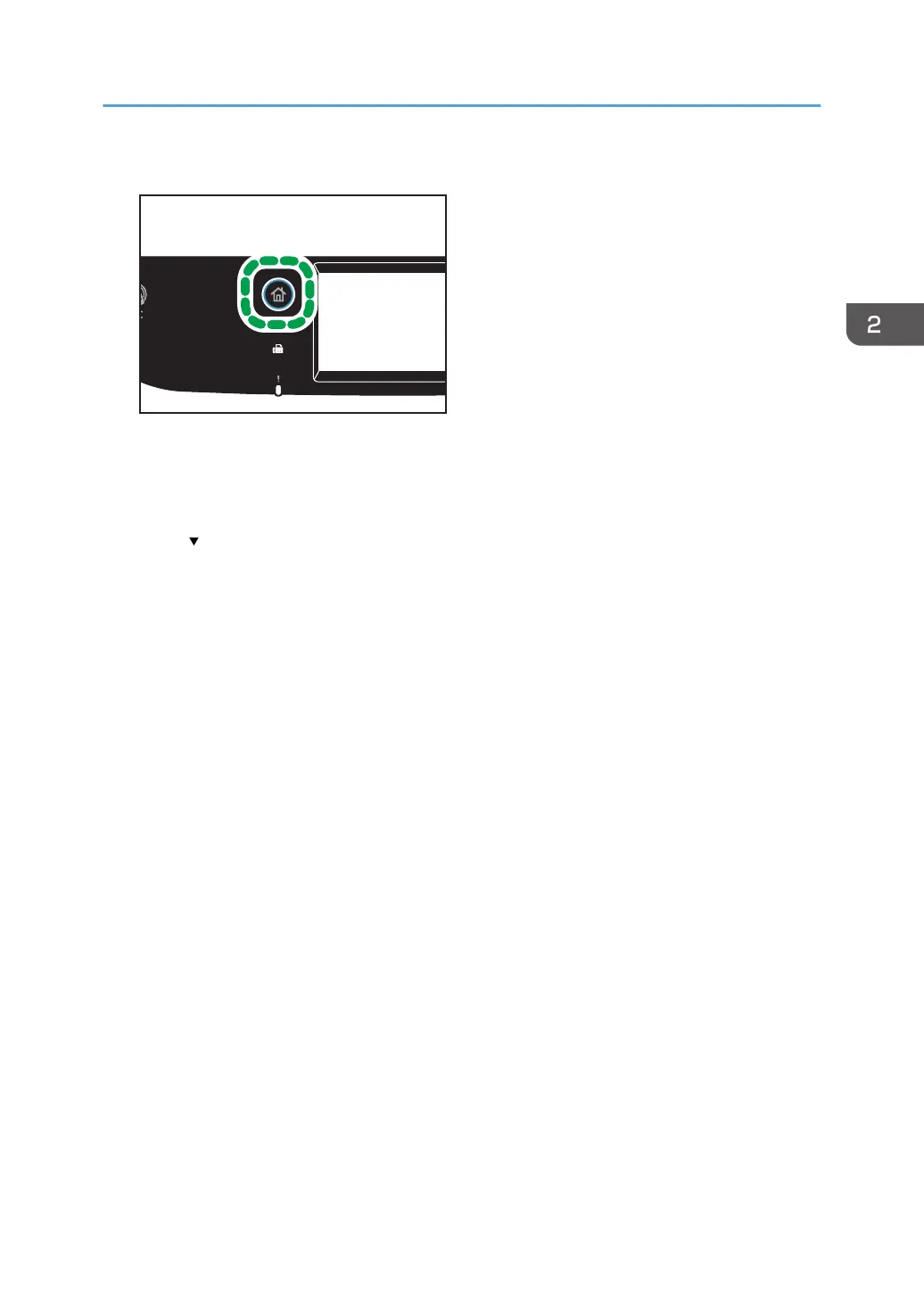1. Press the [Home] key.
2. Press the [Setting] icon on the [Home] screen.
3. Press [Paper Settings].
4. Select the tray for which you want to specify the paper size.
5. Press [ ] twice.
6. Press [Custom Size].
7. Select [mm] or [inch].
8. Press the box next to [Horiz:].
9. Enter the horizontal size, and then press [OK].
10. Press the box next to [Vert:].
11. Enter the vertical size, and then press [OK].
12. Confirm the size you entered is displayed, and then press [OK].
13. Press the [Home] key.
Specifying Paper Type and Paper Size Using the Control Panel
61
