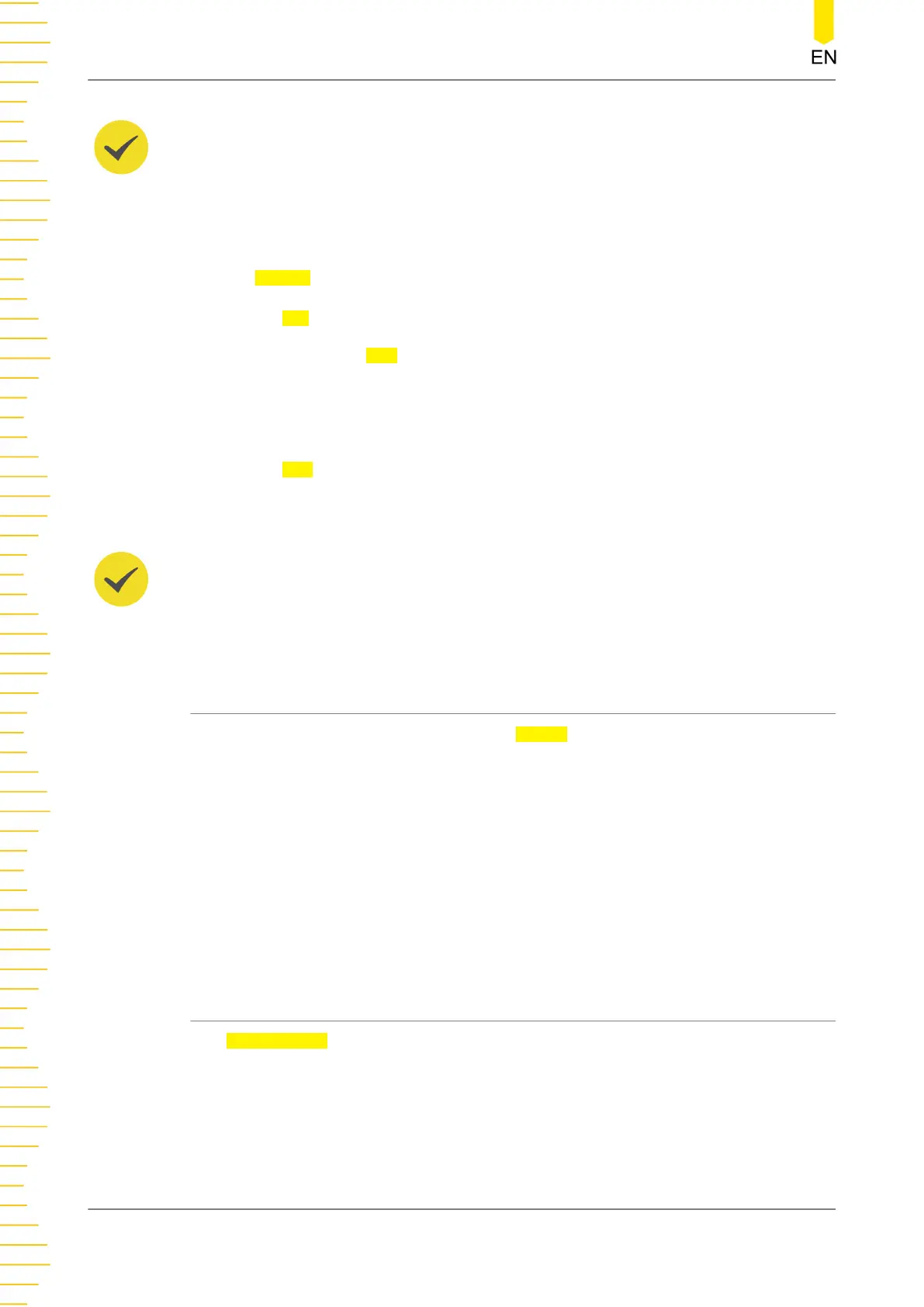TIP
You can store files in the instrument's internal memory or an external USB device. The
maximum size of log file saved in internal memory is 20M. The size of the file saved in the
external USB device depends on the memory size of the device.
Logger On/Off
Tap the Logger on/off toggle switch to turn on/off the logger.
• Select ON to enable the data logging function. When turning on the Analyzer
(through tapping Run in the Analyzer main interface), the instrument stores the
waveform data collected in real time at the current sample rate. The logging
finishes as the analysis stops. The file is saved in the specified location.
• Select OFF to disable the data logging function. When the Analyzer is on, the
system will not perform any data logging.
TIP
• If the storage location is not changed, the data logged at different times will be saved to
the same file.
• Record at least 1 point to save the file.
10.4 Print Screen
In the analyzer main interface, you can tap PrtScn to capture and save the current
screen. By default, the screen images are stored in internal memory of the instrument.
If a USB storage device is detected, the images will be saved to the USB device under
the target folder. A dialog window will pop up indicating the file location. The saved
file is in .BMP format.
The first screen image is named “Analyzer0.BMP” by default. The number next to
“Analyzer” in the name increments by 1 each time a new image is captured and
saved under the current path. For example, the second screen image is named
“Analyzer1.BMP”.
10.5 Label Control
Tap label Control in the Analyzer main interface to hide or display the labels of
analysis objects.
Analyzer
DP2000 User Guide
54
Copyright ©RIGOL TECHNOLOGIES CO., LTD. All rights reserved.
