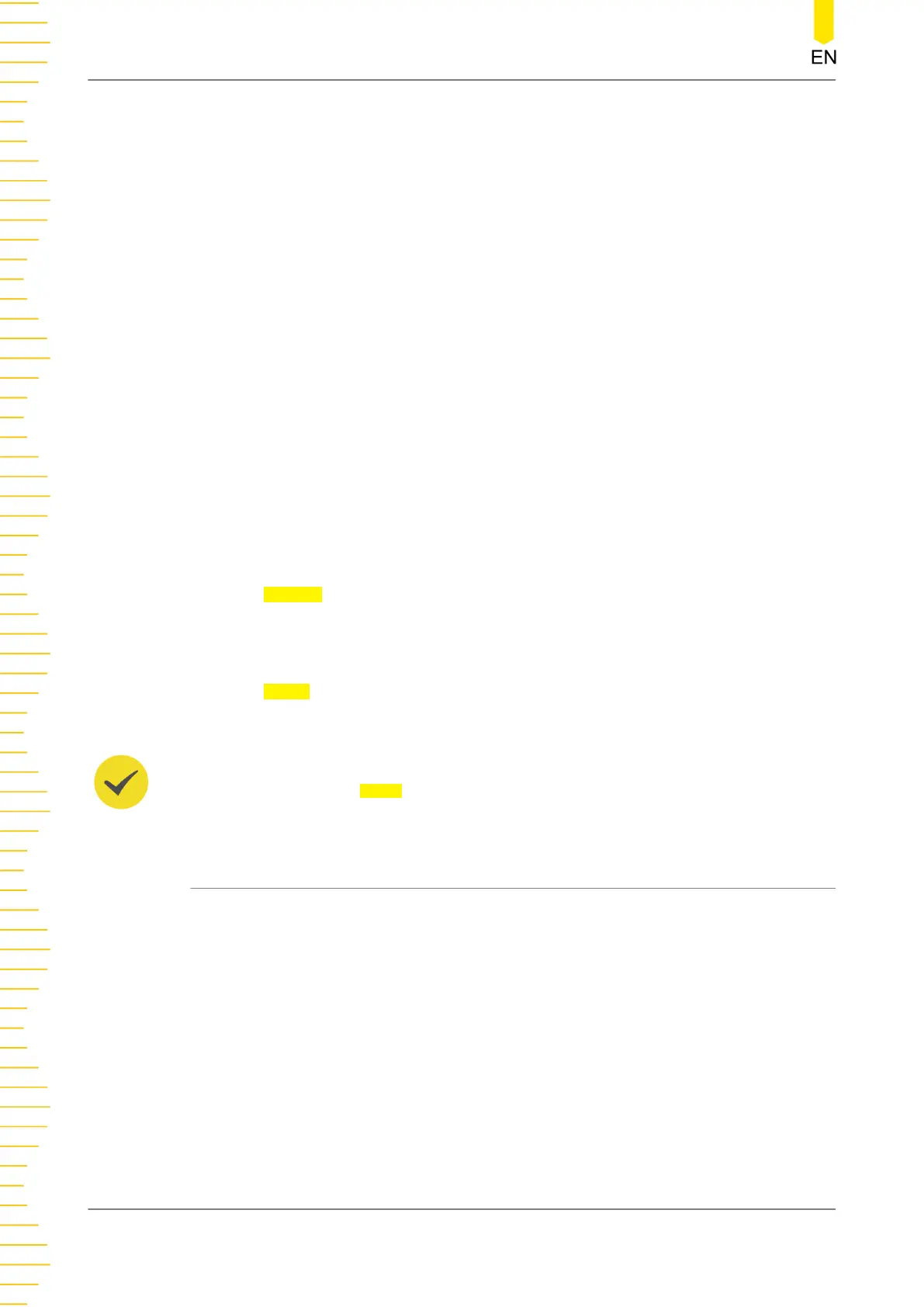Contact your network administrator for a valid subnet mask and set it manually.
The format of the subnet mask address is nnn.nnn.nnn.nnn; wherein, the range
of the nnn is from 0 to 255.
Enter the desired subnet mask using the front-panel parameter input area or the
virtual keypad. This setting is non-volatile. The instrument will load your subnet
mask automatically at the next power-on if “DHCP” and “Auto IP” are set to
"OFF".
• DNS
Contact your network administrator for a valid DNS address and set the address
manually. The format of the DNS address is nnn.nnn.nnn.nnn; wherein, the first
nnn ranges from 1 to 223 (excluding 127), and the other three range from 0 to
255.
Enter the desired DNS address using the front-panel parameter input area or the
virtual keypad. This setting is non-volatile. The instrument will load your DNS
address automatically at the next power-on if “DHCP” and “Auto IP” are set
to "OFF".
• Default Settings
Tap
Default and a prompt message “Restore to default network settings” is
displayed. This operation enables DHCP and Auto IP and disables Manual IP.
• Apply
Tap
Apply to apply the current settings and revert to the Interface Settings
menu.
TIP
Note that you must tap Apply to save and apply the network settings.
13.3.3 RS232 Setting
Connect the RS232 interface to your PC or data terminal equipment (DTE) using
RS232 cable and set the interface parameters (baud rate, parity bit, etc.) that match
the PC or terminal equipment. Then, you can control the instrument remotely.
Utility
DP2000 User Guide
76
Copyright ©RIGOL TECHNOLOGIES CO., LTD. All rights reserved.
