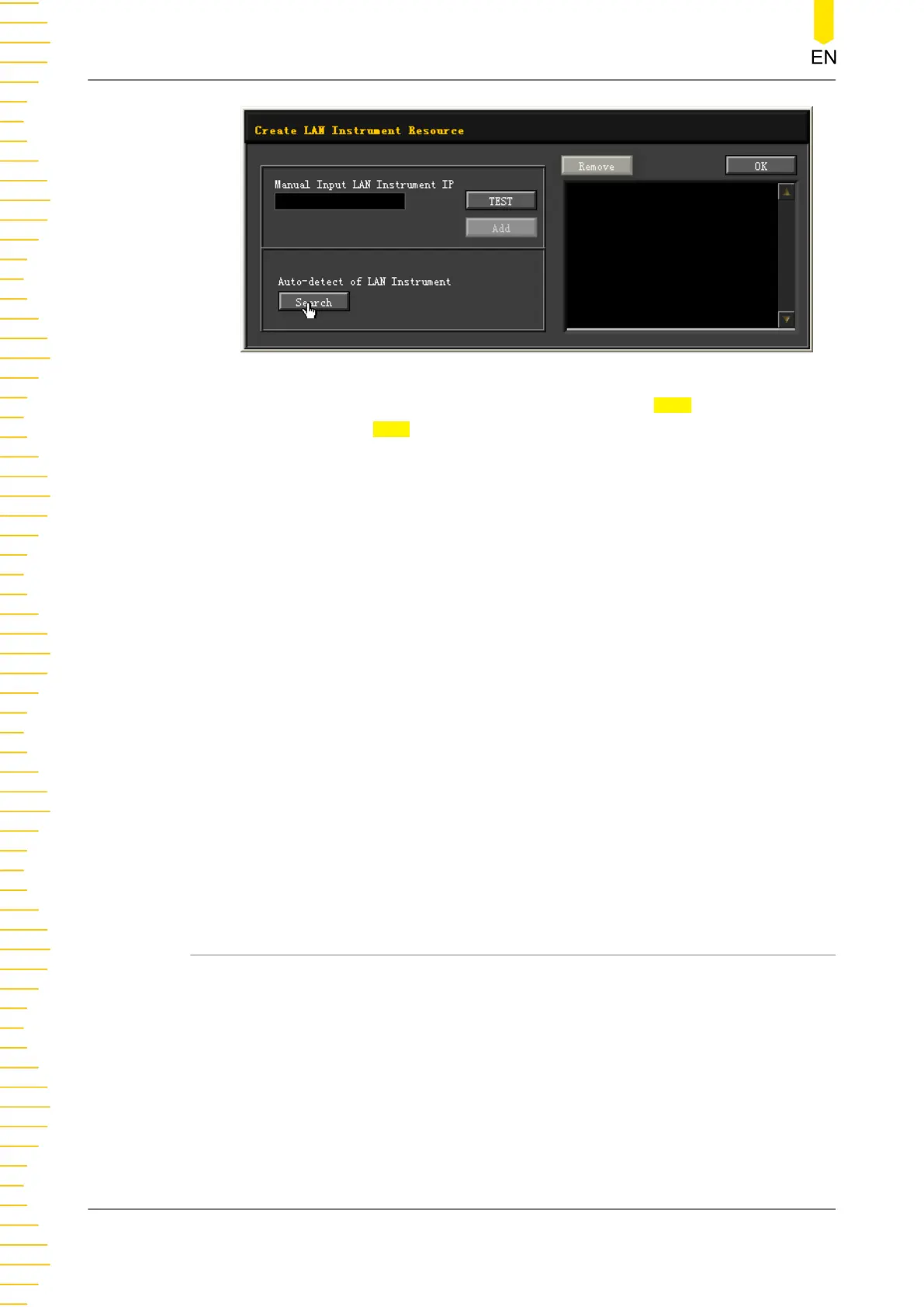Besides, you can input the IP address of the instrument manually into the text field
under “Manual Input LAN Instrument IP”, and then click TEST. If the instrument
passes the test, click ADD to add the instrument to the LAN instrument resource
list at the right section of the window; if the instrument fails the test, please check
whether the IP address that you input is correct, or use the auto search method to
add the instrument resource.
4. View the device resource
The resources found will appear under the "RIGOL Online Resource" directory.
5. Control the instrument remotely
Right-click the device resource name and select “SCPI Panel Control” to open
the remote command control panel. Then you can send commands and read data
through the panel.
6. Load LXI webpage
As this instrument conforms to LXI CORE 2011 DEVICE standards, you can load LXI
webpage through Ultra Sigma (right-click the instrument resource name and select
"LXI-Web"). Various important information about the instrument (including the
model, manufacturer, serial number, description, MAC address, and IP address) will
be displayed on the webpage. You can also directly input the IP address of the
instrument in the address bar of the PC browser to load the LXI webpage.
15.3 Remote Control via GPIB (Optional)
1. Connect the device
After installing the optional GPIB interface, use the GPIB cable to connect the
instrument to the PC to realize remote control.
2. Install the driver of GPIB card
Correctly install the driver of the GPIB card which has been connected to the PC.
3. Set the GPIB address
Please refer to
GPIB Configuration
.
Remote Control
DP2000 User Guide
86
Copyright ©RIGOL TECHNOLOGIES CO., LTD. All rights reserved.
