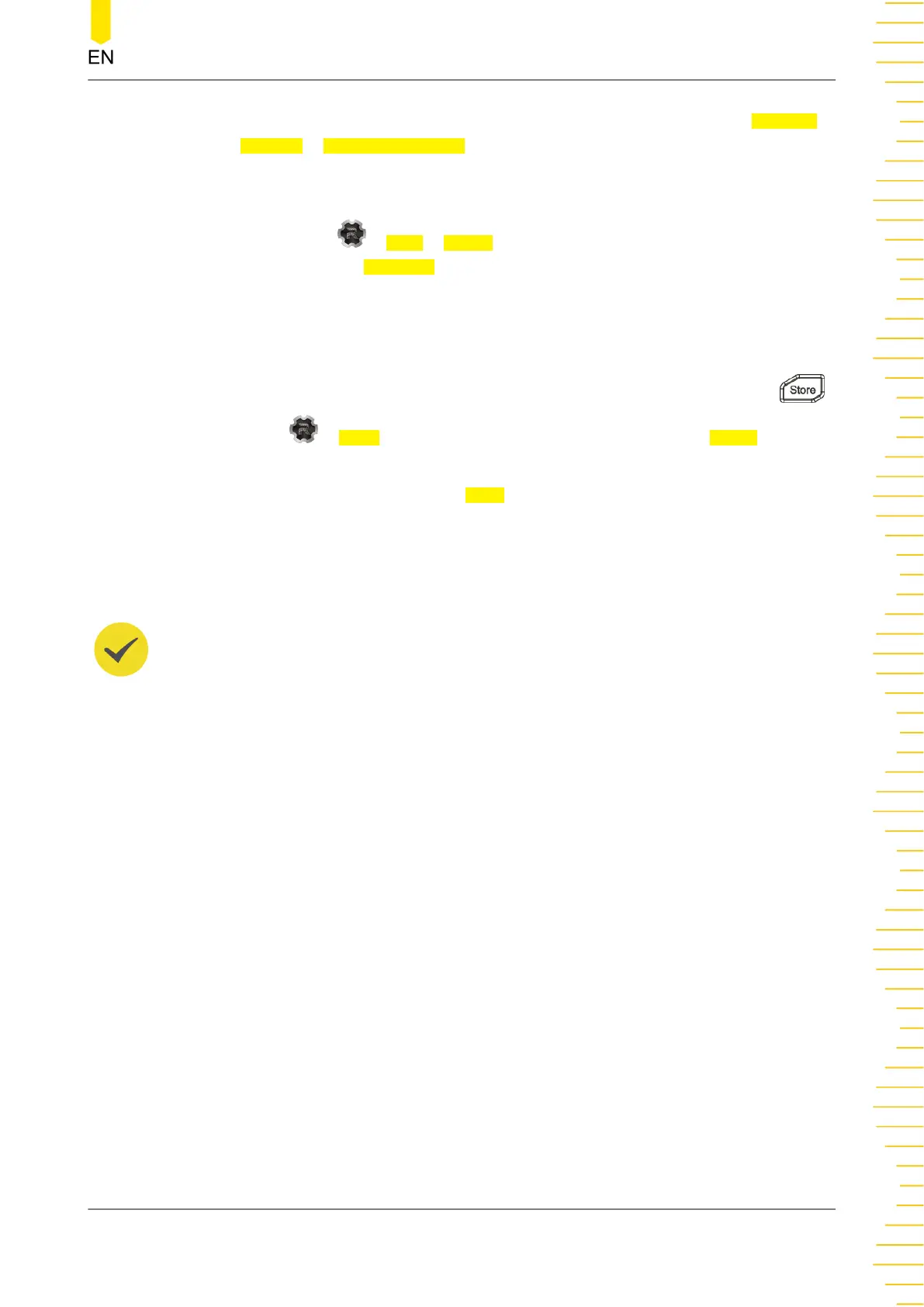a. Log in to the RIGOL official website (
http://www.rigol.com
), and click SERVICE
CENTRE > License Activation to enter the software license registration
interface.
b. In the software license registration interface, enter the correct key, serial
number (tap > Help > About to obtain the serial number), and verification
code. Then click
Generate to obtain the option license file download link. If you
need to use the file, please click the link to download the file to the root
directory of the USB storage device.
2. Install the option
a. Connect the USB storage device to the instrument. Press the front-panel
or tap > Store to enter the disk interface. You can also tap Install in the
option settings interface to access the disk interface.
b. Select the desired file and tap Read to install the option.
c. After installation, a prompt message "Option activated successfully" is
displayed. After the option has been installed, it is recommended to restart the
instrument.
TIP
• During the installation process, you are not allowed to power off the instrument or
unplug the USB storage device.
• You can send SCPI commands to install options (please refer to
DP2000 Programming
Guide
). Installing options by entering the license code manually is not supported.
Utility
Copyright ©RIGOL TECHNOLOGIES CO., LTD. All rights reserved.
DP2000 User Guide
81
