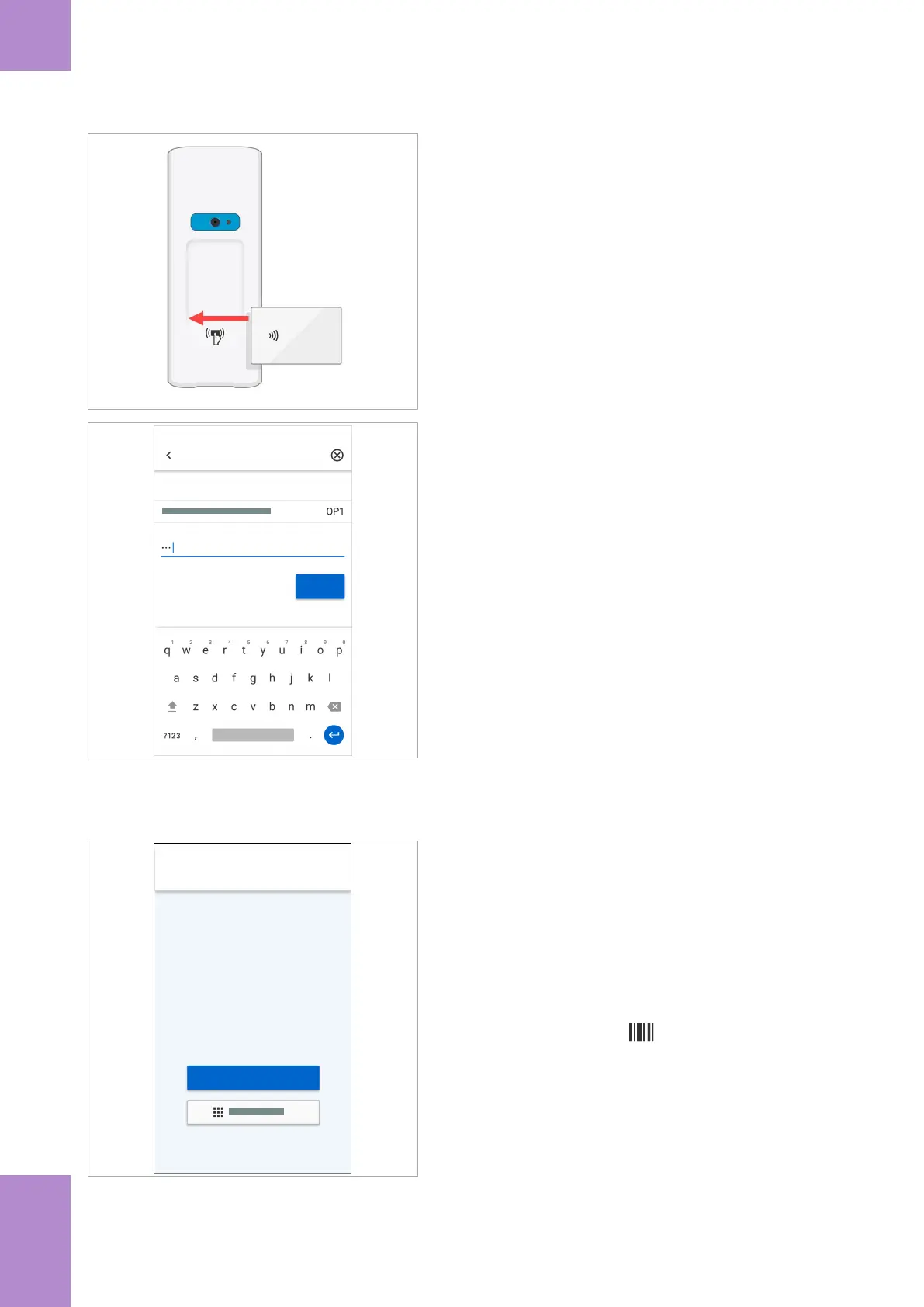100 Logging on to the Glucose app
Roche Diagnostics
cobas
®
pulse · Software version 01.03 · User Assistance · Publication version 1.0
2 Swipe your RFID tag over the RFID icon on the rear of
your instrument, as shown by the animation.
f If a password is required the Enter password
screen is displayed.
f If a password is not required the Tests screen is
displayed. Log on is complete.
User logon
Enter password
Log on
3 In the Enter password screen, enter your password
in the Password field and then tap the Log on
button.
f The Tests screen is displayed. Logon is complete.
4 When you have finished using the instrument, dock it
in the charging station.
f You are logged off automatically.
r To log on to the Glucose app using a
barcode
1 Remove the instrument from the charging station and
do one of the following:
• In the Glucose screen, tap the Log on button.
• If the app library is displayed, tap the Glucose
app and then in the Glucose screen, tap the Log
on button.
f The User logon screen is displayed.
2 In the User logon screen, if the Scan user ID tab is
not displayed, tap the tab.
f The barcode camera is activated,
4 Frequently performed tasks
