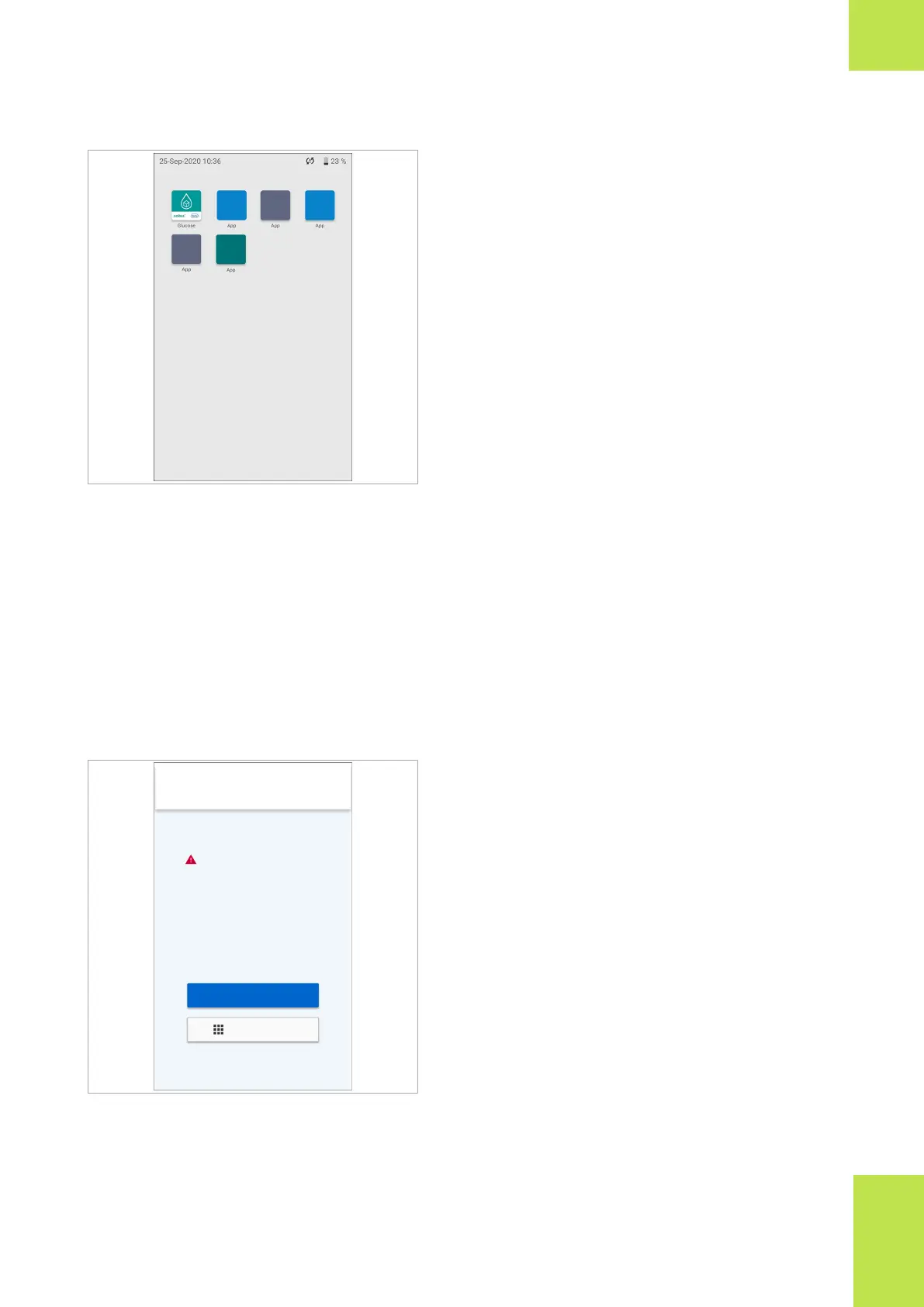47Overview of the system
Roche Diagnostics
cobas
®
pulse · Software version 01.03 · User Assistance · Publication version 1.0
Depending on your instrument’s configuration, the app
library is accessible as follows:
• From the Glucose screen by tapping the app library
button.
• Directly when you log on.
There are 2 categories of apps:
• Apps of the cobas pulse system
• Other apps
Apps of the cobas pulse system are those which are
provided with cobas pulse, including the Glucose app.
Other apps are provided by Roche or by third parties.
Your healthcare facility determines which apps are in the
app library.
You use cobas pulse dedicated apps to perform tests.
About the Glucose app start screen
Depending on your instrument’s configuration, you can
log on to the in the Glucose app using the Glucose
screen.
Glucose
QC lockout
Log on
App library
Instrument name / ID
Site
Location
Depending on how your instrument is configured, the
Glucose screen is accessible as follows:
• When you exit standby mode, or when you turn on
the instrument.
• When you take the instrument out of the charging
station.
• From the app library by tapping the Glucose app.
How you log on depends on your instrument’s
configuration:
• If a user ID and password is required, tap the Log on
button, and then follow the logon procedure.
• If a user ID only is required, tap the Log on button,
and then follow the logon procedure.
• If a user ID and password is not required, tap the
Proceed button which takes you directly to the Tests
screen.
The Glucose screen displays lockout notifications. Up to
5 items can be displayed.
2 Overview of the system
