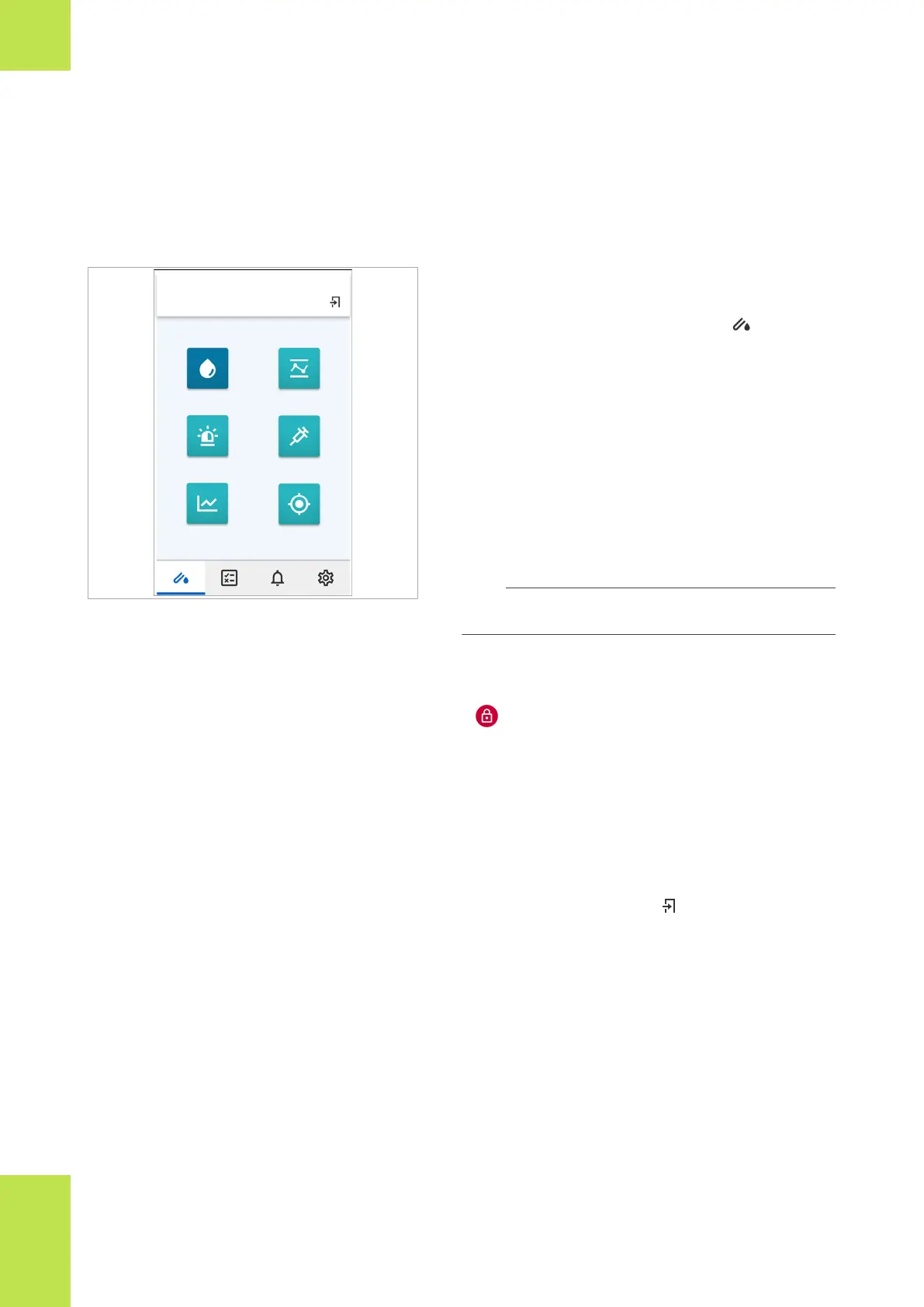46 Overview of the user interface
Roche Diagnostics
cobas
®
pulse · Software version 01.03 · User Assistance · Publication version 1.0
About the Tests screen
The Tests screen contains the tests that are available for
use, and indicates who is logged on to the Glucose app.
Jenny Doe (1234567890)
Glucose QC
Emergency Insulin
ProficiencyLinearity
Tests
You access the Tests screen in 2 ways:
• When you log on to the Glucose app.
• On the navigation bar, by tapping the button.
Each test is represented by a button. The following tests
can be configured to be on the Tests screen:
• Glucose test
• QC test test
• Emergency test
• Linearity test
• Proficiency test
• Insulin entry
• OTS (observed test sequence)
i
When there are more than 6 tests available, scroll
the screen to view them all.
To perform a test, you tap the corresponding button.
A icon on a test button indicates that the test cannot
be performed due to a lockout. You must remove the
lockout before a test can be run.
Tapping the test button displays a dialog box that
provides guidance on what you must do to remove the
lockout.
When you have finished working in the Glucose app,
you can log off by tapping the button.
u About lockouts (66)
About the app library
The app library contains the apps that you can use on
the instrument.
2 Overview of the system
