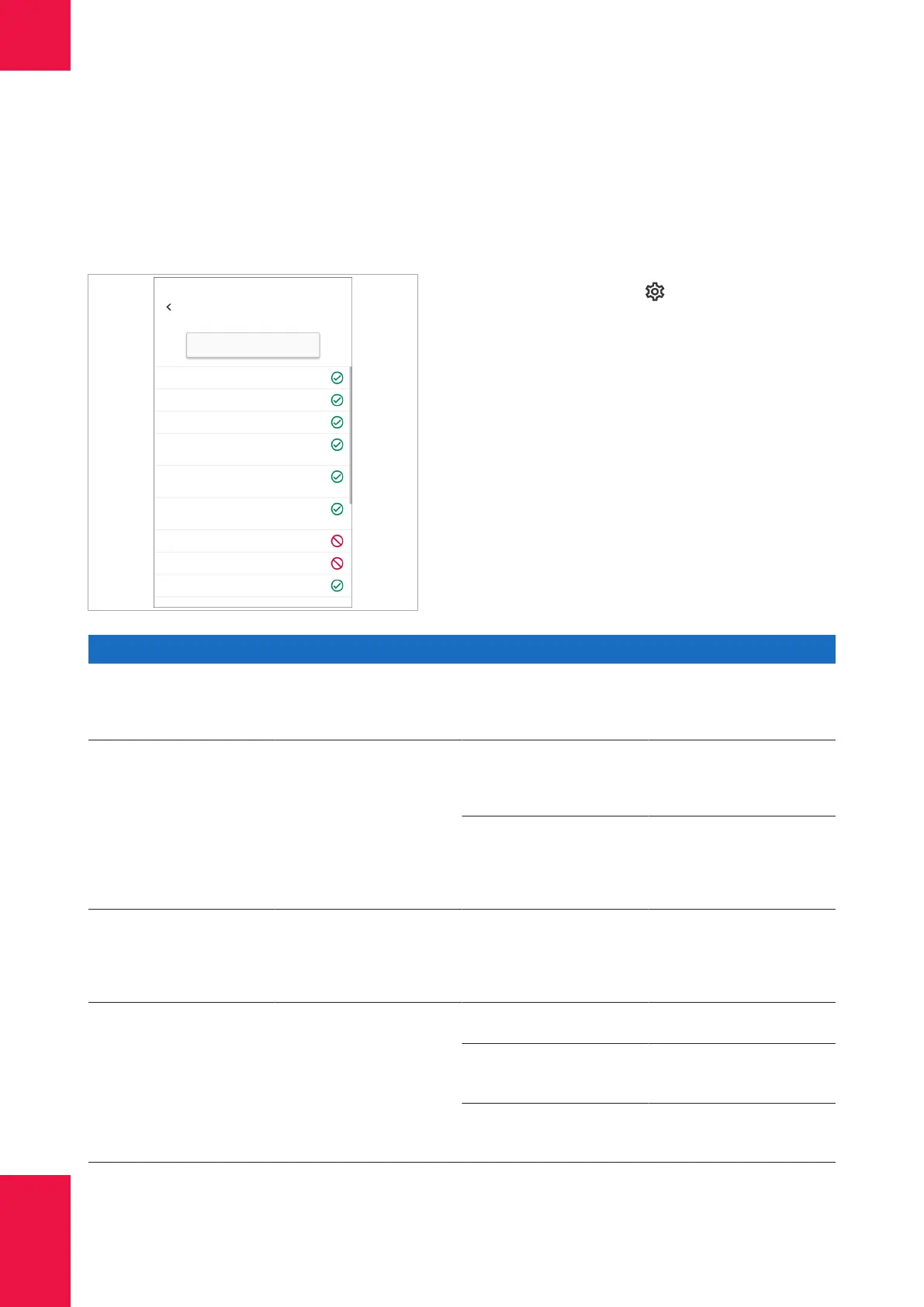188 Network status test steps
Roche Diagnostics
cobas
®
pulse · Software version 01.03 · User Assistance · Publication version 1.0
Network status test steps
You use the Network status test option to help
diagnose connectivity issues.
Network status test
Test
Wi-Fi activated
Associated
Authenticated
Received IP:
Gateway:
DNS:
Contacted DMS
Connected to DMS
Contacted cobas infinity edge
10.0.0.100
10.0.0.1
10.0.0.1
You run the test by tapping > Instrument
information > Network status test.
The test result screen contains each of the test steps and
indicates if the step passes or fails.
The table contains each of the test steps, and indicates
the following:
• Expected outcome (pass)
• The potential cause of a test step failing
• How to resolve a test step failure.
Test step Expected outcome Potential cause of failure Solution
Wi-Fi activated
Instrument SW attempts to
activate the Wi-Fi hardware
Wi-Fi hardware defective Restart the instrument and try
again. If the problem persists,
contact your Roche
representative.
Associated
WLAN hardware initiates
connection to wireless access
point
Wireless network out of reach Move the instrument to a
location where the wireless
network has sufficient signal
strength.
Wireless access point/network
applies the MAC address
filtering
Add the MAC address (given
on the instrument package) to
the “white list” of permitted
wireless clients within the
network.
Authenticated
Instrument authenticates itself
to the network
Wrong credentials Check if the assigned
authentication/encryption type
and/or the respective
password/ pass phrase match
the network settings.
Received IP:
Dynamic IP address assigned
to the instrument by a DHCP
server, or static IP address
assigned by the DMS or
cobas
®
infinity edge (QR
code)
DHCP server down/not
available
Check that DHCP server is
correctly set up and running
Typographic error (in case of
static IP address)
Double-check entered IP
address in DMS / cobas
®
infinity edge
Wrong subnet mask
configured (in case of static IP
address)
Enter correct subnet mask
y Network status test steps
8 Troubleshooting
