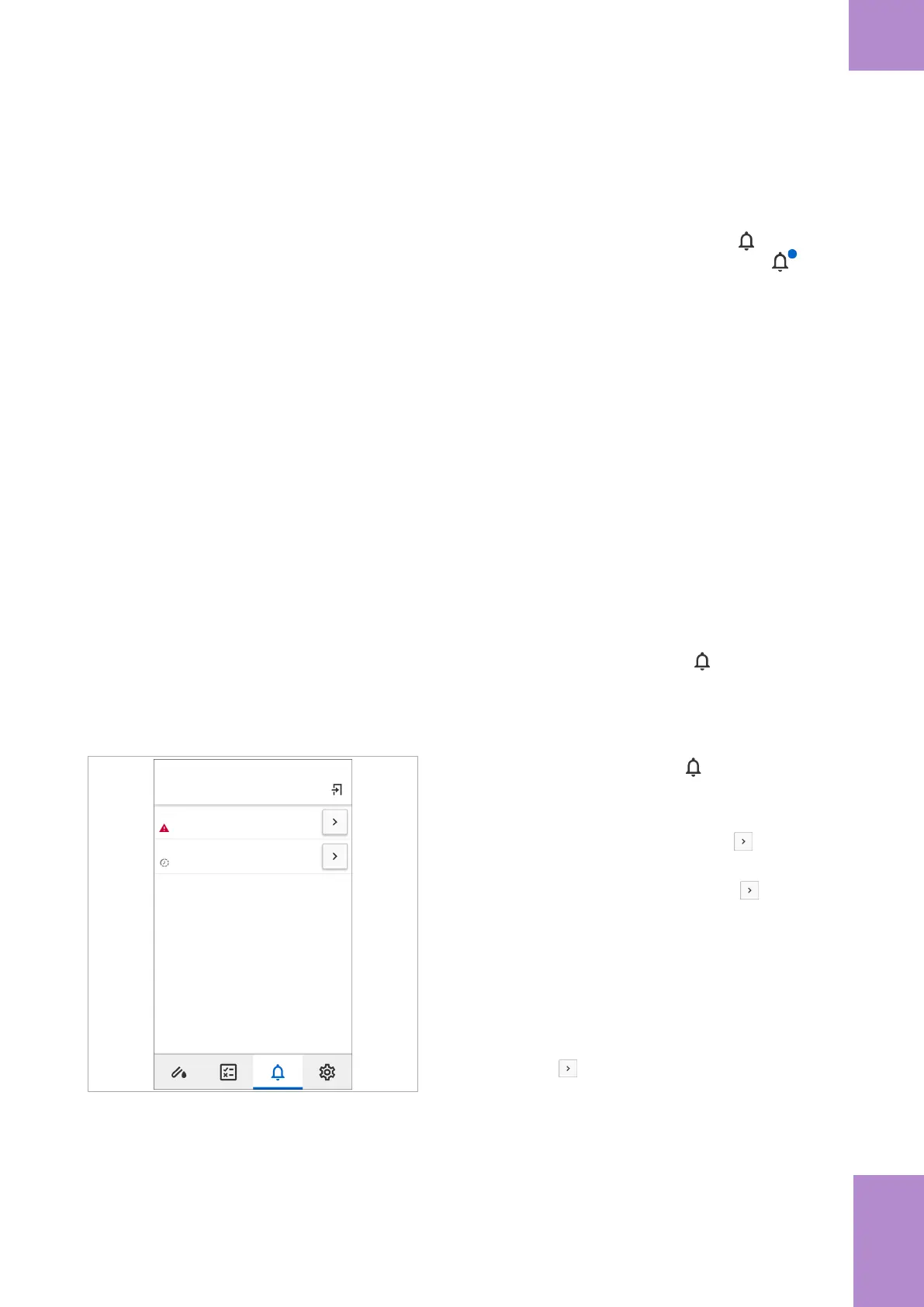105Frequently performed tasks
Roche Diagnostics
cobas
®
pulse · Software version 01.03 · User Assistance · Publication version 1.0
Checking notifications
Notifications provide you with reminders and messages.
Notifications are accessed by tapping the button on
the navigation bar. A blue badge on the button
indicates a new notification.
After you have taken the appropriate action, the
notification is removed from the Notifications screen.
The action you take depends upon the type of
notification.
Depending on your instrument’s configuration, you can
receive any of the following types of notification:
• QC status
• Instrument cleaning status
• Instrument synchronization status
• Instrument memory status
• User certification status
• Message of the day
• Personal message
c
When there is a blue badge on the button.
r To check notifications
Notifications
QC lockout
Instrument cleaning due
21-Mar-2020, 10:13
22-Mar-2020, 15:27
1 On the navigation bar, tap the button.
f The Notifications screen displays containing one
or more notifications.
2 For a QC lockout notification, tap the button.
I
If one or more other lockouts are preventing you
performing the QC test, tapping the button
displays dialog boxes informing you of the
lockouts.
f The QC test screen is displayed in which you can
perform a QC test.
3 For an Instrument cleaning due notification, after
cleaning the instrument appropriately, do the
following:
• Tap the button.
• In the Instrument cleaning dialog box, tap the
Confirm button to confirm that the instrument
has been cleaned.
4 If a notification warns of, or indicates that there is a
lockout due to unsynchronized results, synchronize
your instrument the DMS to remove the lockout.
4 Frequently performed tasks
