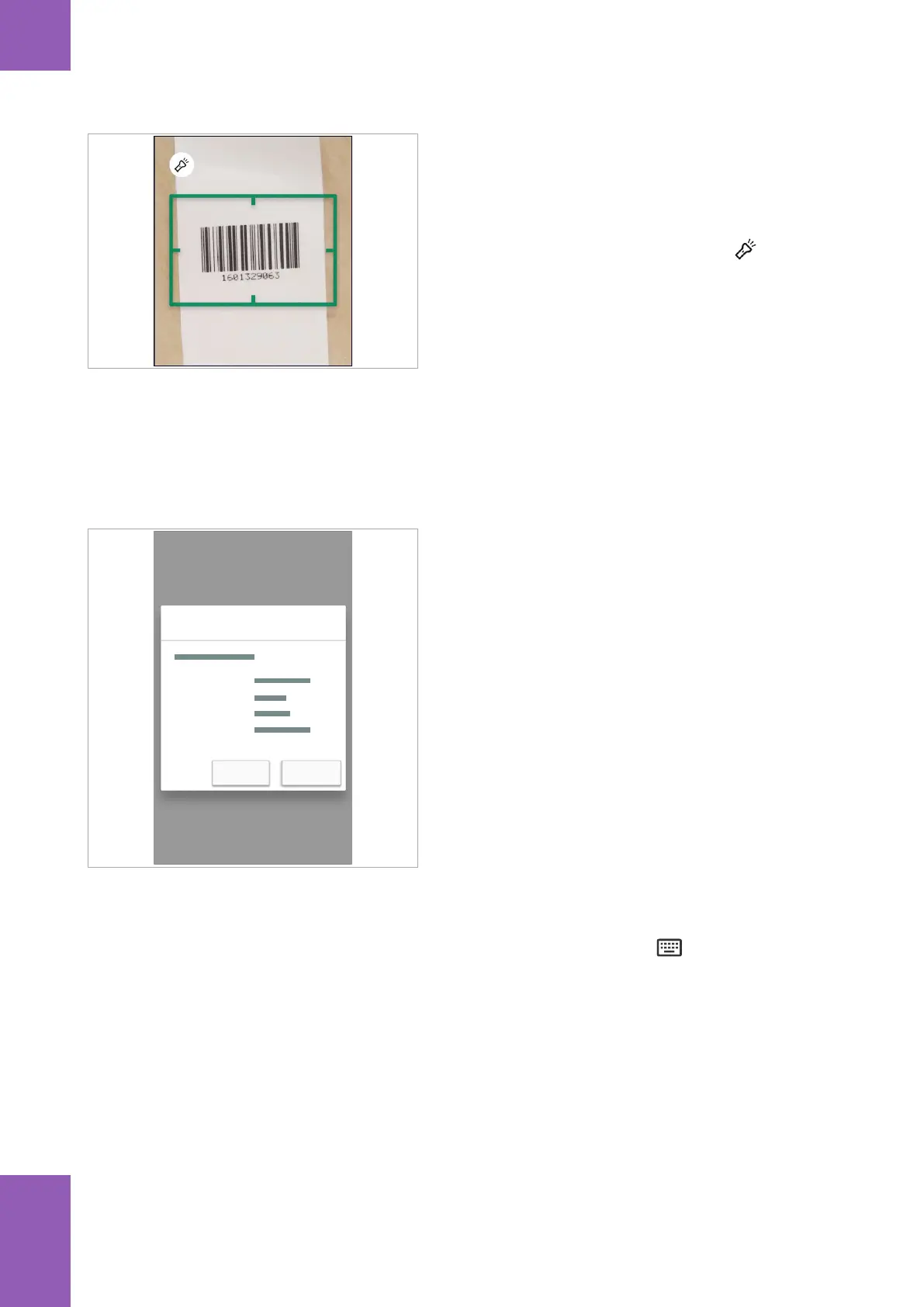114 Entering a patient
Roche Diagnostics
cobas
®
pulse · Software version 01.03 · User Assistance · Publication version 1.0
2 CAUTION! Ensure that the barcode is flat and not
damaged.
Position the instrument so that the barcode is visible
on the screen and inside the white frame.
I
If there is insufficient light, tap the button to
turn on the built-in flashlight.
f If a barcode is detected the frame turns green and
the Confirm patient dialog box is displayed. Go
to the next step.
f The frame turns red and a message is displayed at
the bottom of the screen.
The barcode content may be invalid, or the patient
was not found.
f If no barcode is detected the frame remains white
and the scan times out. The barcode may be
degraded and requires checking. Use the
keyboard entry if available.
Confirm patient
Patient ID
Gender
Age
Date of birth
ConfirmCancel
3 CAUTION! If the Confirm patient dialog box is
displayed, ensure that the patient details are correct.
Do one of the following:
• If the patient details are correct, tap the Confirm
button and continue with the test.
• If the patient details do not match the patient, tap
the Cancel button and stop the patient entry.
4 If the scanned patient ID is not on the instrument’s
patient list a dialog box is displayed. It asks you if you
want to perform the test using this patient ID.
Do one of the following:
• Tap the Confirm button to perform the test using
the scanned patient ID.
• Press the Cancel button to stop the patient entry.
r To enter a patient using the keyboard
1 In the test screen (e.g., Glucose test), if keyboard
entry is not active, tap the tab.
5 Routine operation
