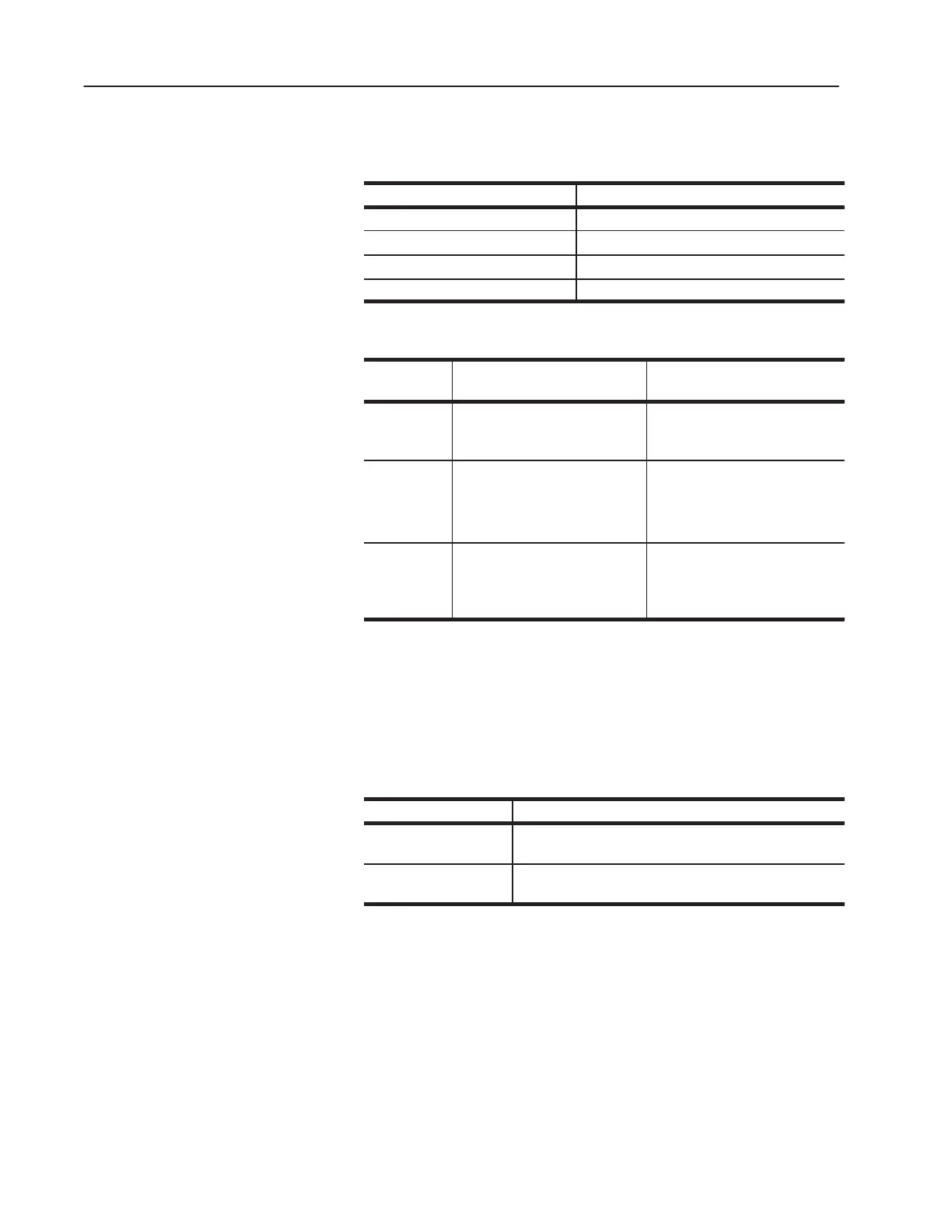2–2 Troubleshooting and Error Codes
Publication 1336 IMPACT-6.8 – November, 2002
The LEDs on the Control Board indicate the status of the velocity
processor (VP) and current processor (CP):
If the VP or CP LED is: Then, for that processor:
Solid green No fault occurred.
Flashing green A drive warning occurred.
Flashing red A drive soft fault occurred.
Solid red A drive hard fault occurred.
Faults fall into three basic categories:
Category: Has the following definition:
To remove this fault,
you need to:
Hard Fault
Trips the drive causing it to stop.
You cannot regain control until you
reset the drive.
Perform a Drive Reset command
or cycle drive power.
Soft Fault Trips the drive causing it to stop.
1 Address the condition that
caused the fault.
2 Perform a Clear Faults
command.
Warning
Indicates an undesirable condition.
The drive will not stop, but the
condition may lead to a fault that
will stop the drive.
Address the condition that caused
the warning.
Faults are annunciated on the Human Interface Module (HIM) at the
time they occur. Warnings are not annunciated on the HIM.
To help troubleshoot your 1336 IMPACT drive, the drive logs any
faults or warnings in either the fault or warning queue. The faults
and warnings that are contained in the queues are either configurable
or non-configurable.
This fault type: Refers to faults that you:
Configurable
Can set up to either trip the drive or provide only a visual
warning while the drive continues to operate.
Non-configurable
Cannot disable. These faults are the result of a condition that
could damage the drive if allowed to persist.
You can reset the soft faults by pressing the stop button on the HIM.
You can use the HIM to view the fault and warning queues. To view
the fault queue, you need to:
1. Press the Escape key until you reach the Choose Mode level.
2. Use the Increment or Decrement key to scroll through the Choose
Mode options until Control Status is displayed.
3. Press the Enter key.
Viewing the Fault and
Warning Queues on the
HIM
