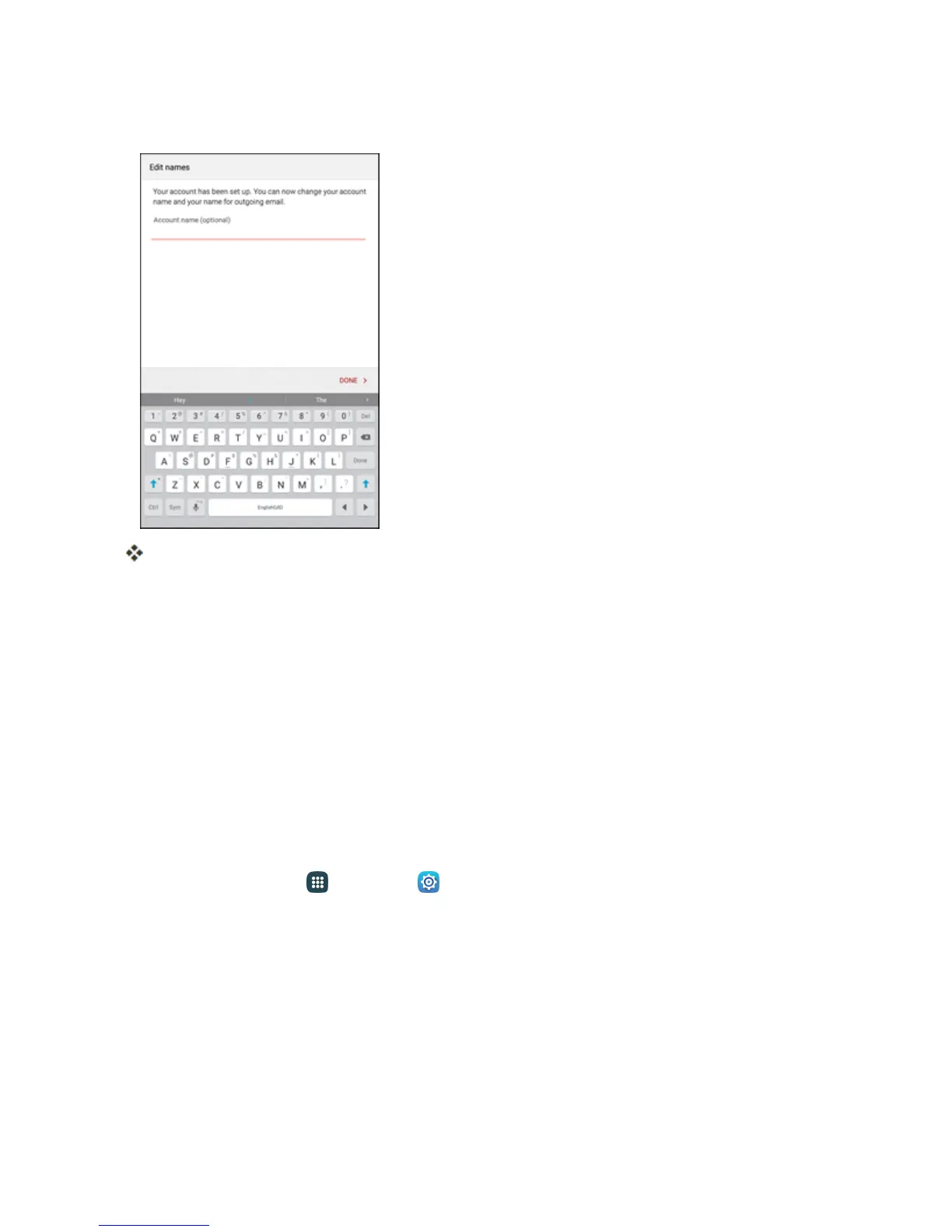Messaging and Internet 101
5. EnteranaccountnameandanameforoutgoingemailandtapDonetocompletesetup.
Theemailaccountissetupandyouwillbeginreceivingemailfortheaccount.
Note:Notalloptionsandstepswillbeshownforallemailtypes.
Important:Iftheaccounttypeyouwanttosetupisnotinthetabletdatabase,youwillbeaskedto
entermoredetails.Youshouldgetallpertinentinformationfortheemailaccount,suchasincoming
andoutgoingserversettings,beforeyouproceed.
Add an Exchange ActiveSync Account
IfyousynchronizeyourtabletwithyourExchangeActiveSyncaccount,youcanread,manage,and
sendemailinthesameeasywayaswithaPOP3/IMAPaccount.However,youcanalsoaccess
somepowerfulExchangefeatures.
Important:BeforesettingupaMicrosoftExchangeActiveSyncAccount,contactyourcompany’s
ExchangeServeradministratorforrequiredaccountsettingsinformation.
1.
Fromhome,tapApps >Settings >Accounts>Add account>Microsoft Exchange
ActiveSync.