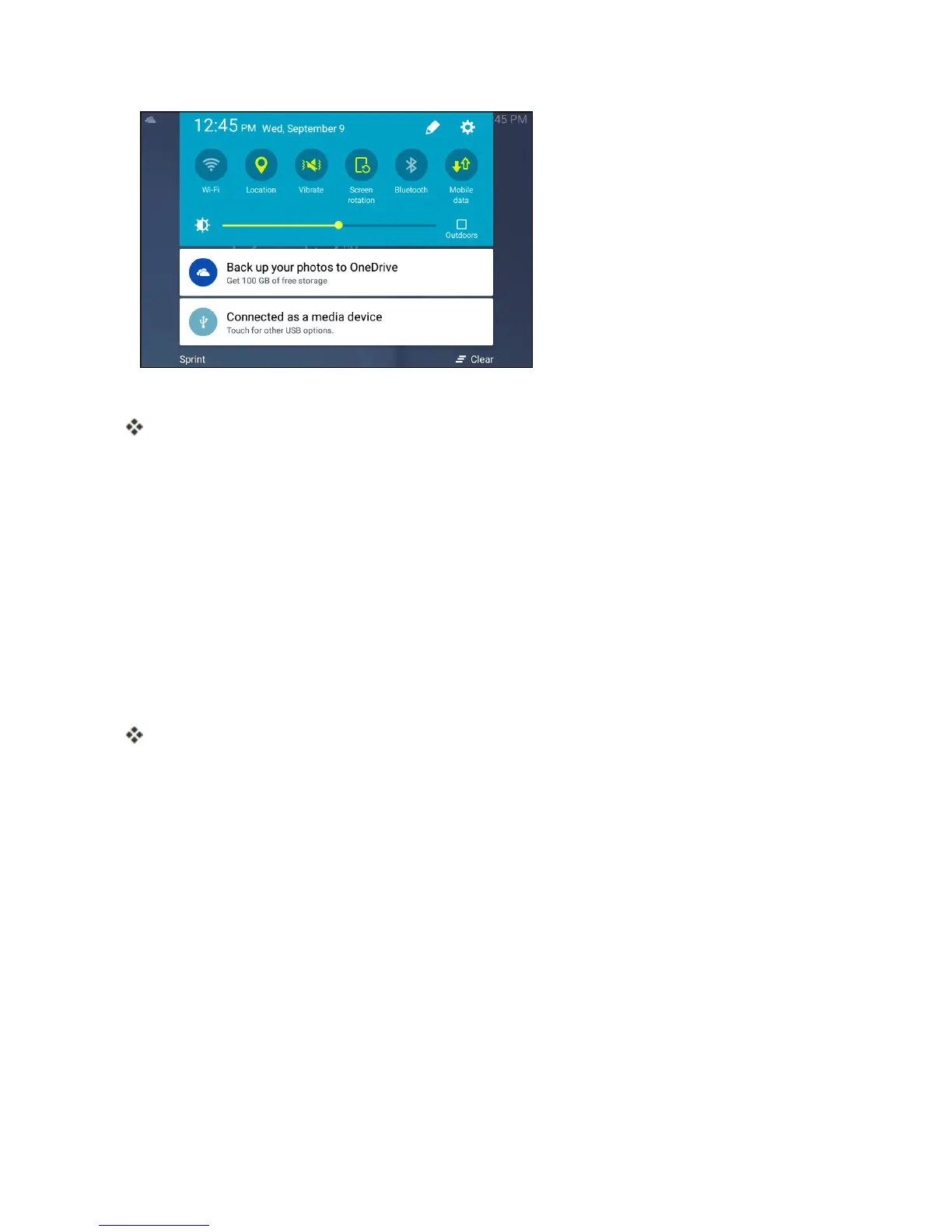Connectivity 183
3. YouwillseeeitherConnected as a media deviceorConnected as a camera.
Thefilesonyourtabletcannowbeaccessedviayourcomputer.
l Formosttransfers,youwillwanttouseConnected as a media device.
l Tochangetheoption,tapthenotificationinthenotificationpaneltoopentheUSB
computer connectionwindow,andthentapthedesiredoption.
4. Onyourcomputer,navigatetothedetecteddevice(suchasthroughtheMyComputermenu)
andopenit.
5. SelectTabletforinternaltabletstorage.
6. Selectafolder(forexample,Musicforsongsandalbums)andcopyfilestoitfromyour
computer.
7. Whenyouaredone,disconnectyourtabletfromyourcomputer.
Thetransferredfilesarenowsavedtoyourtablet.
Note:Thefirsttimeyouconnectyourtablettoyourcomputer,thedevicedriverswillautomaticallybe
installedonthecomputer.
Note:Youcanalsocopyfilesfromyourtablettoyourcomputer,forexample,ifyouwanttosave
picturesorvideosfromyourtabletonyourcomputer.
Wi-Fi
Wi-FiprovideswirelessInternetaccessoverdistancesofupto300feet.Touseyourtablet’sWi-Fi,
youneedaccesstoawirelessaccesspointor“hotspot.”
TheavailabilityandrangeoftheWi-Fisignaldependsonanumberoffactors,including
infrastructureandotherobjectsthroughwhichthesignalpasses.
