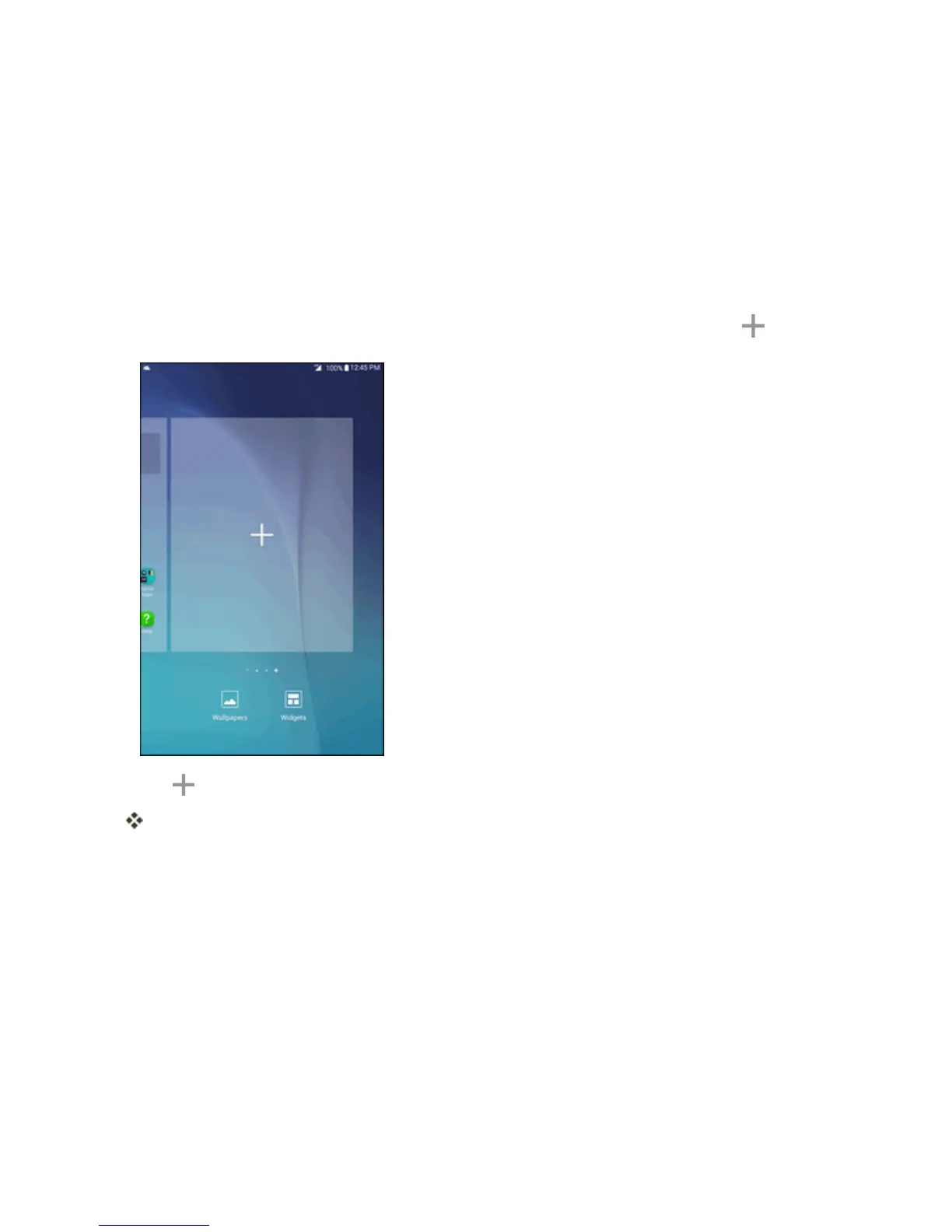Your Tablet's Home Screen 55
n Swipeleftorrighttogotoanextendedhomescreen.
n Whileonanextendedscreen,presstheHome keytoreturntothemainhomescreen.
Add Home Screens
Ifyouwanttosetupmoreshortcutsorwidgetsthanyouhavespacefor,youcanaddmorehome
screens.
1. Touchandholdanemptyareaonahomescreen.
2.
Scrollthroughthethumbnailscreenstotherightuntilyouseeablankscreenwitha sign.
3.
Tap toaddthescreen.
Anewblankhomescreenwillbeaddedtothefarrightofyourscreens.
Status Bar and Notification Panel
Yourtablet’sstatusandnotificationsareavailableataglanceatthetopofthescreen.
Status Bar
Thestatusbaratthetopofthehomescreenprovidestabletandservicestatusinformationonthe
rightsideandnotificationalertsontheleft.Toviewthenotificationpaneloraccessthequicksettings
menu,tapthestatusbaranddragitdown.