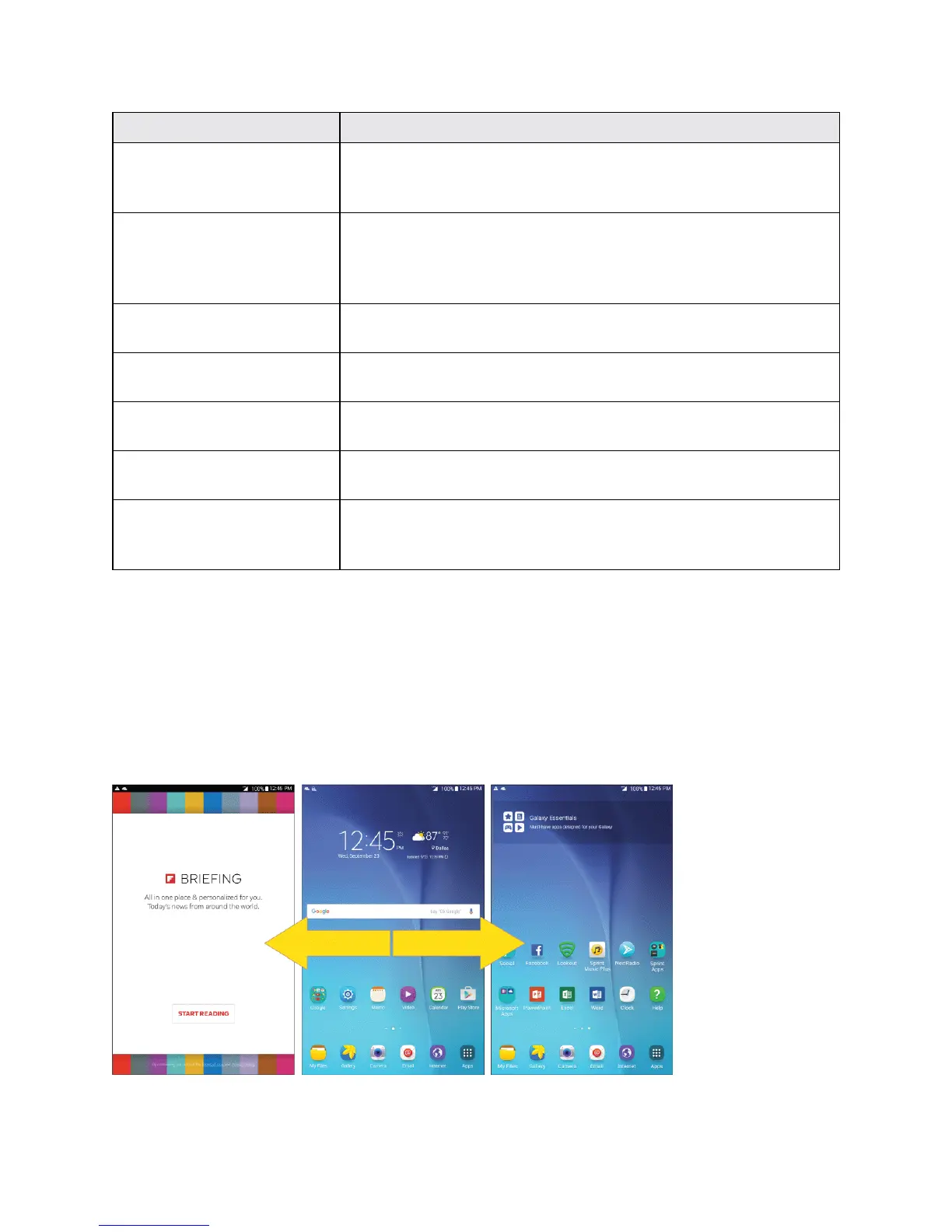Your Tablet's Home Screen 54
Item Description
Notification area Thenotificationareaofthestatusbar(ontheleft)displays
notificationsforincomingmessages,missedcalls,application
updates,andmore.
Primary shortcuts Primaryshortcutsareapplicationshortcutsthatappearinthesame
locationonallofyourtablet’shomescreens.Theseare
customizableexceptfortheApplications(Apps)shortcut,which
remainsstatic.
Applications (Apps) list Taptoopentheapplications(apps)list.Theappslistkeyisa
primaryshortcutavailablefromallhomescreens.
Application icons Applicationiconsareshortcutstofavoriteapplications.Youcanadd
andremovetheseshortcutsasyouwish.
Widget Widgetsareself-containedappsthatresideonyourtablet’shome
screen.
Status bar Thestatusbardisplaysiconstonotifyyouofyourtablet’sstatus(on
therightside)andnotifications(ontheleftside).
Status area Thestatusareaofthestatusbar(ontheright)displaystabletand
servicestatusinformationsuchassignalstrength,batterystatus,
Wi-Fianddataconnectivity,andtime.
Note:Theindicatorabovetheprimaryshortcutsletsyouknowyourcurrentscreenposition.
Tip:PresstheHome keytoreturntothemainhomescreenfromanyotherscreen.
Extended Home Screens
Inadditiontothemainhomescreen,yourtabletfeaturesextendedhomescreenstoprovidemore
spaceforaddingicons,widgets,andmore.PresstheHome keytodisplaythemainhomescreen
andthendragacrossthescreentomovefromthemainscreentoanextendedscreen.