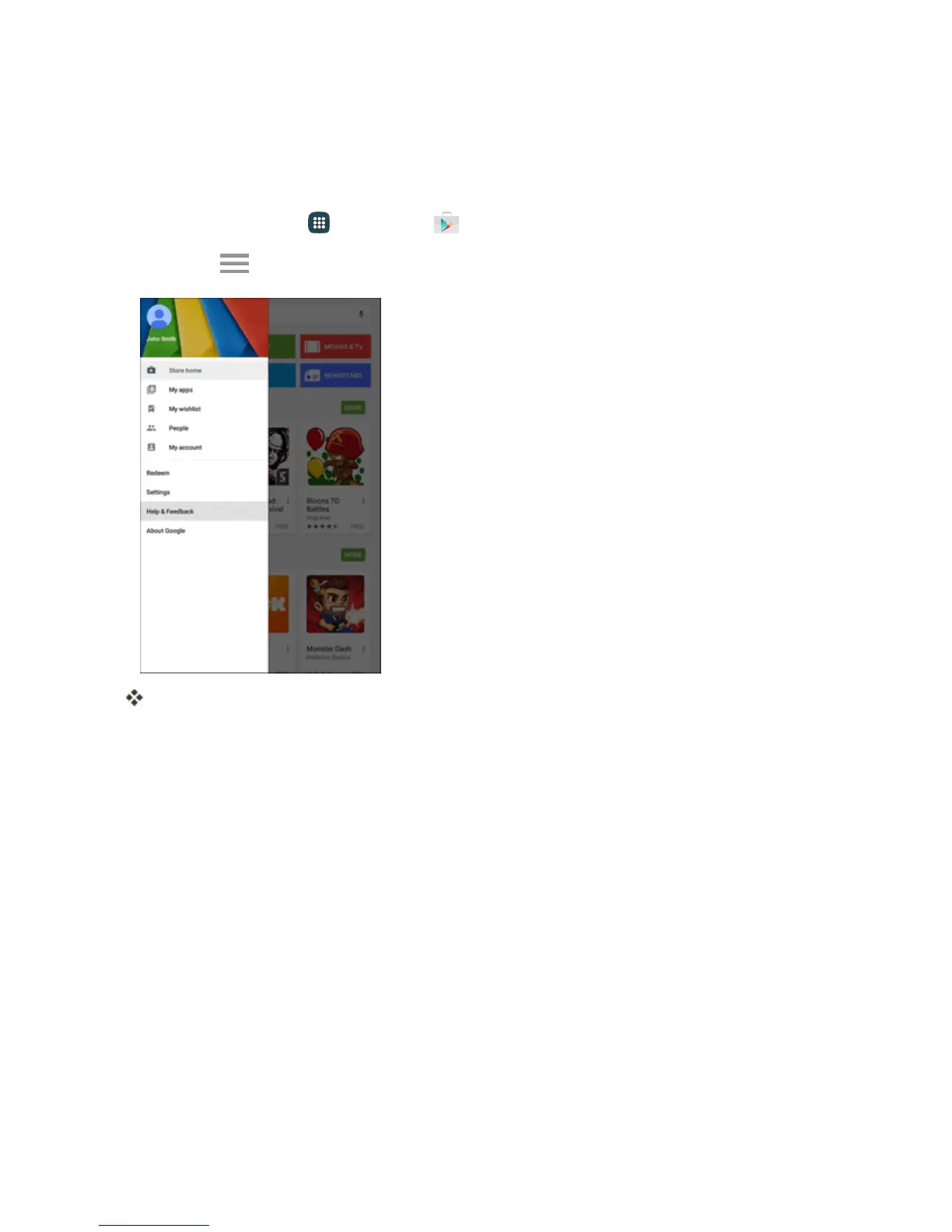Basic Operations 43
Get Help with Google Play
TheGooglePlaystoreappoffersanonlinehelpoptionifyouhavequestionsorwanttoknowmore
abouttheapp.
1.
Fromhome,tap Apps >Play Store .
2.
TapMenu >Help & Feedback.
YourtabletwilldisplaytheGooglePlaystoreHelppage,whereyouwillfindcomprehensive,
categorizedinformationaboutGooglePlay.TapBrowse all articlestobrowsethefullhelp
menu,ortapSearch helptosearchforspecifictopics.
Lock and Unlock Your Screen
Yourtabletallowsyoutoquicklyturnthescreenoffwhennotinuseandtoturnitbackonandunlock
itwhenyouneedit.
Turn the Screen Off When Not in Use
n Toquicklyturnthescreenoff,pressthePower/Lockkey.PressingthePower/Lockkeyagain
willshowtheLockscreen.