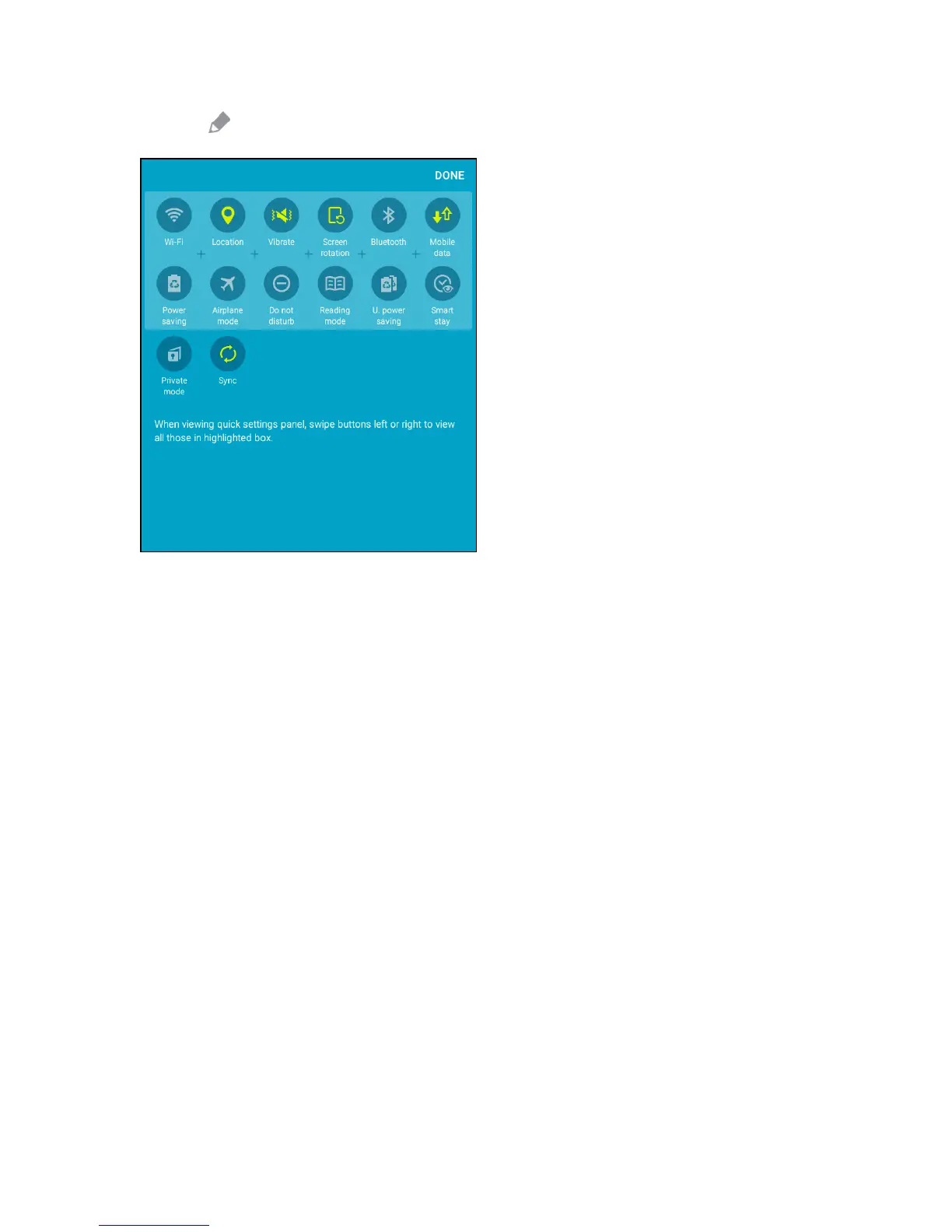Your Tablet's Home Screen 59
2.
TapEdit todisplaythequicksettingspaneloptions.
3. Dragbuttonstoarrangetheorderinwhichoptionsappearinthequicksettingspanel.
l Youwillseetwosetsofbuttons:ActivebuttonsontopandAvailablebuttonsbelow.
o
Youcanhave12buttonsactiveinthequicksettingpanel.TheseappearintheActive
buttonslist.
o
TherewillbeadditionalbuttonsshownintheAvailablebuttonslist.Thesearenot
currentlyactiveinthequicksettingspanel.
l Toadd,remove,ormoveabutton,touchandholditandmoveittothedesiredlocation.
4. TapDonewhenyouarefinished.
Note:YoucanonlymovebuttonsfromActivetoAvailableorvice-versaifthereisspaceinthe
destinationarea.Forexample,iftherearealready12Activebuttons,youwillneedtomoveoneto
AvailablebeforedraggingadifferentAvailablebuttonuptotheActivearea.
Customize the Home Screen
Learnhowtosetthewallpaperandadd,move,orremoveshortcuts,widgets,andfoldersfromthe
homescreen.
Operations for Rearranging the Home Screen
n Moving Widgets and Icons:Fromhome,touchandholdanitemandthendragittothedesired
location.