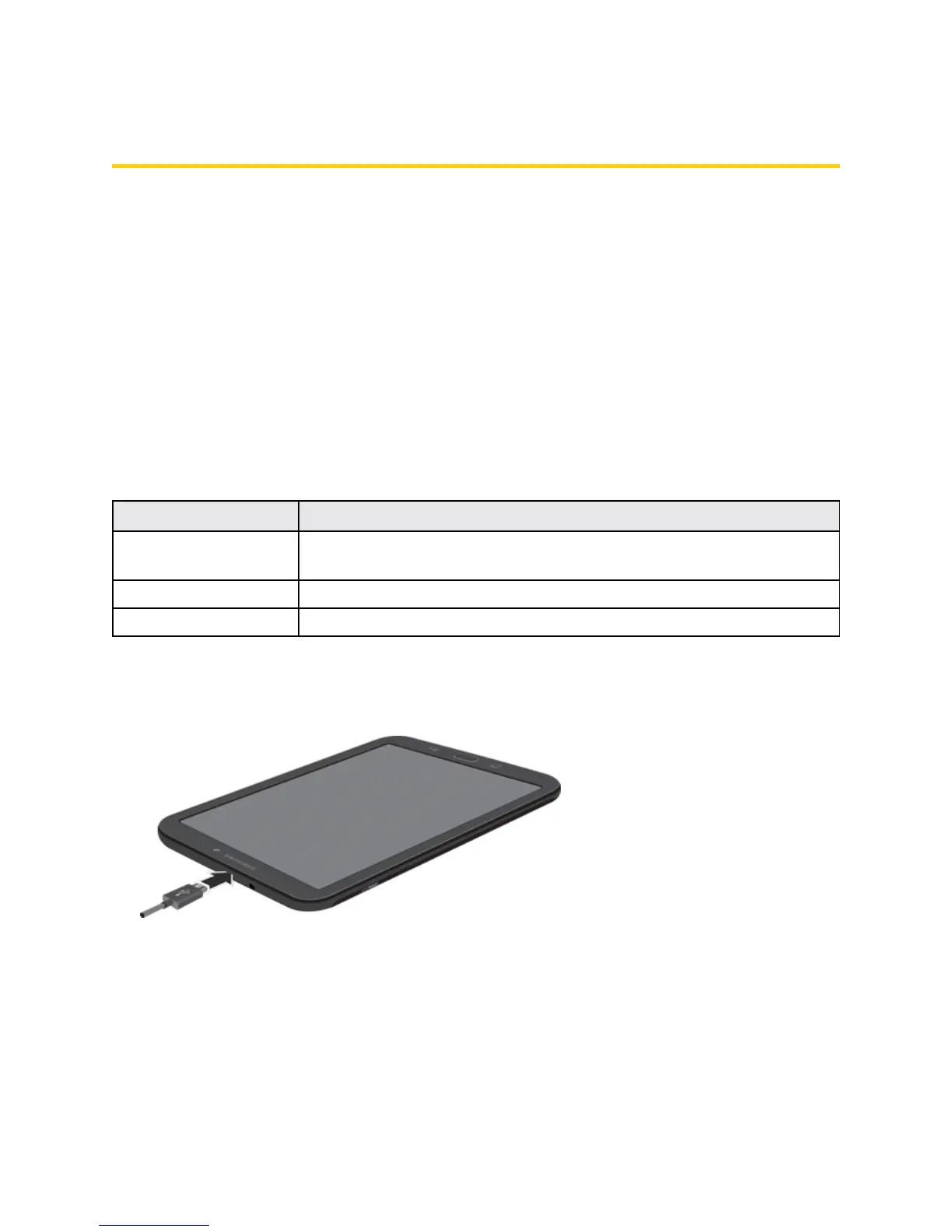Connectivity 182
Connectivity
Thefollowingtopicsaddressyourtablet’sconnectivityoptions,includingUSBfiletransferand
tethering,Wi-Fi,Bluetooth,IRconnectivity,andmore.
Transfer Files Between Your Tablet and a
Computer
YoucanusethesuppliedUSBconnectortoconnectyourtabletdirectlytoyourcomputerand
transfermusic,pictures,andothercontentfiles.
Forexample,ifyouhaveamusicalbumstoredonyourcomputerthatyouwanttolistentoonyour
tabletwithanyofthemusicapps,justattachyourtablettothecomputerandcopythefilestothe
musicfolder.
Dataexchangemayusethemethodsoutlinedinthefollowingtable:
Method Description
Media Device (MTP) TransferfilesbetweenyourtabletandPCsuchaspictures,videos,and
music.
Camera (PTP) TransferpictureandvideofilesbetweenyourtabletandPC.
Mass Storage Mode ExchangedatawithaPCusingyourtabletasanexternalstoragedevice.
Transfer Files Between the Tablet and a Computer
1. ConnectyourtablettoyourcomputerusingthesuppliedUSB/chargingcable.
l Insertthelargerendofthecabletothecharger/accessoryportatthebottomofthetablet.
l InserttheUSBendofthecableintoanavailableUSBportonyourcomputer.Youmayneed
toremovetheUSBcablefromthechargingheadtoaccessit.
2. Dragthestatusbardowntodisplaythenotificationpanel.
