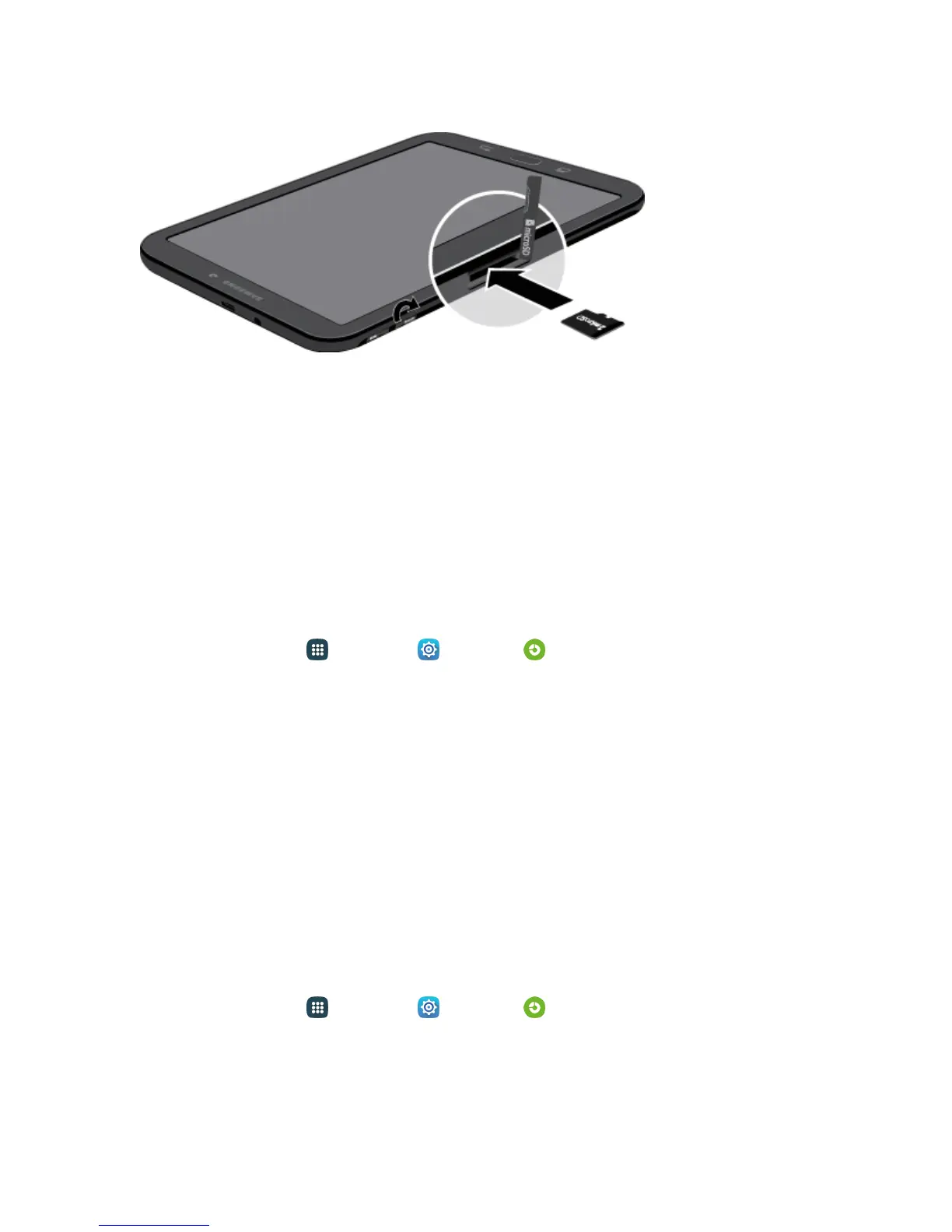Basic Operations 51
3. ReplacethemicroSDcardslotcover.
Important:YoucaneasilydamagethemicroSDcardandcardslotbyimproperoperation.Please
becarefulwheninserting,removing,orhandlingit.Donotover-insertthecardasthiscandamage
thecontactpins.
Remove a microSD Card
UsethefollowingprocedurestoremoveanoptionalinstalledmicroSDcard(notincluded)fromyour
tablet.
Important:WhenyouneedtoremoveaninstalledmicroSDcard,youmustunmountthecardfirstto
preventcorruptingthedatastoredonitordamagingthecard.
1.
Fromhome,tapApps >Settings >Storage .
2. TapUnmount SD card,andthentapOK.
3. OpenthemicroSDcardslotcoverandturntoexposetheslot.
4. GentlypressinonthemicroSDcardsothatitpopsoutfromtheslot,andthencarefullypullthe
cardout.
5. ReplacethemicroSDcardslotcover.
Important:Youcaneasilydamagethememorycardandcardslotbyimproperoperation.Pleasebe
carefulwheninserting,removing,orhandlingit.
View the microSD Card’s Available Memory
UsethefollowingproceduretoviewusedandavailablememoryonanoptionalmicroSDcard(not
included).
n
Fromhome,tapApps >Settings >Storage .
Format a microSD Card
FormattingpermanentlyremovesallfilesstoredonanoptionalmicroSDcard(notincluded).
