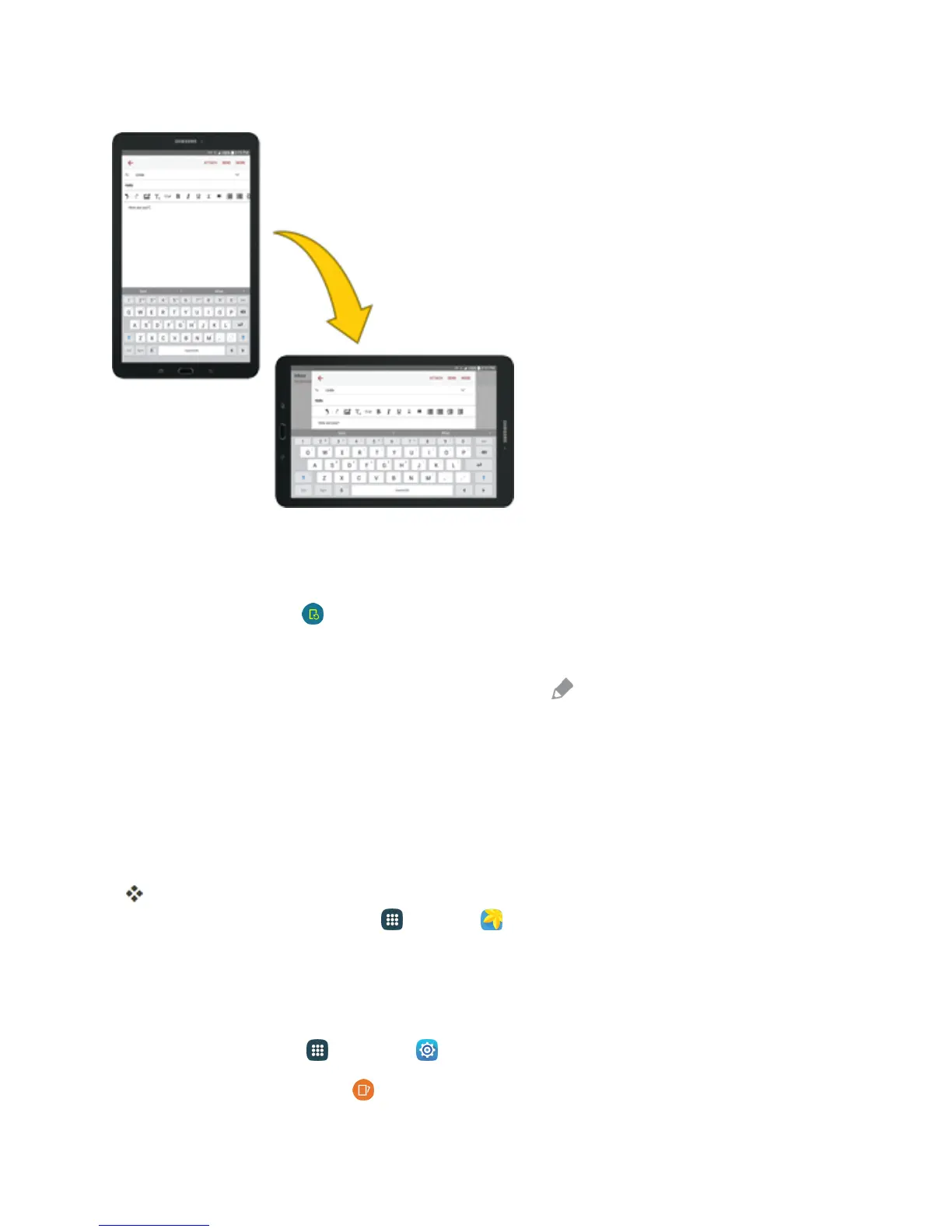Basic Operations 16
Turn Screen Rotation On or Off
1. Openthenotificationpanelbydraggingdownfromthetopofthescreen.
2.
TapScreen rotation toturntheoptiononoroff.
l YoumayneedtoscrollleftorrighttoseetheScreenrotationoption.
l
IftheScreenrotationoptionisnotavailable,tapEdit todisplaythefulloptionslist.
l Notallscreenswilladjustforlandscapeorientation.
Capture Screenshots
Youcanuseyourtablet’sPower/LockandHomekeystocapturescreenshots.
n PressandholdthePower/LockkeyandHome keyatthesametimetocaptureascreenshotof
thecurrentscreen.
ThecurrentscreenshotwillbecapturedandstoredintheScreenshotsalbuminthetablet’s
Gallery.Fromhome,tapApps >Gallery .
Dependingonyoursettings,youmayalsocaptureascreenshotbyswipingyourpalmacrossthe
screenfromsidetoside.
TosetupPalmswipescreencapture:
1.
Fromhome,tapApps >Settings .
2.
TapMotions and gestures andthentapON/OFFnexttoPalm swipe to capture.