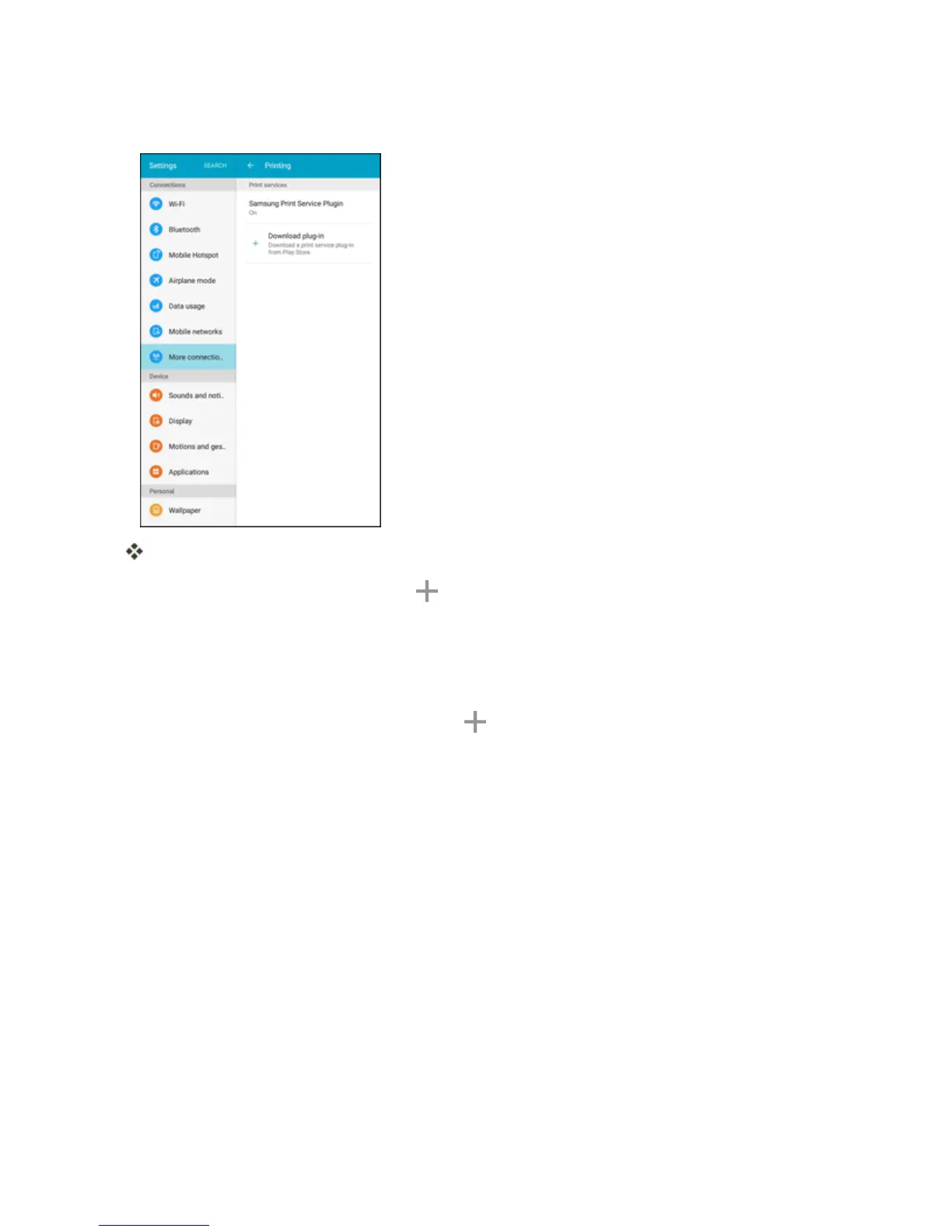Settings 215
2. TapPrinting.
ThePrintingsettingsscreendisplays.
3.
FromthePrintingsettingsscreen,tap Download plug-in.
4. FollowthepromptstodownloadandinstallaprintdriverfromtheGooglePlaystore.
5. Chooseaprintservicefromthelist,andthentapON/OFFtoturntheserviceonoroff.The
servicemustbeontoaddaprinter.
6.
TapMore>Add printer >Add printer(or ,dependingontheplug-in),enteranameand
theIPaddressoftheprinter,andthentapOK.
Set Up a Printer
Addaprintertoaprintserviceandconfiguresettings.
Note:Belowsettingsareexamplesonly.Availablesettingswilldifferdependingonthetypeofprint
serviceandprinteryouareusing.
1. FromthePrintingsettingsscreen,selectaprintservicefromthelist
2. TapON/OFFtoturntheserviceon.Theservicemustbeontoaddaprinter.
3. TapMore>Add printerandfollowthepromptstoaddaprinter.
4. TapMore>Printer settingstoconfigureprinteroptions.Availableoptionsmayvarydepending
onthetypeofprinter,andnotallprinterssupportalloptions.