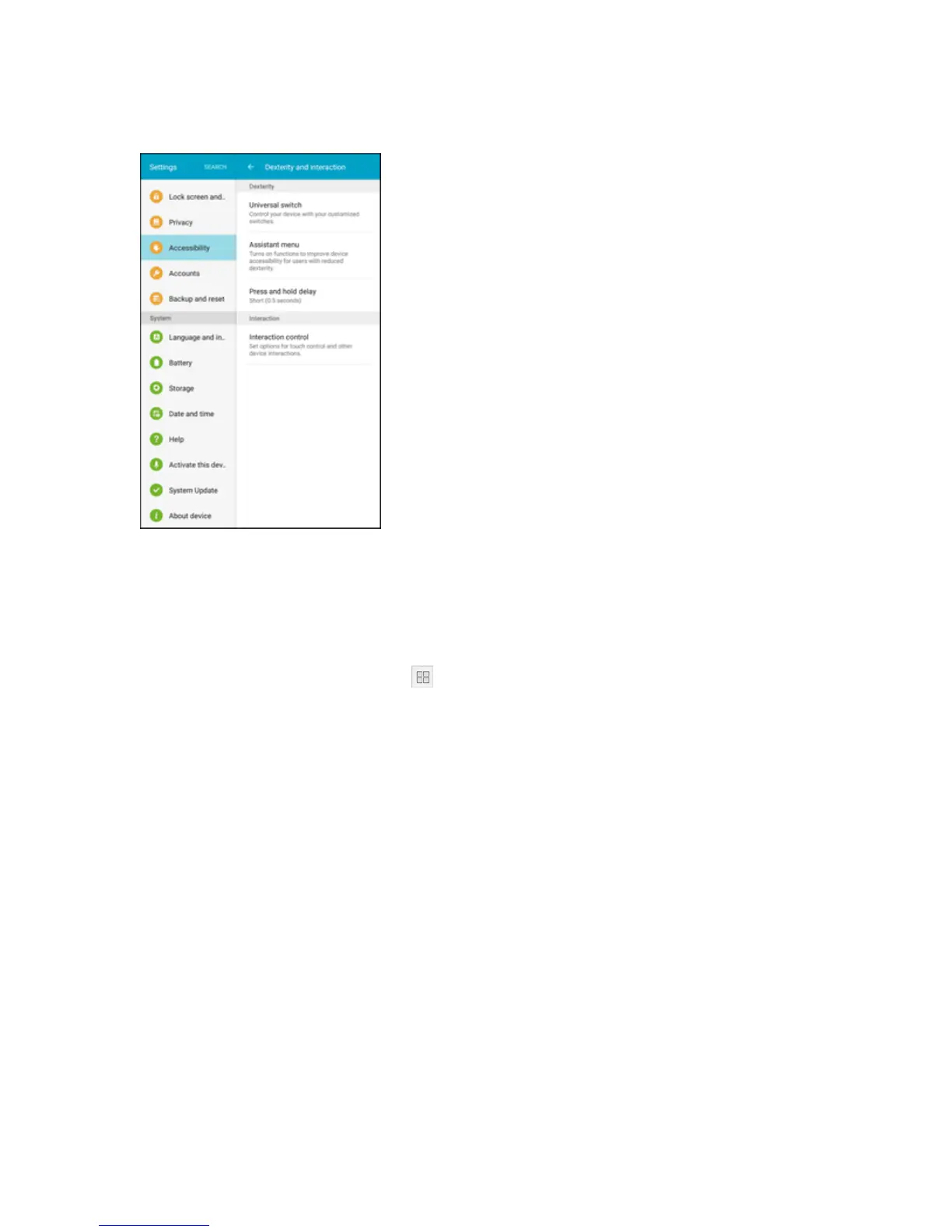Settings 269
2. TapDexterity and interactiontoconfigureoptions:
l Universal switch:Usecustomizableswitchestointeractwithyourtabletandtoselectitems
onthescreen.Setyourpersonalinteractionmethodbyconnectingexternalaccessories,
tappingthescreen,orusingthefrontcameratodetecttherotationofyourhead,theopening
ofyourmouth,andtheblinkingofyoureyes.
l Assistant menu:Assistantmenucanimprovetabletaccessibilitybyprovidingquickaccess
toimportantfunctions.Ashortcut appearsonallscreenstogiveyouaccesstothe
Assistantmenu.TapAssistant menutoconfigureoptions:
o
TapON/OFFtoturnthefeatureonoroff.WhenyouturnonAssistantmenu,Singletap
modeisalsoenabled.
o
Dominant hand:ChoosewhethertheAssistantmenudisplaysontheleftorrightsideof
thescreen.
o
Edit:Re-orderorremoveitemsfromtheAssistantmenu.
o
Assistant plus:Whenturnedon,Assistantplusdisplayscontextualmenuoptionsfor
someappsinAssistantmenu.Notallappssupportthisoption.TapAssistant plus,and
thentapON/OFFtoturntheoptiononoroff.AfteryouturnonAssistantplus,enableor
disableappstousewithAssistantplus.
o
Touchpad size:Chooseasizefortouchpadsforuseinyourtablet’sscreens.
o
Cursor size:Choosethesizeofcursors,todisplayonthescreen.
o
Cursor speed:Chooseaspeedforcursorblinks.
o
Zoom percentage:SetthepercentageofzoominginwhenusingAssistantmenu.