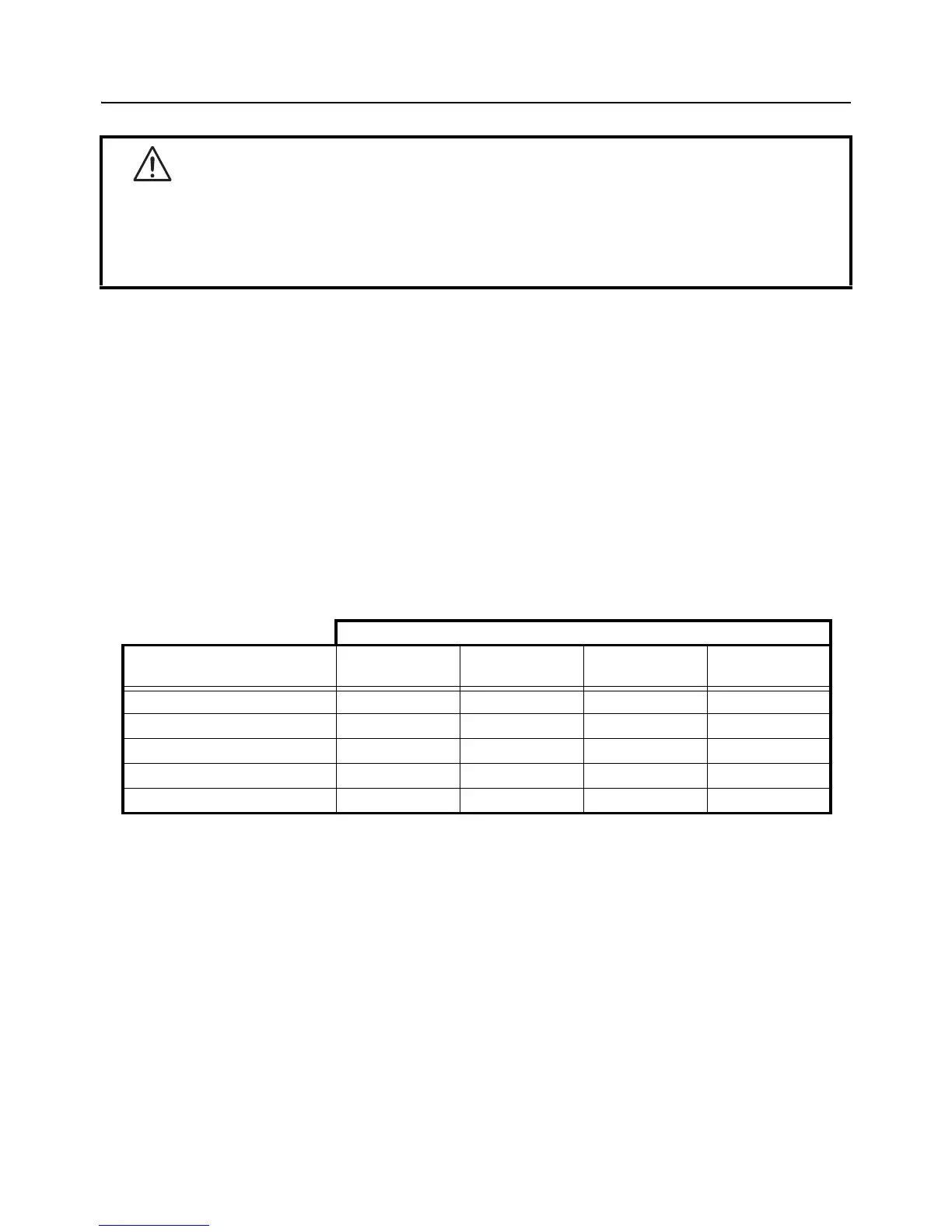Section 3: Operation and Configuration
Page 3-14 CG2 Series Operator Manual
3.6 PROGRAM DOWNLOAD MODE (cont’d)
Notes:
• Use the selected interface for PC connection.
• Restart the printer in order to activate the Downloaded program. When starting the printer in normal mode
for the first time, it makes the first factory test print. If no media is set in the printer, the printer will have a
paper end error.
• Downloading LAN firmware for USB+RS-232C board will result in download data error.
• When not receiving reboot command, manually reboot the printer and restart in normal operation mode.
• Ensure that the printer is in the “Wait to receive data” status (blinking red light) before you manually turn off
the printer.
• During the process of downloading, if ON LINE (POWER) indicator responds differently from above
mentioned procedure, an error may have occurred. Please refer to Section 3.11 Error Occurrence While
Downloading for details.
3.6.1 Firmware Download
The following listed the downloadable firmware according to the connected interface.
: Downloadable x: Undownloadable –: Not available
Caution
• Downloading firmware will initialize all the previous settings (set by Utilities tool application or by
commands). Write down its setting details or keep a copy of FACTORY TEST PRINT for your
information in case you wish to maintain the same settings in the future.
• DO NOT turn the printer OFF when data is transferring to the flash ROM in Program or Boot
Download mode, as it may corrupt the firmware and prevent the printer from starting up correctly.
Targeted firmware
Interface
Printer
firmware
Onboard LAN
firmware
Wireless LAN
firmware
Keypad
firmware
RS-232C –x–
USB –
Onboard LAN ––
Wireless LAN – x
SD card for Keypad x – x
