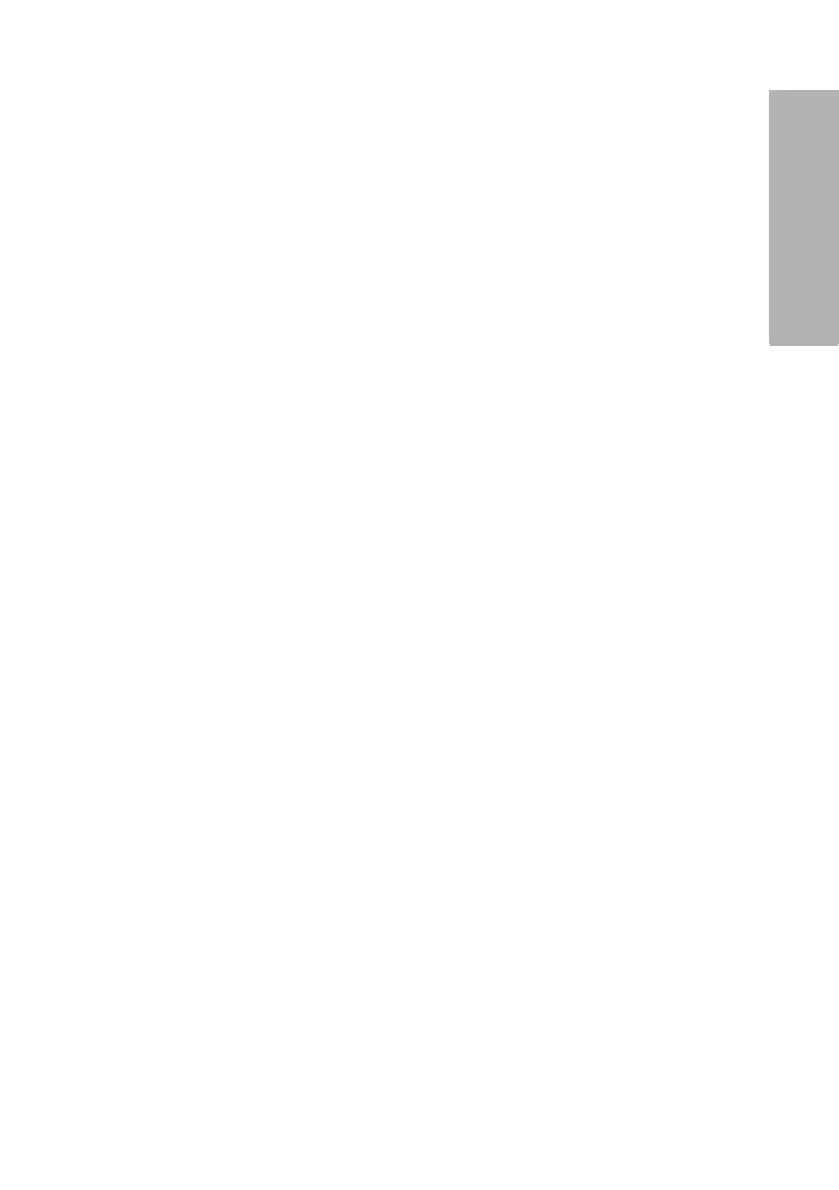DCA Vantage Operator’s Guide 161
Customizing the System
Customizing the System
1. At the Home screen, select Menu.
2. Select
System Settings, from the Menu screen.
3. At the System Settings menu, select
Additional Settings.
4. At the Additional Settings menu, select
General.
5. Select
Test Lockout.
6. To lockout patient test because of a control failure, select
Patient Test Lockout on Control Test Failure.
7. To lockout patient tests from a remote computer, select
Remote Patient Test Lockout.
8. To save the test lockout setting, select
Save.
Setting General Options
Use the General Setting menu to access screens that configure the general
settings. This determines what displays on the screen while a test is running.
General settings include language, time, date, and sequence number options.
Setting the Language
Use the Language screen to change the language that displays on the
system.
1. At the Home screen, select Menu.
2. Select
System Settings from the Menu screen.
3. At the System Settings menu, select
Additional Settings.
4. At the Additional Settings menu, select
General.
5. Select
Language.
6. Select the language that you want to display on the system.
7. To save the language selection, select
Save.
Setting the Time Format and Time
Use the Time screen to select the time format as 12-hour or 24-hour and set
the current time.
NOTE: We recommend that you manually adjust your system clock for daylight
savings time in the spring and the fall.
1. At the Home screen, select Menu.
2. Select
System Settings, from the Menu screen.
3. At the System Settings menu, select
Additional Settings.
4. At the Additional Settings menu, select
General.
5. Select
Time.
