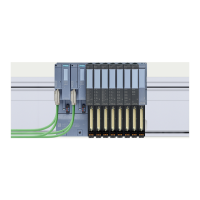Maintenance
6.2 Online firmware update by means of STEP 7 Manager
ET 200eco PN
80 Operating Instructions, 08/2016, A5E01250250-AJ
Online firmware update by means of STEP 7 Manager
Introduction
To update the firmware of the ET 200eco PN including its I/O devices, you require the *.UPD
files containing the current firmware version.
● An online firmware update can be performed as of STEP 7 V5.4 + SP2.
● The I/O device of the station whose firmware is to be updated must be accessible online.
The network card used must be set to "TCP/IP (Auto)" in the SIMATIC Manager under
Options > Set PG/PC Interface
.
● The files containing the current firmware versions must be available in the file system of
your programming device or PC. A folder must contain the files of one firmware version
only.
Note
The I/O device must be reset to the factory setting before the firmware update is carried
out when special port parameter assignments have been carried out.
Performing a firmware update
1. Start STEP 7.
2. In the SIMATIC Manager select
.
3. Select the I/O device.
4. Select the menu command
. I/O devices without NameOfStation
(NoS) are displayed with their MAC address.
As of STEP 7 V5.4 SP5, Slot 0 must also be specified for the I/O devices. In previous
versions of STEP 7 this setting is specified implicitly.
With the ET 200eco PN, you can use the IO-Link Master 6ES7148-6JA00-0AB0 to
perform the update of functional units:
– Slot 0: PROFINET functional unit
– Slot 1: IO-Link functional unit
– Slot 2: 8 DI + 4 DQ functional unit
5. In the
dialog, select the path to the firmware update files (*.UPD) using
the "Browse" button.
6. After you have selected a file, the information in the bottom boxes of the "Update
Firmware" dialog box indicates the I/O device for which the file is suitable and from which
firmware version.
If the firmware is to be loaded immediately after successful installation, select the check
box "Activate firmware after download". If the check box is not selected, the firmware
becomes active after the next Power Off/On.
7. Click "Run". The I/O device then automatically updates the firmware.

