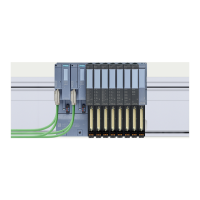Configuring
4.2 Configuring an IO-Link master
ET 200eco PN
68 Operating Instructions, 08/2016, A5E01250250-AJ
Configuring an IO-Link master
4.2.1
Configuring the IO-Link Master 6ES7148-6JA00-0AB0
Requirements
Configuration of the IO-Link Master takes place in two steps:
1. You need STEP 7 as of version V5.4 + SP5 + HSP188 for the IO-Link Master.
2. Configure the connected IO-Link Devices, encoders, and actuators with the Port
Configurator tool (S7-PCT).
Configuring the IO-Link Master with HW Config
1. Start the SIMATIC Manager and configure the project as described in the STEP 7 online
help.
2. Drag the IO-Link Master from the HW catalog
PROFINET IO > ET 200eco PN > IO Link >
4 IO-L + 8 DI + 4 DO DC24V/1.3A 8×M12 V6.1.
You can freely choose the address space in the
field for each slot
of the IO-Link Master. Additional information on possible configurations is available in the
chapter
I/O address space (Page 250).
3. Assign the IO-Link Master parameters. You can assign the parameters separately for a
functional unit:
– The PROFINET IO parameters are accessed by double-clicking Slot 0.
– The IO-Link parameters are accessed by double-clicking Slot 1.
– The 8 digital input and 4 digital output parameters are accessed by double-clicking
Slot 2.
Configuring the IO-Link Devices using "Configure IO-Link"
1. Select Slot 1 "4 IO-L" from the configuration table of the I/O device IO-Link Master.
2. Right-click and select "Configure IO-Link" in the following shortcut menu.
Result: S7-PCT is started.
3. Now start with the parameter assignment of the IO-Link Devices, sensors, and actuators.
You can find additional information in the S7-PCT online help.

