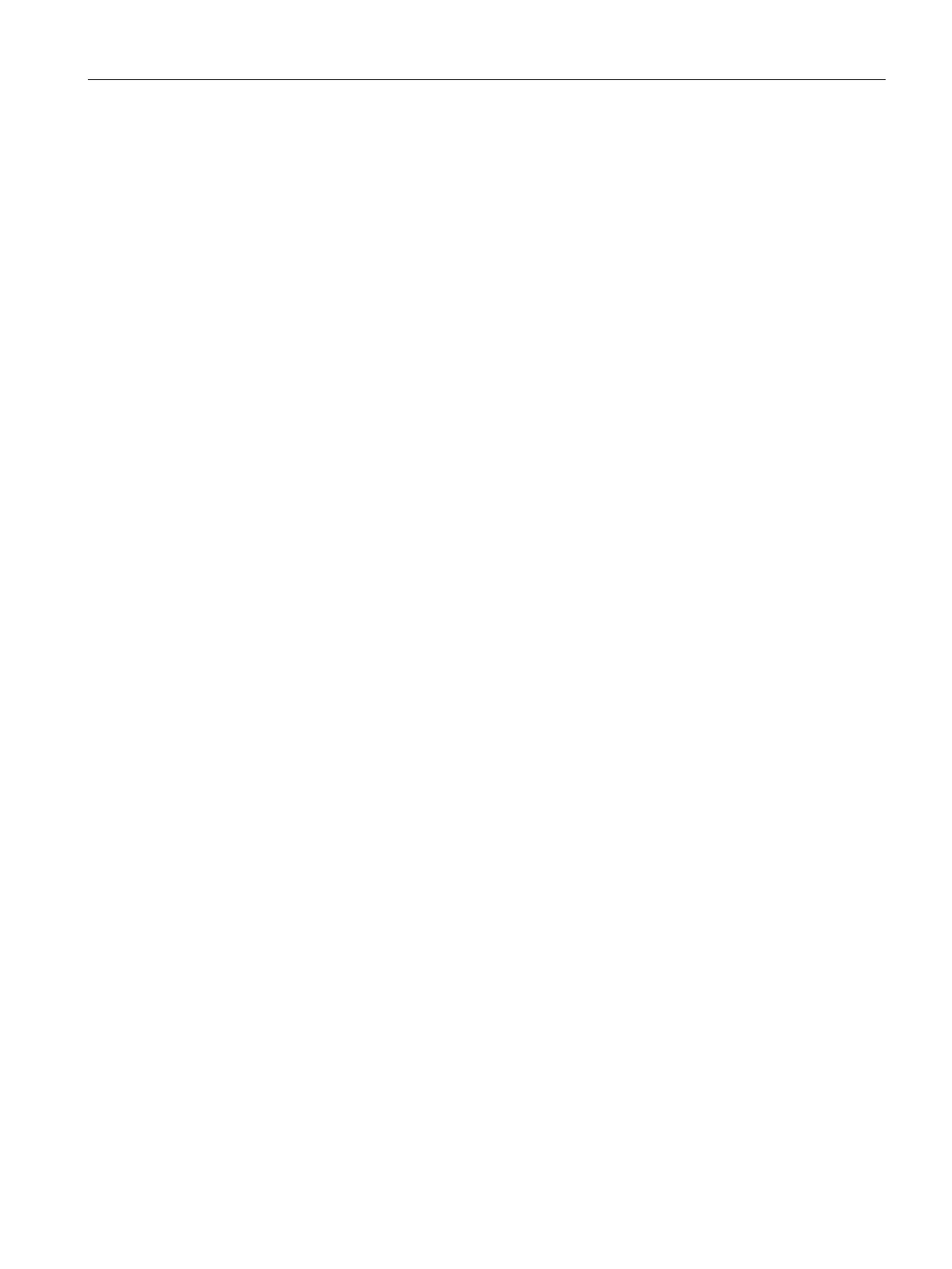Using PID_Temp
6.2 Configuring PID_Temp
PID control
Function Manual, 03/2017, A5E35300227-AC
159
Controller type
Physical quantity
Select the unit of measurement and physical quantity for the setpoint and the process value
in the "Controller type" group. The setpoint and the process value are displayed in this unit.
1. To switch to "Inactive"mode after CPU restart, clear the "Activate Mode after CPU
restart"check box.
To switch to the operating mode saved in the Mode parameter after CPU restart, select
the "Activate Mode after CPU restart" check box.
2. In the "Set Mode to" drop-down list, select the mode that is to be enabled after a
complete download to the device.
After a complete "Download to device", PID_Temp starts in the selected operating mode.
With each additional restart, PID_Temp starts in the mode that was last saved in Mode.
When selecting pretuning or fine tuning, you also have to set or reset the
Heat.EnableTuning and Cool.EnableTuning tags in order to choose between tuning for
heating and tuning for cooling.
Example:
You have selected the "Activate Mode after CPU restart" check box and the "Pretuning"
entry in the "Set Mode to" list. After a complete "Download to device", PID_Temp starts in the
"Pretuning" mode. If pretuning is still active, PID_Temp starts in "Pretuning" mode again after
restart of the CPU (heating/cooling depends on the tags Heat.EnableTuning and
Cool.EnableCooling). If pretuning was successfully completed and automatic mode is active,
PID_Temp starts in "Automatic mode" after restart of the CPU.
Proceed as follows to define a fixed setpoint:
1. Select "Instance DB".
2. Enter a setpoint, e.g. 80° C.
3. Delete any entry in the instruction.
Proceed as follows to define a variable setpoint:
1. Select "Instruction".
2. Enter the name of the REAL tag in which the setpoint is saved.
Program-controlled assignment of various values to the REAL tag is possible, for
example for the time-controlled change of the setpoint.
