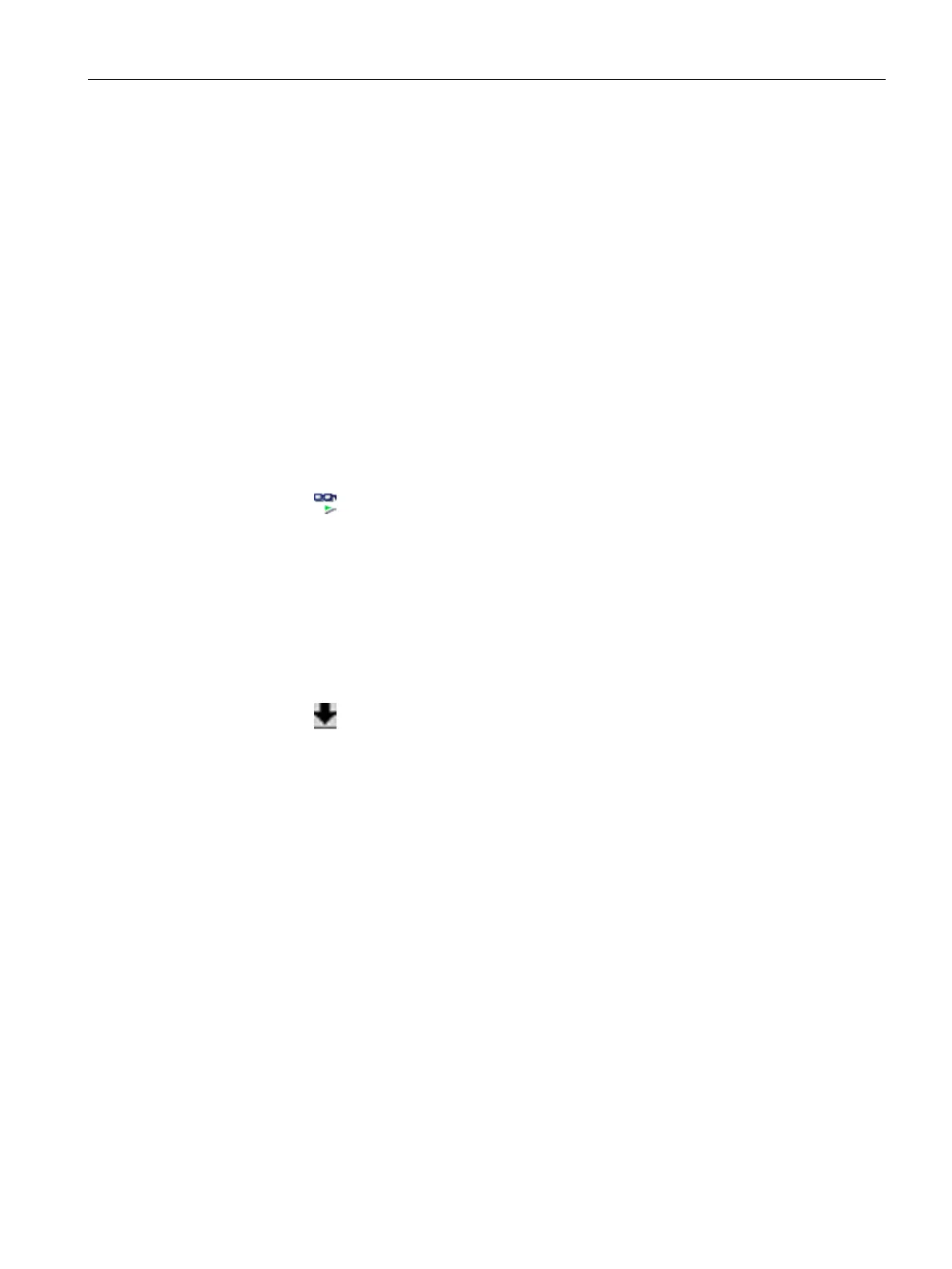Configuring a software controller
3.9 Comparing values
PID control
Function Manual, 03/2017, A5E35300227-AC
47
The procedure is shown in the following using "PID Parameters" as an example.
● A project with a software controller is configured.
● The project is downloaded to the CPU.
● The configuration dialog is open in the project navigator.
1. Open the desired software controller in the project navigation.
2. Double-click the "Configuration" object.
3. Navigate within the configuration window to the "PID Parameters" dialog.
4. Click the
icon to activate monitoring mode.
The icons and operator controls (Page 46) of the "Compare values" function are shown
behind the parameters.
5. Click the desired parameter in the input box and change the parameter values manually
by entering them directly.
– If the background of the input box is gray, this value is a read-only value and cannot
be changed.
– To change the values in the "PID Parameters" dialog, enable manual entry by
selecting the "Enable manual entry" check box beforehand.
6. Click the
icon to open the dialog for the start values.
This dialog indicates two values of the parameter:
– Start value in CPU: The start value in the CPU is shown in the top part.
– Start value in the project: The configured start value in the project is shown in the
bottom part.
7. Enter the desired value in the input box for the project.
The input of incorrect values is detected. Corrections are suggested in this case.
If you enter a value with incorrect syntax, a rollout containing the corresponding error
message opens below the parameter. The incorrect value is not applied.
If you enter a value that is incorrect for the process, a dialog opens containing the error
message and a suggested correction:
● Click "No" to accept this suggested correction and correct your input.
● Click "OK" to apply the incorrect value.
