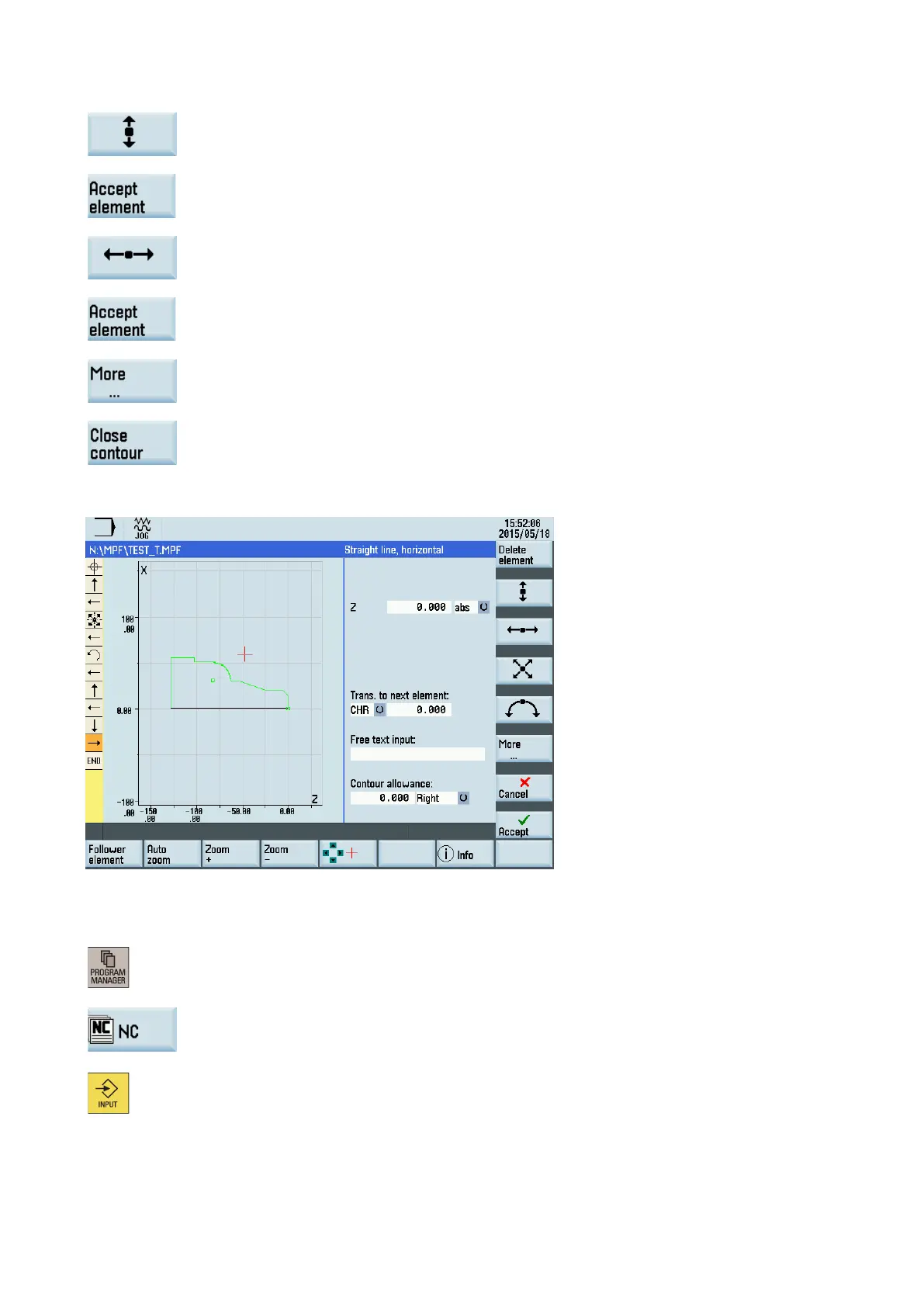Programming and Operating Manual (Turning)
01/2017
283
oftkey to select a contour element of straight vertical line.
Enter the parameters for this element and press this softkey to confirm.
X: 5 inc.
Press this softkey to select a contour element of straight horizontal line.
Enter the parameters for this element and press this softkey to confirm.
Z: -25 inc.
Press this softkey to access more options.
Press this softkey to close the contour.
Now you can see the programmed contour in the graphics window:
Operating sequence:
Select the program management operating area.
Enter the system program directory.
Select a program with cursor keys and press this key to open the program in the program
editor.