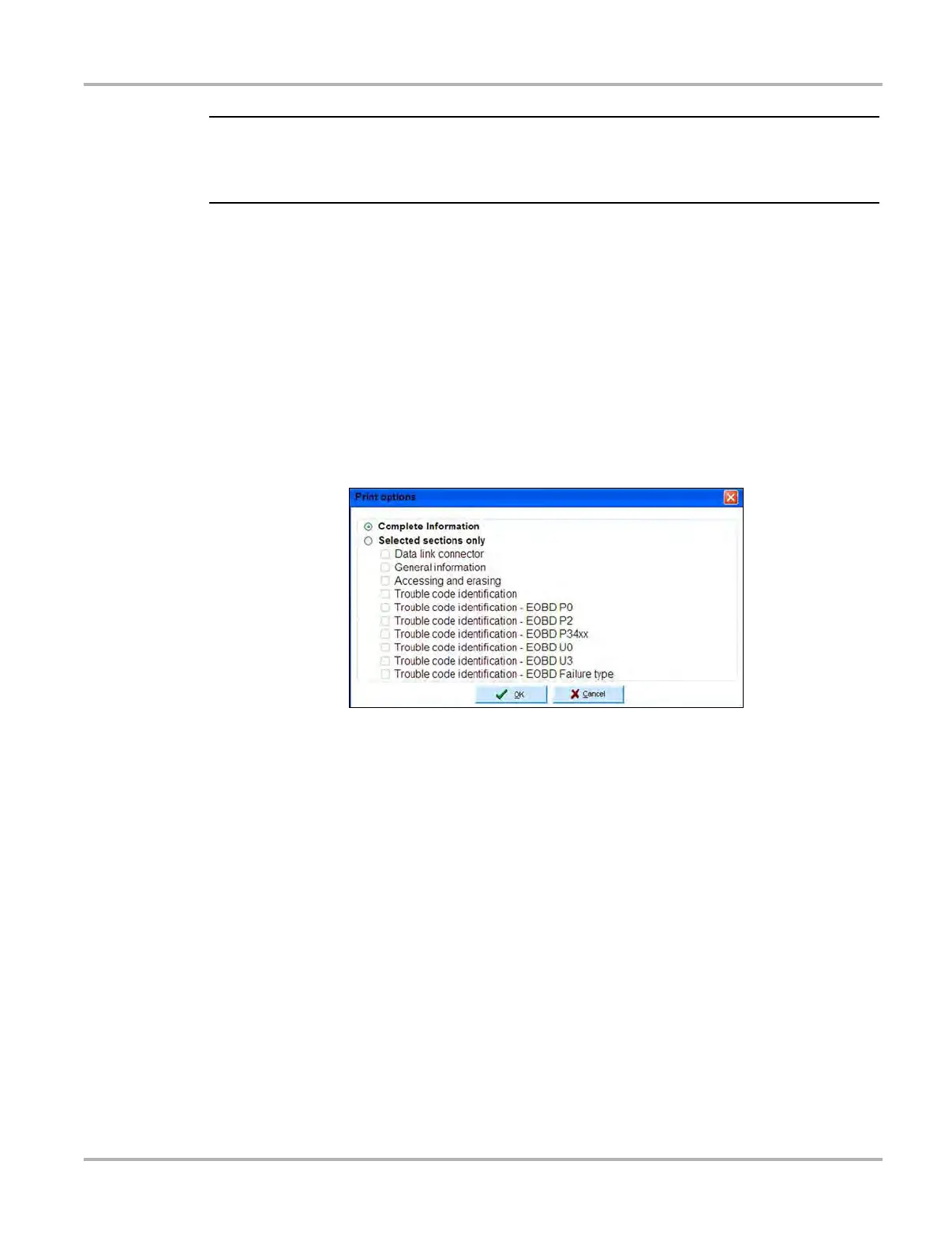114
Information Diagnostic Trouble Codes
i There may be more than one Trouble Code Identification selection available, as the information is
broken down into subcategories when there is a large amount of data or there are different types
of codes available.
A search feature, available for all of the trouble code identification selections, is available to help
you quickly find the code information you need.
9.2.2 Printing Diagnostic Trouble Code Information
All or part of the diagnostic trouble code information can be sent to a printer.
z To print diagnostic trouble code information:
1. Select the Print icon on the toolbar, see “Toolbar” on page 121 for details.
The Print Options window opens (Figure 9-4).
Figure 9-4 Sample Print Options window
2. Select the check boxes for the options to be printed.
3. Select OK to send the selected information to a printer, select Cancel to close the Print
Options window without printing.
Select the Information - Vehicle ID icon in the upper-left portion of the screen at any time to end
the current session and return to the vehicle identification screen.