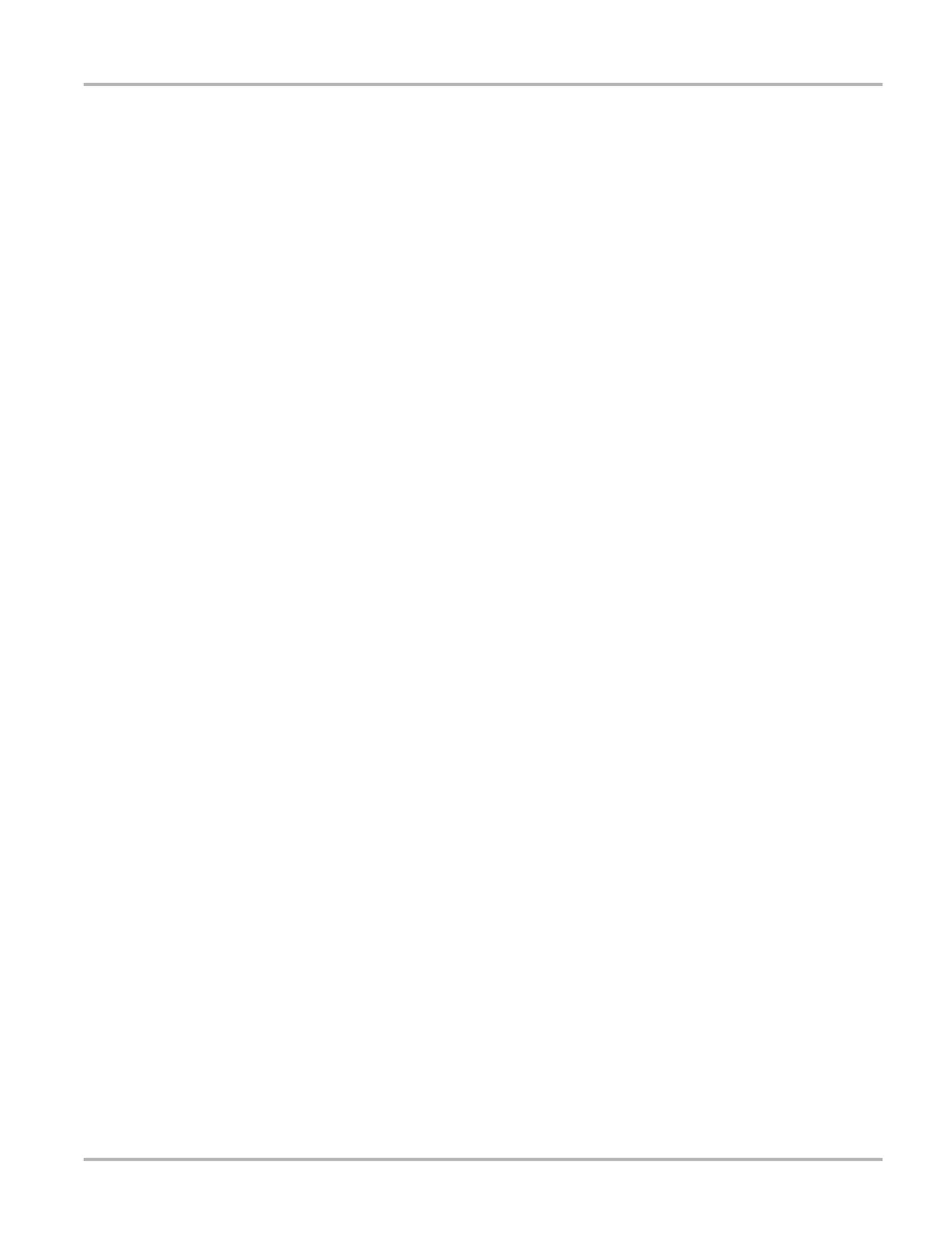92
Scope Multimeter Navigation
Help
A variety of utilities and additional resources are available through the Help menu:
• User Manual
• Version Info
• Activation Status
• Scope About
Scope About
This option opens a dialog box that contains the software version and other specific details about
the Scope module. A Copy to Clipboard icon allows you to copy and paste the information to a
document or e-mail.
8.2 Navigation
The following section describes how to navigate the screen interface.
8.2.1 Screen Layout
The screens typically include the following sections (Figure 8-11):
• Scope Multimeter Toolbar—allows you to configure the tool for the type of test and to adjust
the settings for each channel, or trace.
• Main Body of the screen—displays test results. Options on the toolbar let you select how
tests display on the screen.
• Trace Details—displays trace settings, which can be adjusted or switched through the touch
screen.
• Record/Playback Control Toolbar—allows you to record and navigate through paused data.