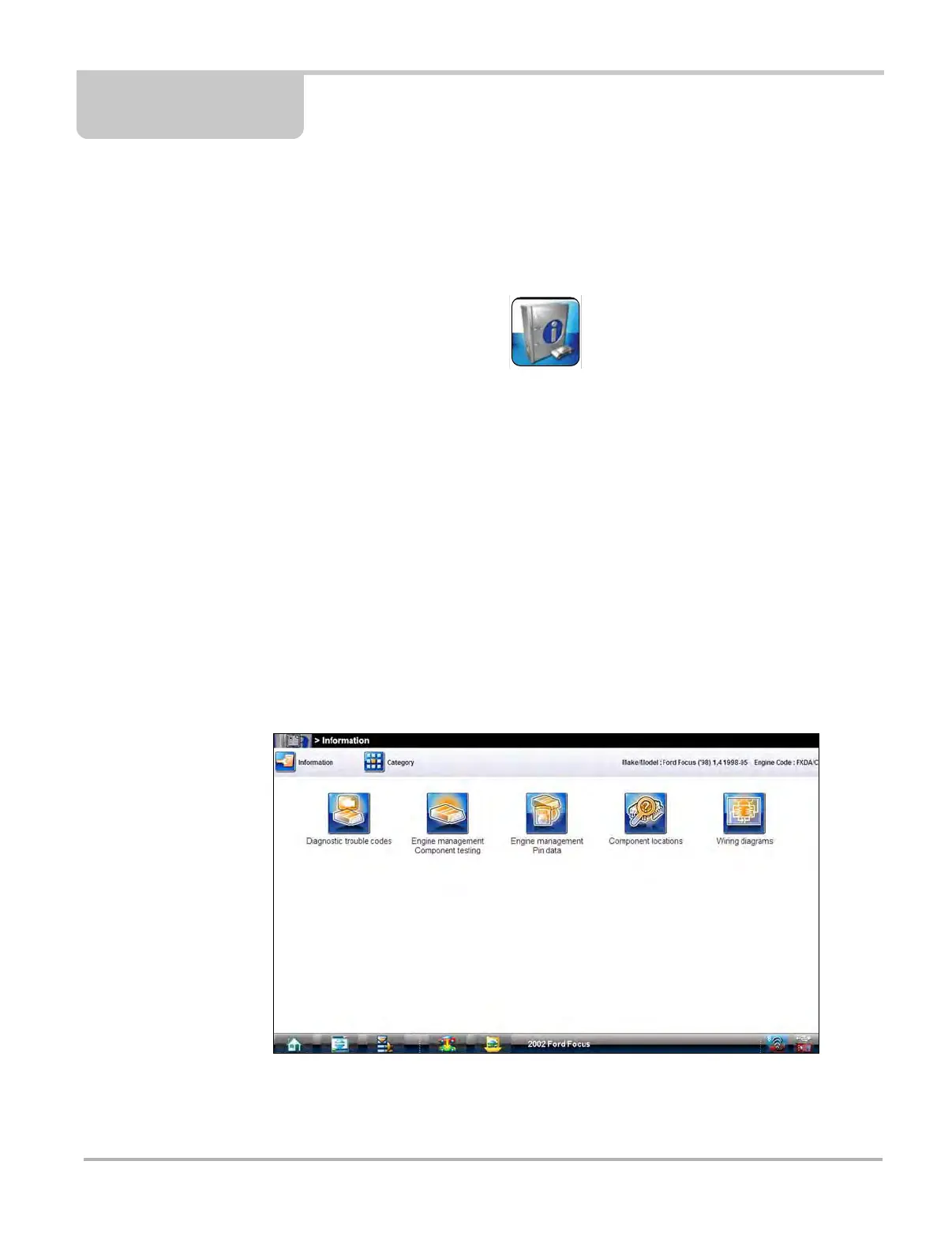111
Chapter 9 Information
After using the Scanner function, Guided Component Test, and Scope Multimeter to diagnose and
locate the source of problem, select Information on the Home screen to link to resources that help
you fix the problem and get the vehicle back in service
(Figure 9-1).
Figure 9-1 Sample Home screen Information icon
A built in repair information database is available. Simply select the Information toolbar icon to
open the program. A brief description of what type of information is available and how to navigate
through the data follows below.
9.1 Vehicle Identification
What happens when theInformation icon is selected from the Home screen depends upon
whether or not a test vehicle has been identified:
• With no active vehicle, the first in a series of vehicle identification screens that allow you to
select the year, make, model, and other pertinent information for the test vehicle opens.
• With an active vehicle, theInformation main menu, which allows you top select different types
of tests, opens (Figure 9-2).
Figure 9-2 Sample information main menu
