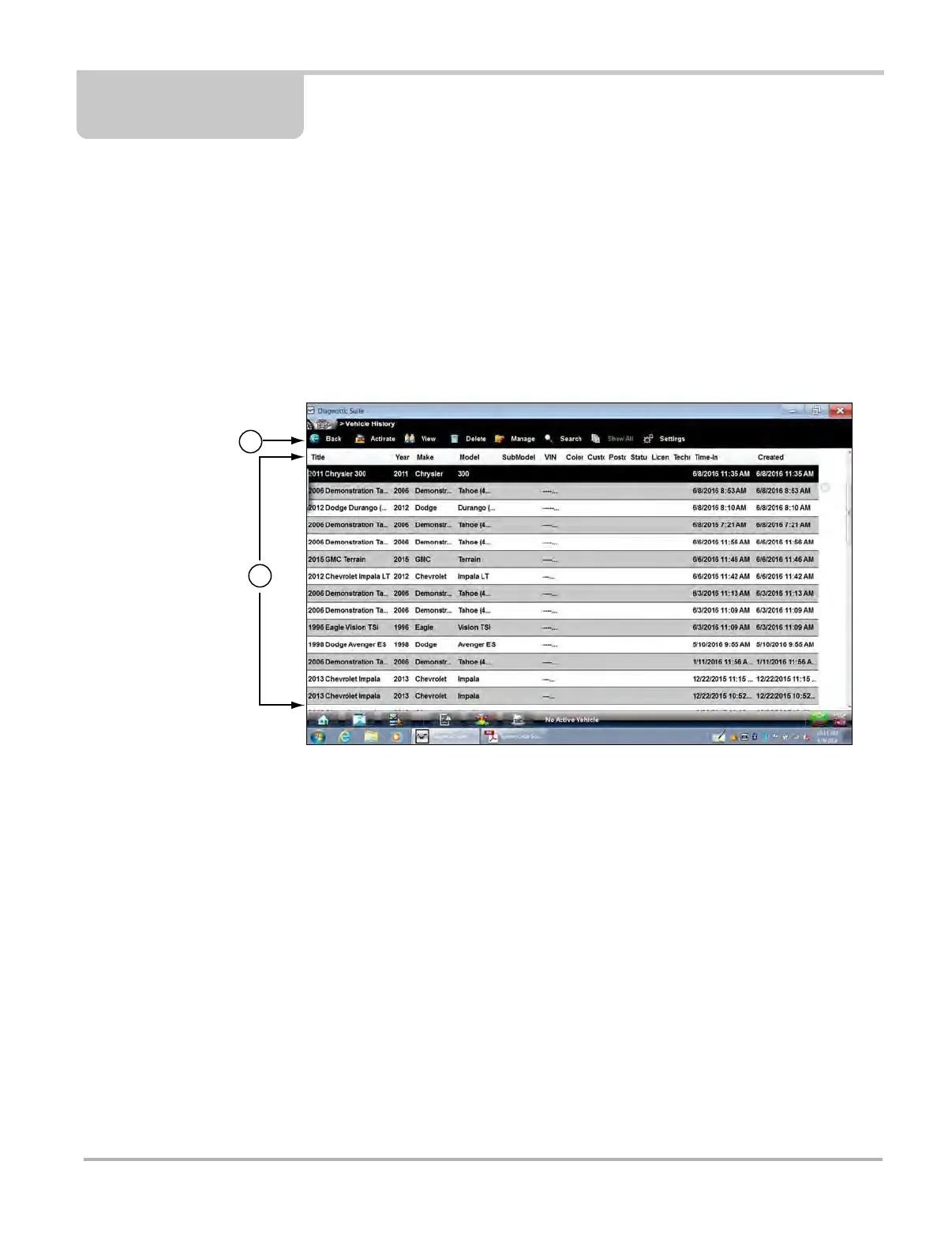123
Chapter 10 Vehicle History Operations
Vehicle History allows you to manage and retrieve vehicle records, for vehicles that have been
scanned or identified previously. You can also activate a vehicle, so there is no need to go through
the complete vehicle identification sequence when performing a retest after repairs have been
made.
10.1 Screen Layout
There are two main parts to the vehicle records list screen:
1— Vehicle History Toolbar
2— Main Body (Records List)
Figure 10-1 Vehicle records list screen
10.1.1 Vehicle History Main Body (Records List)
The main body of the screen lists all of the available vehicle records. By default, records are
shown in the order in which they are entered. However, you can resort them by any of the
categories shown as column headings. You can also resize the individual columns.
z To sort records:
1. Select a category heading.
The listed items resort according to the selected category. A triangle appears alongside the
name of the column that was used for the sort.
2. Select the triangle in the heading to reverse the sort order.
1
2