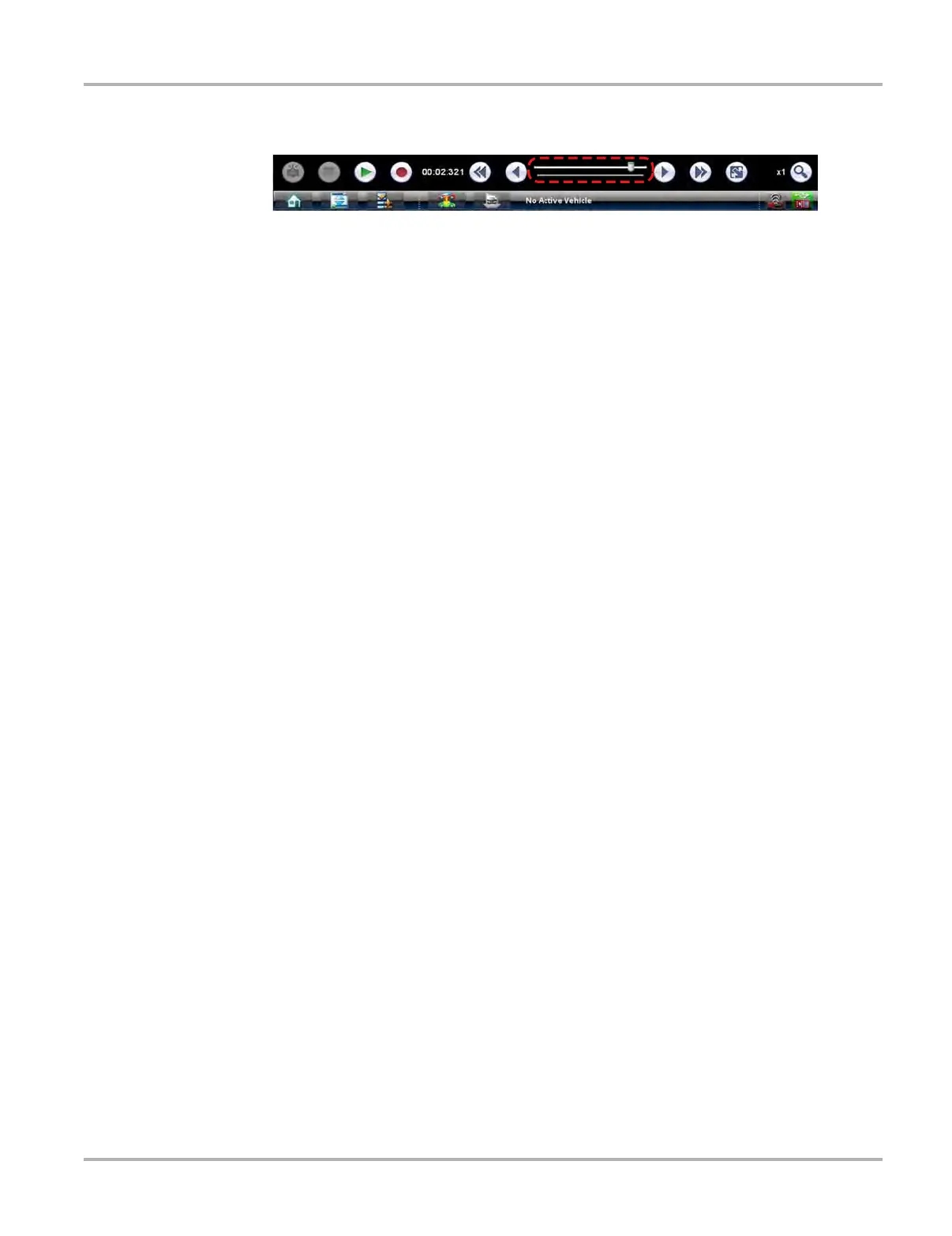97
Scope Multimeter Operations
Use the slider in the middle of the toolbar to quickly move through paused data.
Figure 8-13 Sample data buffer slider
8.2.2 Making Selections
Most selections for setting up and operating the scope are made using the stylus and the scope
toolbar. The cursor lines, the trace zero line, and the trigger point indicator (+) can be repositioned
by selecting and dragging them in the main body of the screen.
There are two basic types of controls on the toolbar:
• Switches
• Dialog boxes
A Switch changes states when selected. Changes happen immediately as the selection is made.
A dialog box opens as a separate window on the screen and typically includes a number of
choices. Changes happen immediately, however, the dialog box must be closed to return to the
main window and continue. Make a selection to close the dialog box.
8.3 Operations
This section describes configuring the scope or meter and performing tests. Selecting “View
Meter” from a Guided Component Test or Scanner screen saves time by automatically configuring
the scope or meter.
8.3.1 Starting the Scope and Multimeter
Use the following procedure to set up the scope multimeter for performing tests.
z To start the scope multimeter:
1. Select the Scope Multimeter icon on the Home screen.
The Scope Multimeter main menu, a list of setup options, displays;
– Lab Scope
– Ignition Scope
– Graphing Meter
– Digital Multimeter
– Presets
2. Select the correct main menu option for the tests to be performed.
A submenu of scope or meter configuration displays, see below for additional information.
3. Select the correct configuration for the tests to be performed.
The Scope Multimeter displays configured for the selected test.
