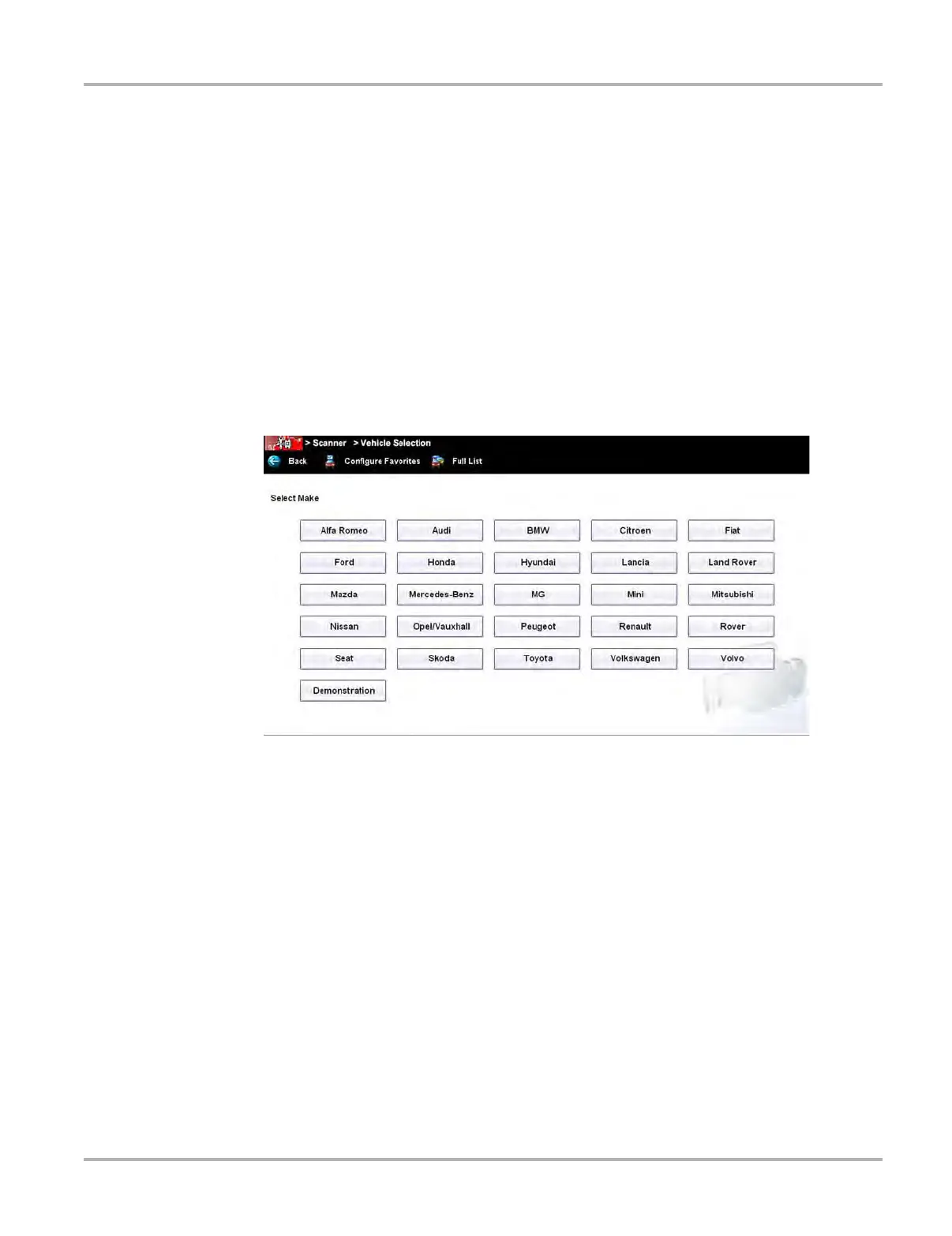35
Scanner Operations Scanner Operation
4.3.1 Vehicle Identification
The Scanner information presented is provided by a direct link to the ECM of the test vehicle.
Therefore, certain attributes of the test vehicle must be entered into the Diagnostic Tool so that the
data displays correctly. Vehicle identification information is carried over if you enter the Scanner
function either from the Guided Component Test module or from one of the records stored in the
Vehicle History module. However, in some instances you may need to enter additional attributes.
The vehicle identification sequence is menu driven, simply follow the screen prompts and make a
series of choices. Each selection advances to the next screen. A Back icon in the upper left corner
of the screen returns to the previous screen. Procedures vary by vehicle.
z To identify a vehicle for Scanner testing:
1. Select the Scanner Function icon from the Home screen.
A list of manufacturers displays (Figure 4-15).
Figure 4-15 Sample manufacturer list
2. Select the manufacturer of the test vehicle from the list.
A model year menu displays.
3. Select the year of the test vehicle from the menu.
A list of vehicle types or models displays. Several selections may be required to identify the
vehicle type and model, follow the screen prompts and enter the required information.
A confirmation page showing the identified vehicle displays once all the required data has
been entered. Review the information to make sure it is correct.