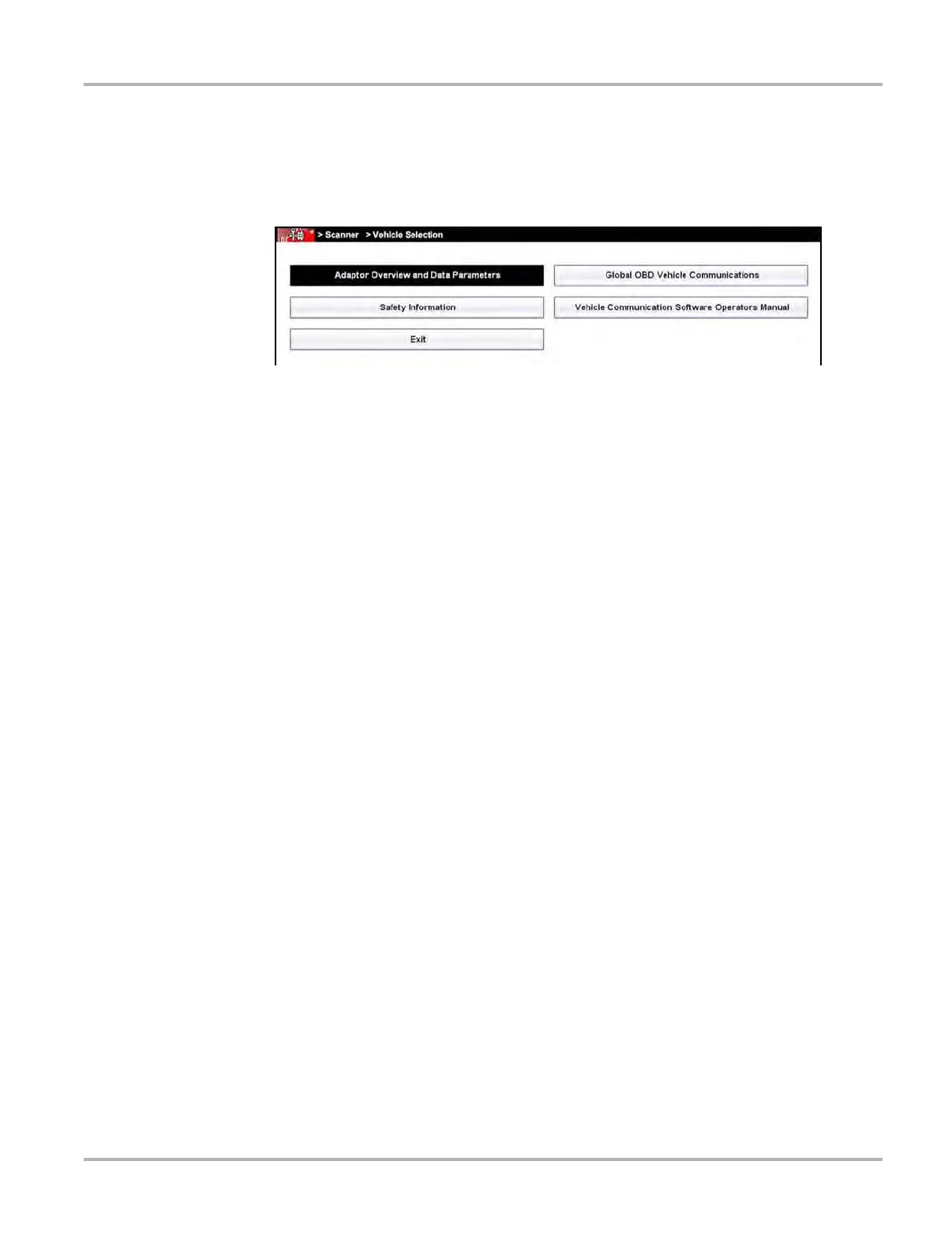34
Scanner Operations Scanner Operation
User’s Manuals
This option opens a menu of additional support documentation, such as vehicle communication
software manuals, available to assist in your diagnosis. These manuals provide connection
information, detailed test procedures, and other resource material for specific vehicles.
Figure 4-14 Sample User’s Manuals menu
Select Exit to close the Help module and return to the Scanner.
About Scanner Hardware Version
This option opens a dialog box showing the hardware version and other details about the Scanner
module. A Copy to Clipboard icon allows you to paste the information to a document or e-mail.
About Scanner
This option opens a dialog box that shows the software version and other Scanner module details.
A Copy to Clipboard icon allows you to paste the information to a document or e-mail.
4.3 Scanner Operation
Before initial use the Scan Module must be paired with the Diagnostic Tool to establish a wireless
communication link. Refer to Pairing The Scan Module on page 55 for details. Both the Scan
Module and the Diagnostic Tool must be powered on.
The Scanner function has two main operation features:
• Scanner—allows communication with the vehicle ECMs to review DTCs, view parameter
data, and perform functional tests.
• Fast-Track Troubleshooter—provides access to troubleshooting information from a database
of experienced based information developed by master technicians.
z Basic Scanner Operation Steps
1. Open Scanner—Select Scanner on the Home screen.
2. Identify the vehicle—Identify the test vehicle by selecting from the menu options.
3. Connect the data cable to the vehicle—Follow the on-screen connection instructions to
connect to the test vehicle.
4. Select a system—Select the system to be tested from the systems menu.
5. Select a test —Select the desired test.