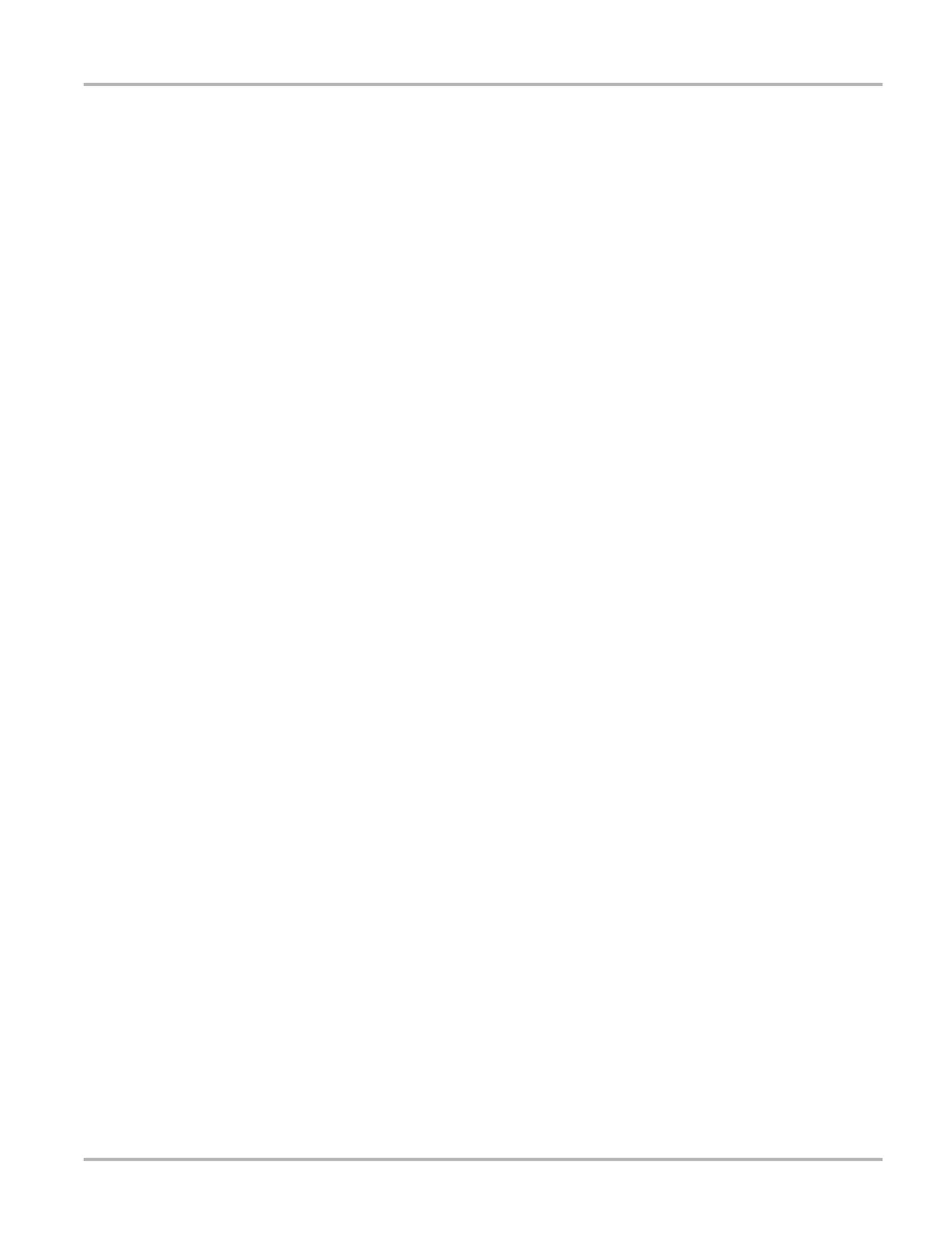76
Guided Component Test Operations Vehicle Identification
7.1.1 Menu Options, Guided Component Test
Selecting the Toolbar Menu icon at the base of the screen offers the following options:
• Safety Information—opens the Important Safety Instructions document.
• File—allows you to print or save the data being viewed.
• Top Level Menus—allows you to access supplemental information and training programs.
• Help Operations—allows you to view supporting documentation.
File
Selecting File opens a menu of print options:
• Print Article—selecting has one of two results:
– If a printer is connected, the file is sent to the printer.
– If a printer is not connected, the article is saved as a (.xps) file, which can be retrieved,
moved, or copied and printed at a later time.
• Print Preview—opens a representation of what the printed file will look like.
• Page Setup—allows you to adjust margins and paper orientation.
Top Level Menus
Selecting Top Level Menus opens a list that may include the following options:
• Power User Tests
• How To
• Features Benefits
• Index (United Kingdom Only)
Features Benefits
Selecting Features Benefits opens a menu page that includes:
• 5-Minute Walk Thru With Demo Board (Australia Only) —explains how to use the optional
demonstration board to generate sample signals.
• Features & Benefits—provides descriptions and a brief overview of meter functions
• Accessories—opens a menu of optional equipment available.
• Product Description—provides descriptions and a brief overview of meter operations.
The demonstration board not only helps you learn how to use the Guided Component Tests
software, it allows you to hone your skills and diagnostic technique without an actual test vehicle.
Index (United Kingdom Only)
Selecting Index opens an alphabetical list of components, systems, tests, terms, and other items
for which there is a brief help file. Some items open an additional menu. Use the Back and Exit
icons on the Toolbar to return or close the screen.