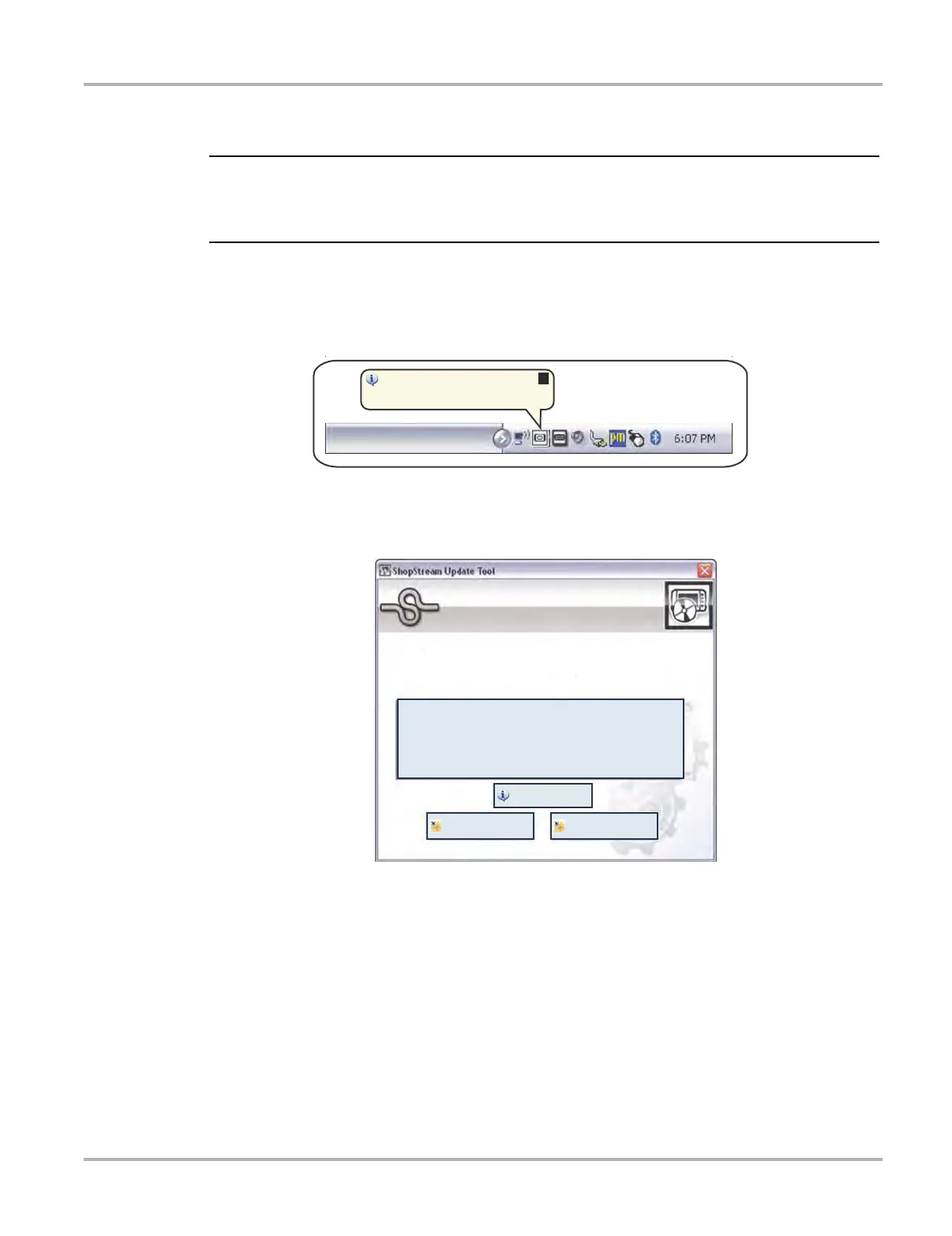171
ShopStream Update Tool (SST) Installing Software Upgrades
15.4 Installing Software Upgrades
i If applicable, before installing a software upgrade, have your Scan Module and USB cable
available. The software upgrade may include firmware updates that need to be installed to the
Scan Module.
z To install a software upgrade:
1. Select the software upgrade available message (Figure 15-8), or the SST icon from the
system tray.
Figure 15-8 Typical upgrade installation message
An upgrade installation window will display (Figure 15-9).
Figure 15-9 Typical upgrade installation window
4IPQ4USFBN6QEBUF5PPM
$SJUJDBMVQEBUFBWBJMBCMF$MJDLIFSFUPJOTUBMM
#VOEMF7&3%*$5BOE7&364%JBHOPTUJD4PGUXBSF
5IFGPMMPXJOHVQEBUFIBTCFFOEPXOMPBEFETVDFTTGVMMZ
6QHSBEF%FUBJM
*OTUBMM/PX
*OTUBMM-BUFS