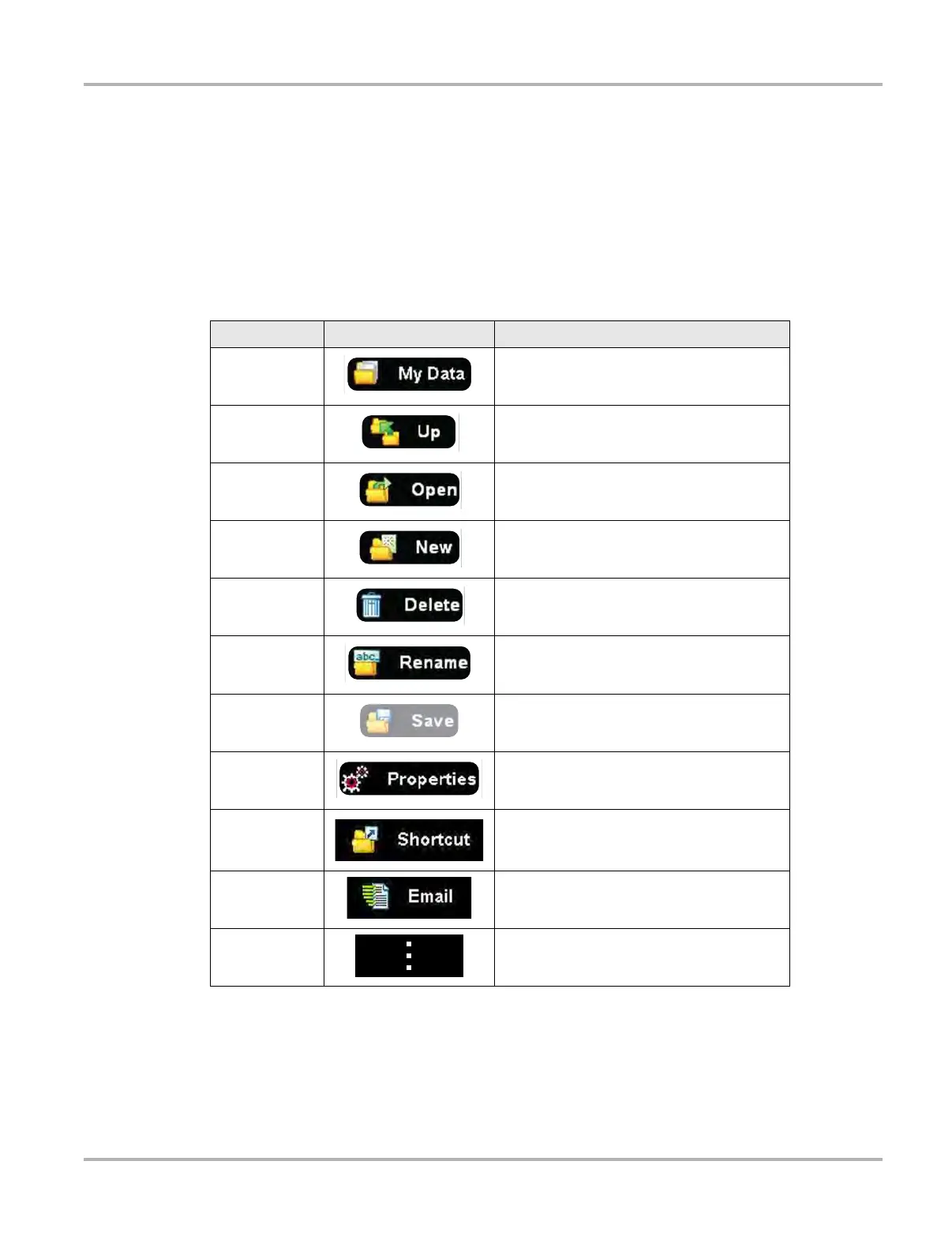130
Data Manager Operations Navigation
• Scope Multimeter Data Folder—contains files saved while working with the Scope Multimeter.
See Scope Viewer on page 152.
• Screenshots—contains images saved by pressing the Shortcut (S) button. See Image Viewer
on page 153.
11.2 Navigation
Use the toolbar icons as shown in the table below to navigate through the Data Manager:
Table 11-1 Data Manager toolbar icons
Name Icon Description
My Data Returns to the Data Manager main screen.
Up
Moves the items displayed in the folders
panel up one level in the file structure.
Open Opens the highlighted folder or file.
New Creates a new folder.
Delete
Moves the highlighted file or folder to the
recycling bin.
Rename
Opens a dialog box and the virtual keyboard
for renaming the selected file or folder.
Save
The Save function is not implemented at this
time.
Properties
Opens a dialog box and the virtual keyboard
for renaming the selected file or folder.
Shortcut
Creates a shortcut to the highlighted item on
the Data Manager main screen. See Shortcut
on page 135 for information.
Email
Send data files as attachments, using Email.
See Email on page 136 for information.
More (optional) Opens hidden menu options