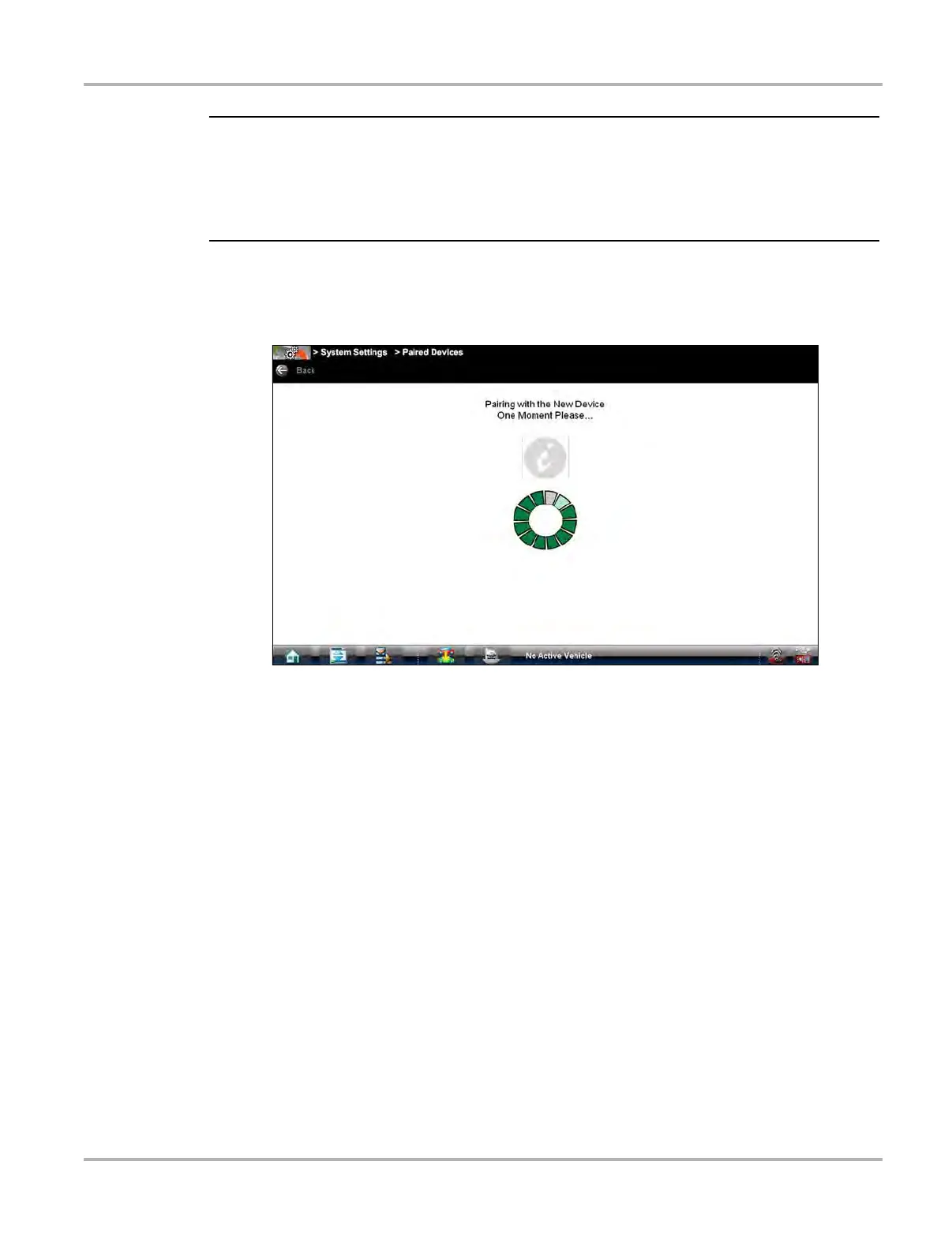56
Scan Module Operation Checking Scan Module Paired Status
i Search results include all compatible wireless devices detected, and may include multiple Scan
Modules if you are in a shop environment where more than one unit is powered on. Available
module listings include a partial serial number. Make sure the screen listing matches the last six
digits of the serial number of your Scan Module before continuing. Scan Module serial numbers
are also printed on the back of the Scan Module (e.g. 123SMC-987654)
6. Select the Scan Module you wish to connect from the results list.
A search in progress message displays during the pairing procedure (Figure 5-3), the Paired
Devices screen (Figure 5-4) displays once the procedure completes.
Figure 5-3 Sample pairing in progress message
7. Select the Home icon on the Toolbar.
8. Disconnect the data cable from the vehicle.
The Scan Module and diagnostic tool are now paired for wireless communication and should
automatically recognize each other when both are powered up.
5.3 Checking Scan Module Paired Status
z To check if the Scan Module is paired to your diagnostic tool:
1. Select System Settings > Paired Devices.
The paired devices screen opens (Figure 5-4).
The Paired Devices screen lists all of the devices paired to the diagnostic tool, and also indicates
whether or not there is active communication occurring.